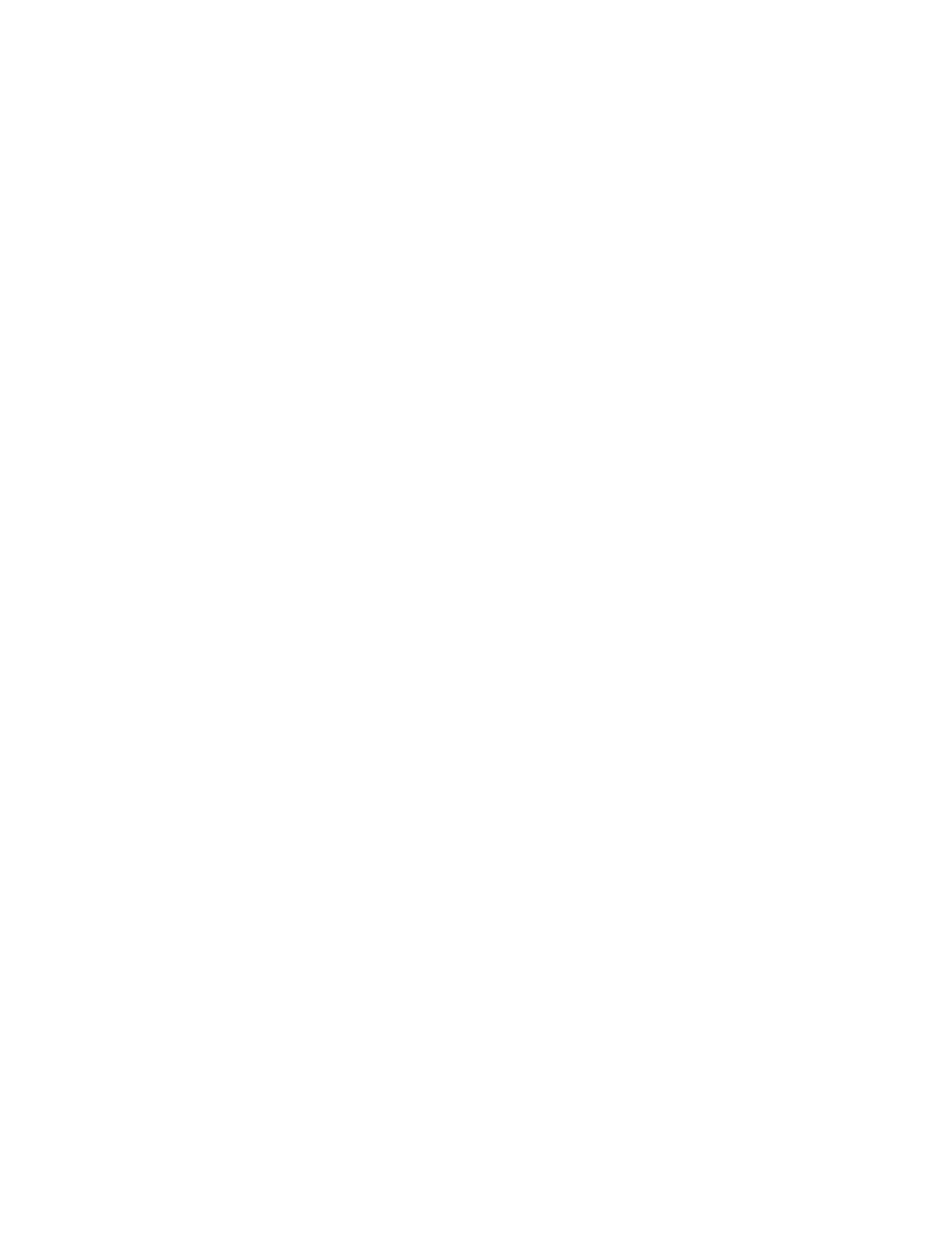Installing Software When a Firewall Exists ! 173
Appendix B: Installing JUNOSe Software
4. Configure IP on an interface.
5. Mount the CD on the network host.
6. Configure access to the network host.
7. Enable the FTP server on the E-series router.
8. Identify the files to transfer.
9. Transfer the files to the user space on the E-series router.
10. Install the software release file to the system space on the E-series router.
11. Save the current configuration.
12. Reboot the system.
Task 1: Obtain the Required Information
Before you install the software, obtain the following information:
! The password (if one is configured) that allows you to access Privileged Exec
mode on the E-series router
! The IP address of the network host
! The IP address of the E-series router
! The IP address of the next hop to reach the destination network (for example, a
gateway)
! The login name and password for the vty line
! The procedure for mounting a CD on the network host
Task 2: Divert Network Traffic to Another Router
The system will be unavailable during the installation process.
Task 3: Access Privileged Exec Mode
To access this mode via the CLI:
1. Issue the enable command.
host1>enable
2. Type the password if the system prompts you.
Task 4: Configure IP on an Interface
Typically, you configure IP on the Fast Ethernet interface of the SRP module. To
configure IP on an interface:
