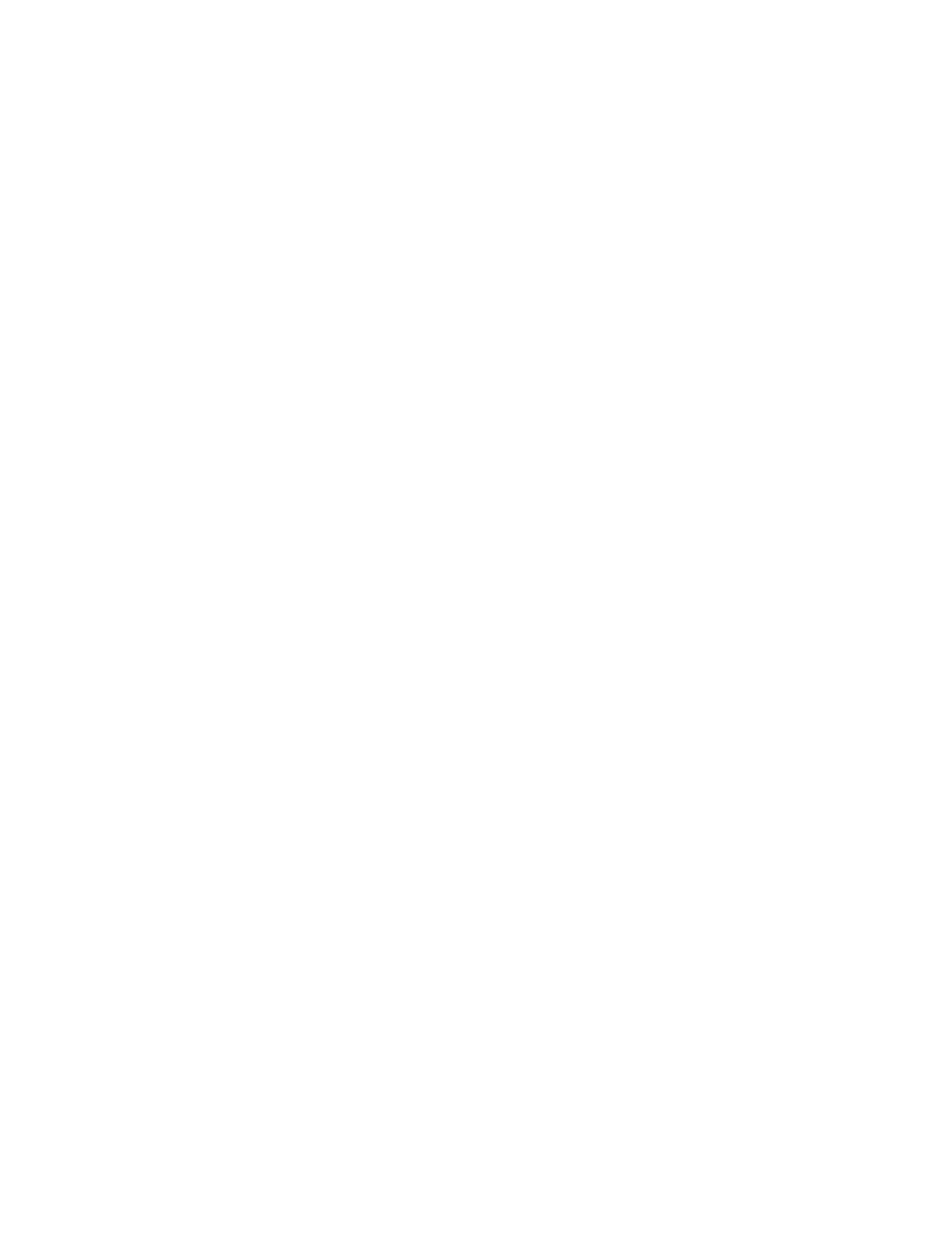Installing Software When a Firewall Does Not Exist ! 181
Appendix B: Installing JUNOSe Software
Task 9: Reboot the System
To reboot the system using the newly installed software:
1. Access Global Configuration mode.
host1#configure
Configuring from terminal or file [terminal]?
Enter configuration commands, one per line. End with CNTL/Z.
host1(config)#
2. Run the boot system command, specifying the .rel filename of the software
release. For example:
host1(config)#boot system erx_x-y-z.rel
The following message appears when you issue this command:
WARNING: It is recommended that you copy the current running- configuration to a
file prior to reloading a different release of software.
3. Press <CTRL-Z> to return to Privileged Exec mode.
4. Check that the E-series router is ready to boot with the new software release.
host1#show boot
If the old software version is still listed, verify that you completed the previous
steps correctly.
5. Run the reload command.
host1#reload
The following message appears when you issue this command:
WARNING: Execution of this command will cause the system to reboot. Proceed
with reload? [confirm]
The system reboots. The reboot may take longer than normal because line
modules initialize with the old version of the software, acquire the new version
from the SRP module, and reinitialize. When you observe the LEDs on the line
modules, the line modules appear to boot twice.
Installing Software in Boot Mode
To install the E-series software in Boot mode, you must access the CLI via the local
console.
To install the software:
1. Obtain the required information for the installation.
2. Divert network traffic to another router.
3. Access the Boot mode.
