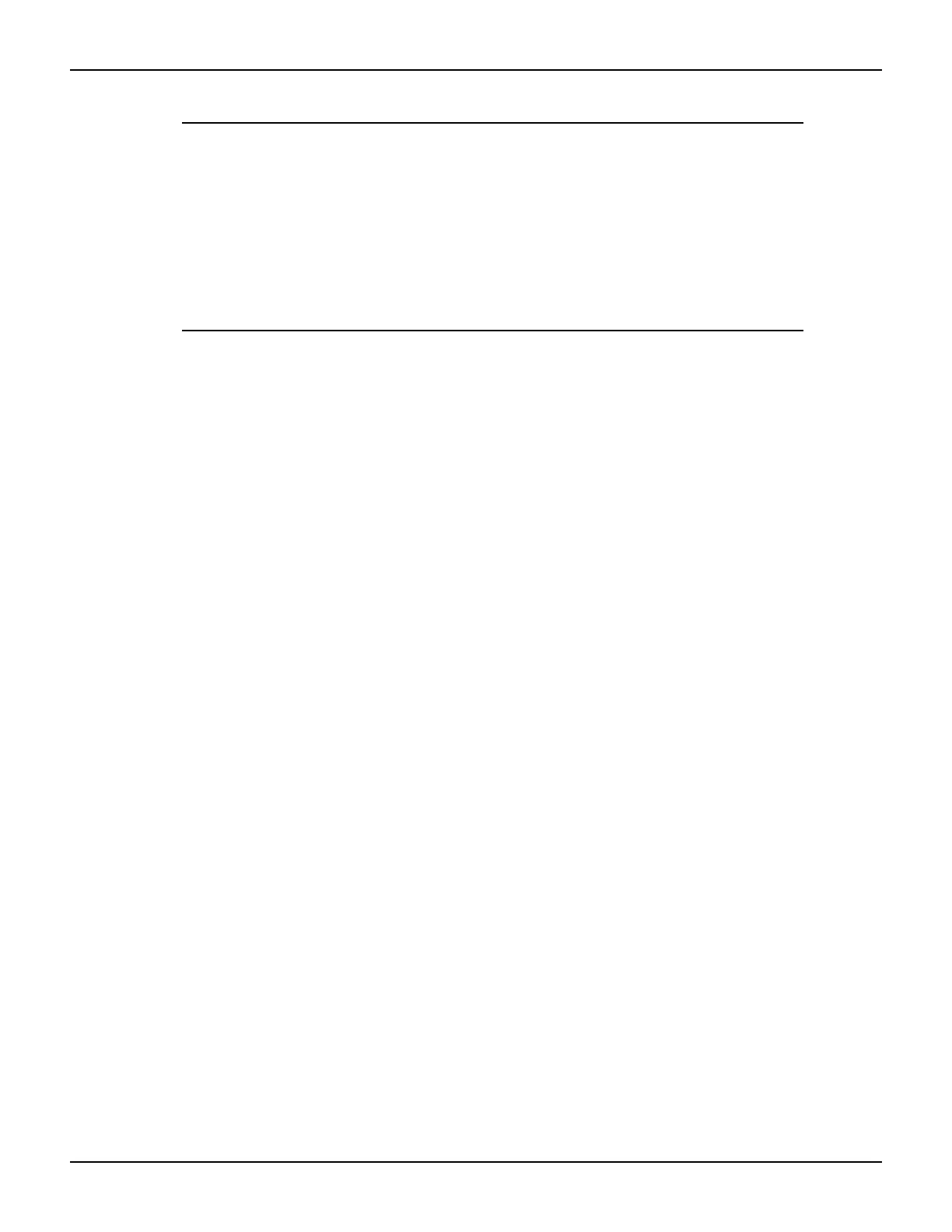2600AS-901-01 Rev. B / September 2008 Return to Section Topics 11-7
Series 2600A System SourceMeter® Instruments Reference Manual Section 11: Display Operations
NOTE Care must be taken when imbedding character codes in the text
string. It is easy to forget that the character following the
$ is part of
the code. For example, assume you want to display “Hello” on the top
line and “Nate” on the bottom line, and so you send the following
command:
display.settext("Hello$Nate")
The above command displays “Hello” on the top line and “ate” on the
bottom line. The correct syntax for the command is as follows:
display.settext("Hello$NNate")
Returning a text message
The display.gettext function returns the displayed message and can be used in five ways:
text = display.gettext()
text = display.gettext(embellished)
text = display.gettext(embellished, row)
text = display.gettext(embellished, row, column start)
text = display.gettext(embellished, row, column start, column end)
embellished Set to false to return text as a simple character string. Set to true to include
character codes.
row Set to 1 or 2 to select which row to read text from. If not included, text from both rows
is read.
column start Set to starting column for reading text.
column end Set to ending column for reading text.
Sending the command without the row parameter returns both lines of the display. The $N
character code will be included to show where the top line ends and the bottom line begins. The $N
character code will be returned even if
embellished is set to false.
With embellished set to true, all other character codes that were used in the creation of each
message line will be returned along with the message. With
embellished set to false, only the
message will be returned.
Sending the command without the column start parameter defaults to Column 1. Sending the
command without the
column end argument defaults to the last column (Column 20 for Row 1,
Column 32 for Row 2).
Input prompting
Display messaging can also be used along with front panel controls to make a user script
interactive. For an interactive script, input prompts are displayed so that the operator can perform
a prescribed action using the front panel controls. While displaying an input prompt, the test will
pause and wait for the operator to perform the prescribed action from the front panel.
Menu
A user-defined menu can be presented on the display. The menu consists of the menu name on
the top line, and a selectable list of menu items on the bottom line. The following function is used
to define a menu: