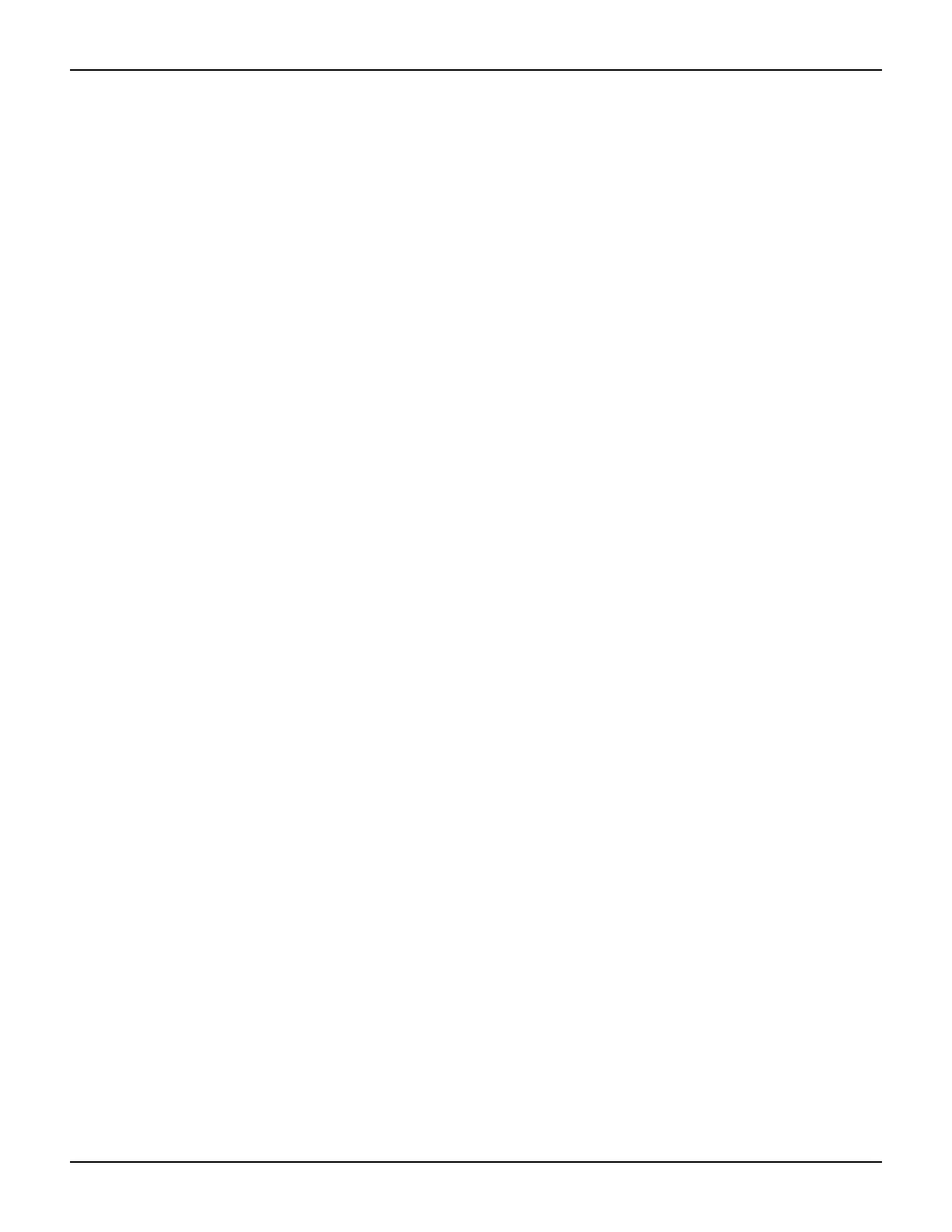11-8 Return to Section Topics 2600AS-901-01 Rev. B / September 2008
Section 11: Display Operations Series 2600A System SourceMeter® Instruments Reference Manual
display.menu(menu, items)
where: menu is the name of the menu (string up to 20 characters, including spaces). The items
string is made up of one or more menu items, where each item must be separated by
whitespace.
When the display.menu function is executed, script execution will wait for the operator to select
one of the menu items. Rotate the Wheel to place the blinking cursor on the desired menu item.
Items that don’t fit in the display area will be displayed by rotating the wheel to the right. With the
cursor on the desired menu item, press the Rotary Wheel (or the Enter key) to select it.
Pressing the EXIT key will not abort the script while the menu is displayed, but it will return nil. The
script can be aborted by calling the
exit function when nil is returned.
Example: The menu for the following code will present the operator with the choice of two menu
items: Test1 or Test2. If Test1 is selected, the message “Running Test1” will be displayed. If Test2
is selected, the message “Running Test2” will be displayed.
display.clear()
menu = display.menu("Sample Menu", "Test1 Test2")
if (menu == "Test1") then
display.settext("Running Test1")
else display.settext("Running Test2")
end
Parameter value prompting
There are two functions to create an editable input field on the user screen at the present cursor
position:
display.inputvalue and display.prompt.
The display.inputvalue function uses the user screen at the present cursor position. Once the
command is finished, it returns the user screen back to it's previous state. The
display.prompt
function creates a new edit screen and does not use the user screen.
Each of these two functions can be used in four ways:
display.inputvalue(format)
display.inputvalue(format, default)
display.inputvalue(format, default, min)
display.inputvalue(format, default, min, max)
display.prompt(format, units, help)
display.prompt(format, units, help, default)
display.prompt(format, units, help, default, min)
display.prompt(format, units, help, default, min, max)
format – The format string creates an editable input field on the user screen at the present
cursor position. Examples of the
format for an input field:
+0.00 00 +00.0000E +00 0.00000E+0
Value field:
+ Include a “+” sign for positive/negative value entry. Not including the “+” sign prevents
negative value entry.
0 Defines the digit positions for the value. Up to six zeros (0) can be used for the value (as
shown above in the third and fourth examples).