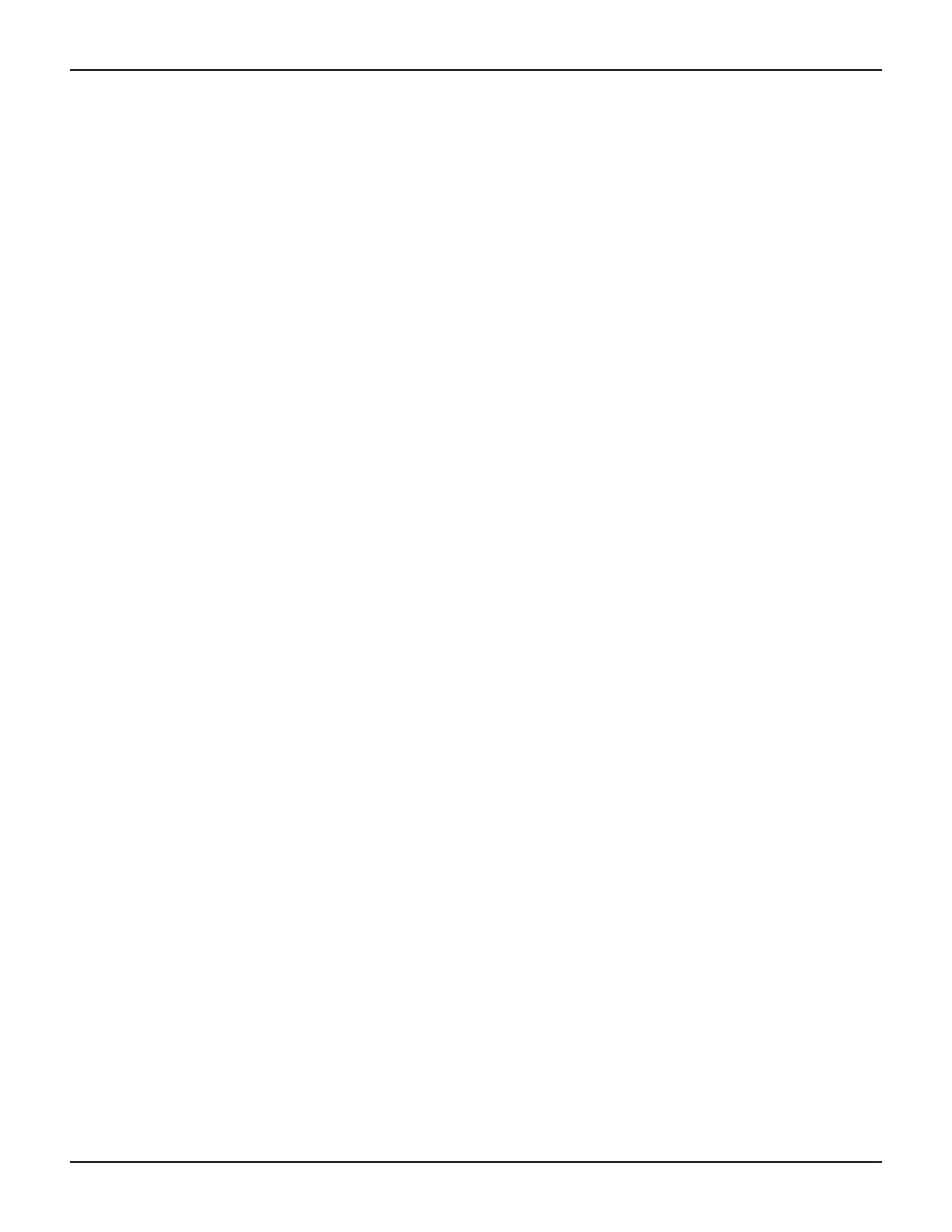2600AS-901-01 Rev. B / September 2008 Return to Section Topics 1-17
Series 2600A System SourceMeter® Instruments Reference Manual Section 1: Getting Started
Editing controls
Source and compliance editing
When the Series 2600A is in the edit mode (EDIT indicator on), the editing controls are used to set
source and compliance values. Note that source auto ranging will turn off when editing the source
value.
Editing source values
Complete the following steps to edit the source.
1. Press the SRC key. The cursor flashes in the source value field.
2. Use the CURSOR arrow keys or the navigation wheel to move the cursor to the desired
digit.
3. Push the navigation wheel or ENTER to edit the source value. The EDIT indicator is
illuminated.
4. Do one of the following to change the source value:
• Rotate the navigation wheel to adjust the digit.
Note: The digit automatically overflows or underflows to the next digit when wrapping
from 9 to 0 or from 0 to 9.
• If the keypad feature is enabled, use the numeric keys (0-9, +/-, 0000) to enter the source
value.
Note: The +/- toggles the polarity, and 0000 sets the value to 0.
5. Once the desired value displays, press ENTER.
Note: The EDIT indicator is not illuminated.
6. (Optional) Press the EXIT key to cancel source editing.
Editing compliance values
Complete the following steps to edit the compliance value.
1. Do one of the following:
• (Model 2601A/2611A/2635A and 2602A/2612A/2636A in single-channel display mode
only) Press the LIMIT key.
• (Model 2602A/2612A/2636A dual-channel display mode only) Press LIMIT or CONFIG >
LIMIT to edit the compliance limit.
2. Choose one of the following:
• VOLTAGE
• CURRENT
3. Use the CURSOR arrow keys to move the cursor to the desired value.
4. Press the navigation wheel or ENTER to enter edit mode. The EDIT indicator is
illuminated.
5. Do one of the following to modify the compliance limit value:
• Rotate the navigation wheel to adjust the value.
Note: The digit automatically overflows or underflows to the next digit when wrapping
from 9 to 0 or from 0 to 9.
• If the keypad feature is enabled, use the numeric keys (0-9) to enter the value.
6. Press ENTER to complete editing.
Note: The EDIT indicator is not illuminated.
7. (Optional) Press the EXIT key cancel changes.
