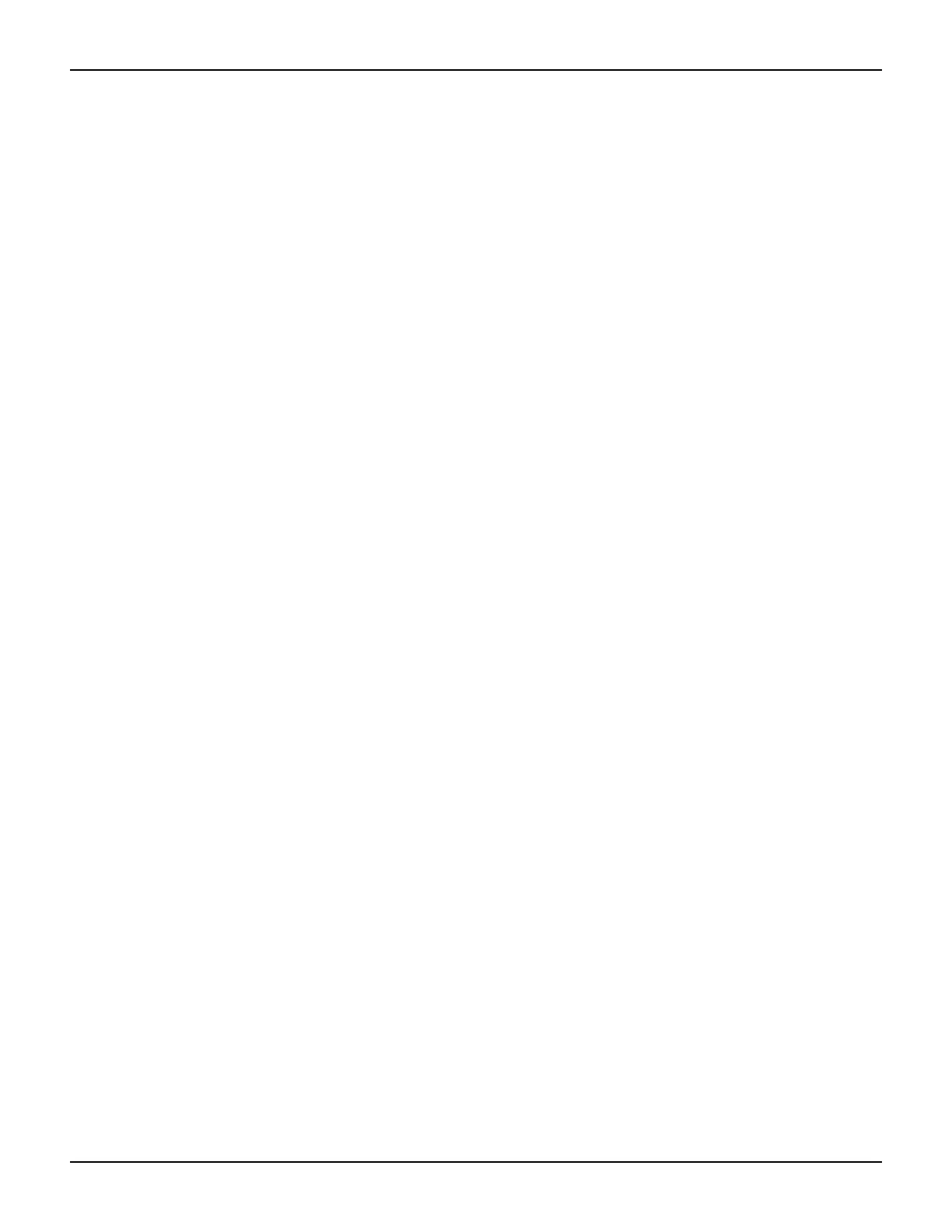2600AS-901-01 Rev. B / September 2008 Return to Section Topics 13-13
Series 2600A System SourceMeter® Instruments Reference Manual Section 13: Test Script Builder (TSB)
Selecting a configuration
When a project is created using the Test Script Builder, a Configuration name for the launch is also
created. The project name is altered to append “_Script” to it. For example, for a project named
“SourceMeasure,” the configuration will be named “SourceMeasure_Script.”
In the Run window, the Configurations area lists the TSP Scripts. To view the launch configuration
for a script, click the Configurations name.
Figure 13-9 shows the Main tab for
“SourceMeasure_Script.”
Selecting script files and launch order
As shown in Figure 13-9, script files for the project are shown in the Main tab of the configuration
window. Script files listed on the Available Project Files side of the tab are not selected to launch.
Script files on the Load Order side are selected to launch in the order that they are listed.
Make configuration changes in the Main tab as follows:
• To move a script file to the Load Order side, click the file name and then click the Add >
button.
• To move a file to the Available Project Files side, click the file name then click the < Remove
button.
• For script files on the Load Order side, use the Up and Down buttons in a similar manner to
change the launch sequence.
• After making changes in the Main tab, click the Apply button.
Selecting the type of launch
There are two options for the launch process:
• Load – The script will load into the run-time environment of the Series 2600A, but will not
run. The script can be run later.
• Load and Execute – The script will load into the run-time environment. After the load
process is completed, the script will run.
• Auto Run – With Load and Execute selected, Auto Run can be enabled. When enabled, the
script will automatically run whenever the Series 2600A is powered on.
Storing the script
When a script is launched it can be stored in the volatile or nonvolatile memory of the Series
2600A. If stored in volatile memory, it will be lost when the SourceMeter instrument’s power is
turned off. If stored in nonvolatile memory, it will not be lost when the power is turned off.
Script storage is set from the Script Attributes tab of the Run window and is shown in Figure 13-10.
In the Script Attributes tab, click Volatile or Non-volatile. After selecting nonvolatile memory, Auto
Run can be enabled (√) to automatically run the script whenever the SourceMeter instrument is
turned on.
Debug: Click Generate Debug File to generate a read-only copy of the script. A folder named
“Debug” and the debug file (.DBG) is added to the project.
After changing the storage configuration, click Apply.
