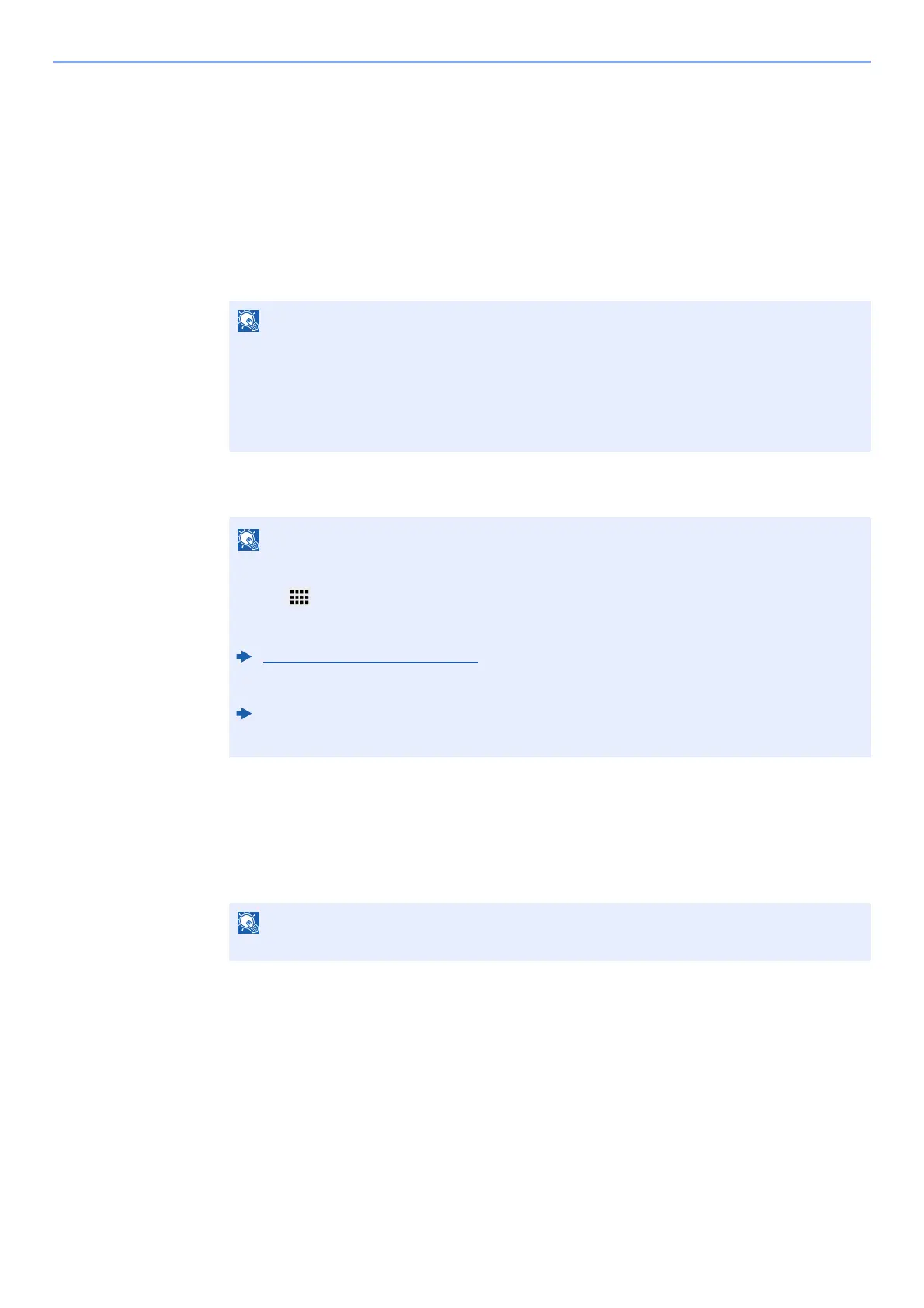5-22
Using Convenient Fax Functions > FAX Box Function
Printing Originals from a FAX Box
To print the originals that have been sent to a FAX Box, use the following operation.
1
Select [Fax Box] on the Home screen.
2
Selecting the Originals.
1 Select the box containing the document you want to print.
2 Select the document you want to print.
The selected originals are check-marked.
3 Select [Print].
3
Print
Select [Do Not Del. After Print] or [Delete After Print].
The print starts.
When the password is set to a FAX Box, you need to enter the password in the following
situations:
If user login administration is disabled
If user login administration is enabled but the FAX Box has been selected by another user
when you login with user privileges
To cancel the selection, select the checkbox and delete the checkmark.
When [ ] is selected in the fax box screen, a thumbnail of the original image appears.
To check the image of the originals, refer to the preview.
Previewing Images (page 5-23)
For information on working with lists in FAX Boxes, refer to the following:
Machine’s Operation Guide
From a FAX Box, only printing is available. Sending cannot be done.
To delete the document data from the FAX Box after printing it, select [Delete After Print].
