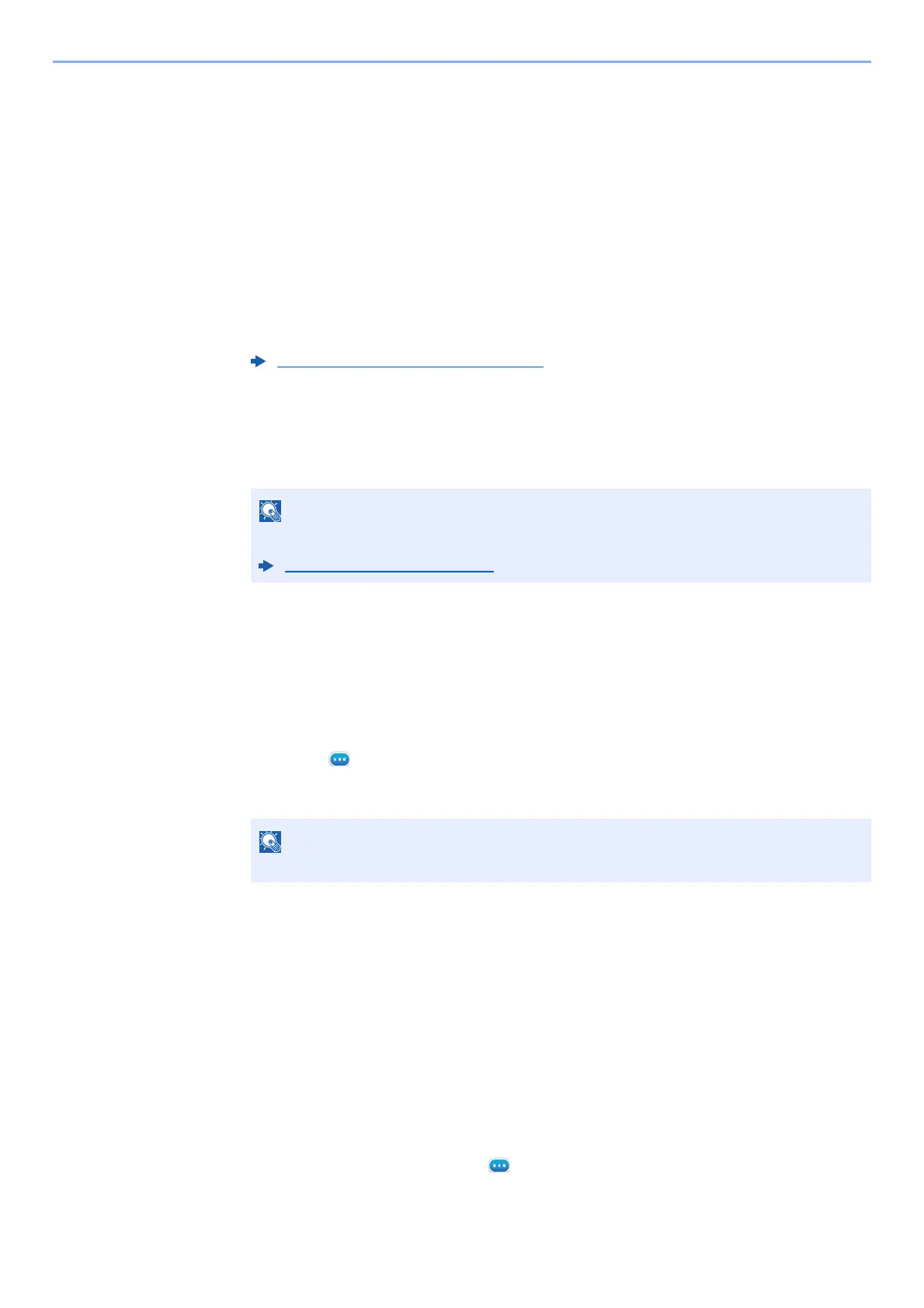5-8
Using Convenient Fax Functions > Forward Settings
4
Configure the Forwarding Detail Settings.
1 You can change the following settings as necessary, and then select [OK].
• File format
• File Separation
• Email Subject Add. Info
• FTP Encrypted TX
• Print Settings
• Schedule
• File Name Settings
2 Select [Storing in Fax Box].
3 To store the originals in the FAX Box, select “Storing in Fax Box” [On]. If you do not want to
store the originals in the FAX Box, select “Storing in Fax Box” [Off], select [OK] and
proceed to step 4-5.
4 Select the FAX Box to be used to store the originals and select [OK].
If you set the password to FAX Box, enter the password and select [OK].
5 Select [OK].
To register another forwarding settings, repeat steps 2-1 to 4-5.
5
Activate the sending conditions.
1 Select the [ ] (information icon) of the conditions to be changed.
2 Select "Use Rule" [On] or [Off]
3 Select [OK].
Forward received documents that do not match the conditions
To forward received documents that do not match the conditions, follow the procedure below.
1
Display the screen.
[Home] key > [...] > [System Menu] > [Function Settings] > [RX/Forward Rules/Fax Box] >
[RX/Forward Rules] > [Use Rule for Specific RX]
2
Change the Forwarding Settings.
[Rule of forward setting] > “others” [ ] (information icon)
Forwarding Detail Settings (page 5-12)
To set the FAX Box as the Forward Destination, register the FAX Box in advance.
FAX Box Function (page 5-18)
To disable the setting, select "Use Rule" [Off].
