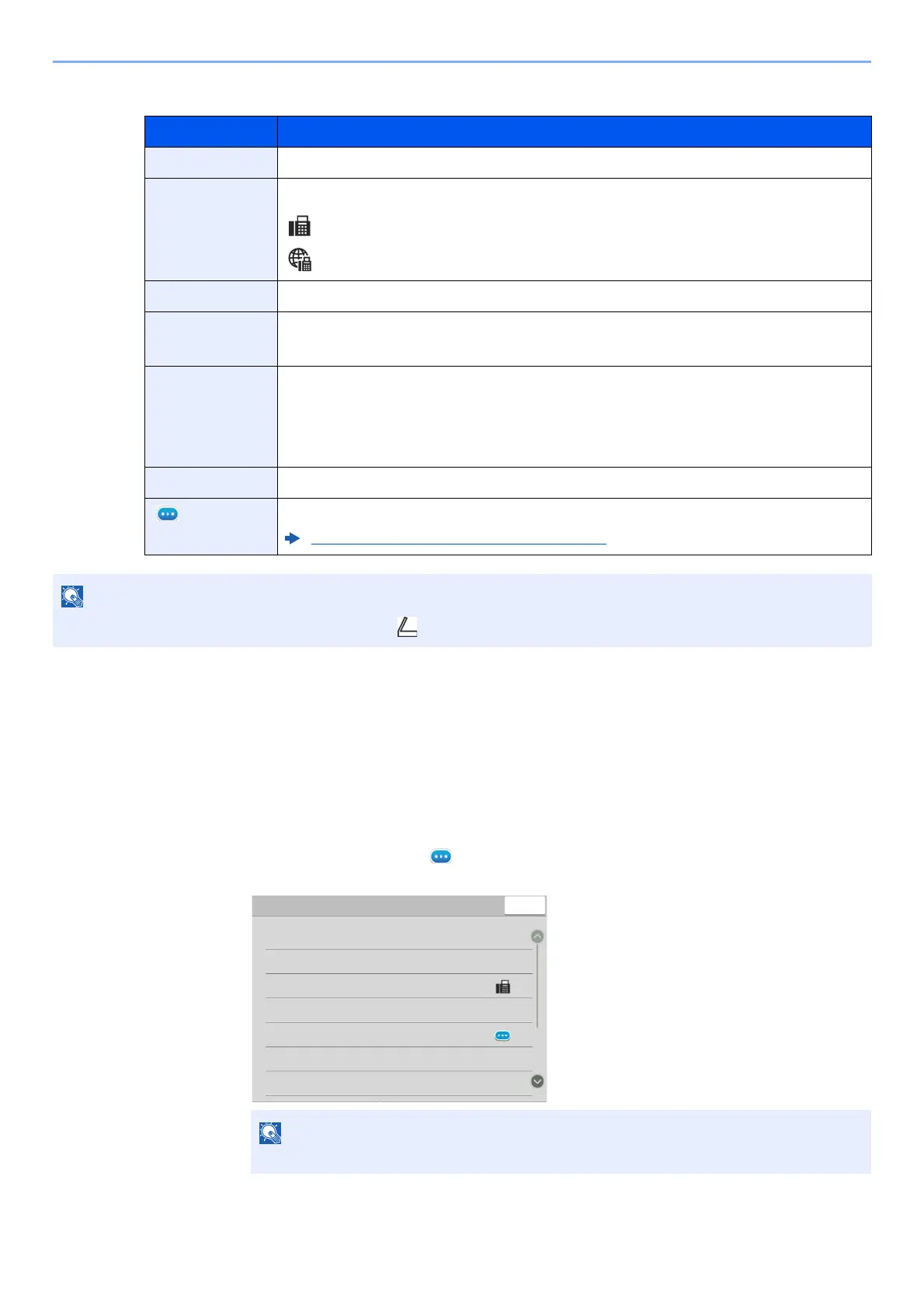7-5
Managing Jobs > Checking FAX Job History
Storing Job Log Screen
Checking Details of the Job Log
You can check the detailed information of each job.
Displaying Details of the Job Log
1 Select the [Status/Job Cancel] key.
2 [Printing Jobs], [Sending Jobs] or [Storing Jobs] > [Log]
3 Select the job to check > [] (information icon).
Detailed information of the selected job is displayed.
4 Select [Close] to exit.
Display / Key Description
End Date Job completed date
Type Icon indicates job type.
FAX reception
i-FAX reception
Job Name Job name
User Name User name
Blank if no information is available
Result Result is indicated.
Completed: Job ended properly.
Canceled: Job was canceled.
Error: Job ended improperly due to error.
Job Type Specific type of job can be indicated.
[ ] (information
icon)
Select a job from the list and select this key to show detailed information of the job.
Checking Details of the Job Log (page 7-5)
Jobs stored in a Polling box appear as scanner ( ) job types.
Items that are not displayed can be displayed by swiping the screen up and down.
-RE1R
-RE1R
&ORVH
-RE1DPH
-RE7\SH
5HVXOW'HVWLQDWLRQ
8VHU1DPH
6HQGLQJ-RE )D[
&RPSOHWHG
$FFHSWHG7LPH
GRF
'HVWLQDWLRQ
