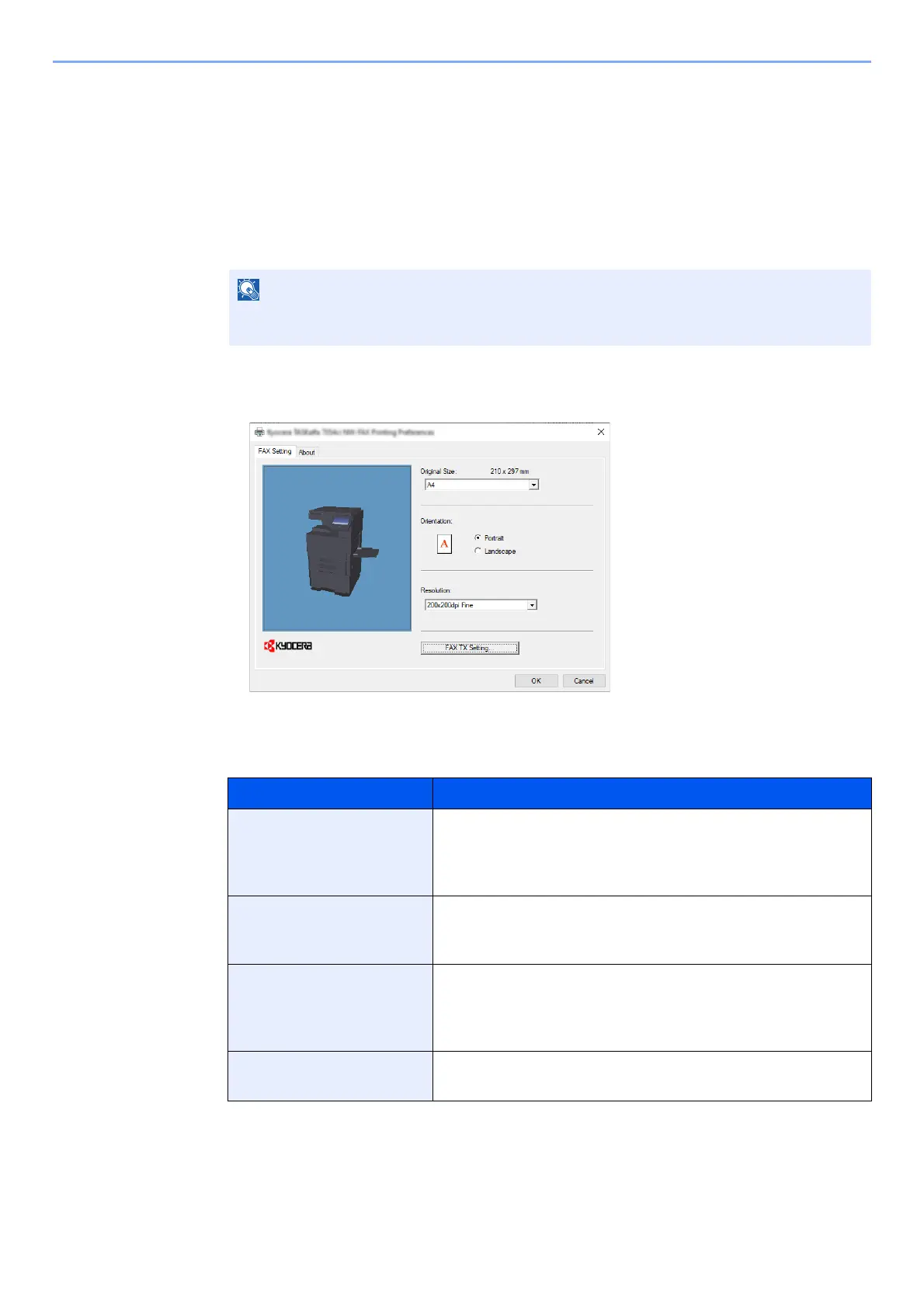6-13
Sending Faxes from PC > Basic Transmission
Configuring the Driver Default Settings
Use the FAX Setting tab of the print settings screen to set the original size and other transmission conditions.
1
Display the screen.
1 Click [Start] button on the Windows and then select [Windows System], [Control Panel],
and [View devices and printers].
2 Right-click the product name of the machine you are using and select [Printing
preferences] from the drop-down menu. The Printing Preferences screen will open.
2
Select settings.
The following settings can be specified.
In Windows 8.1, select [Settings] in charms on Desktop, and select [Control Panel], and
then [Devices and Printers].
Item Description
Original Size Select the size of the document being transmitted from the
drop-down list.
Available settings: Letter, Legal, Statement, A4, A5, Folio, and
B5(JIS)
Orientation Specify whether the orientation of the document is portrait or
landscape.
Available settings: Portrait, Landscape
Resolution Select the resolution of the document to be transmitted from
the drop-down list.
Available settings: 100 x 200 dpi Normal, 200 x 200 dpi Fine,
400 x 400 dpi Ultra fine, 600 x 600 dpi
Fax TX Setting Click [Fax TX Setting] to change the default settings for fax
transmission. The Default Settings dialog box will appear.
