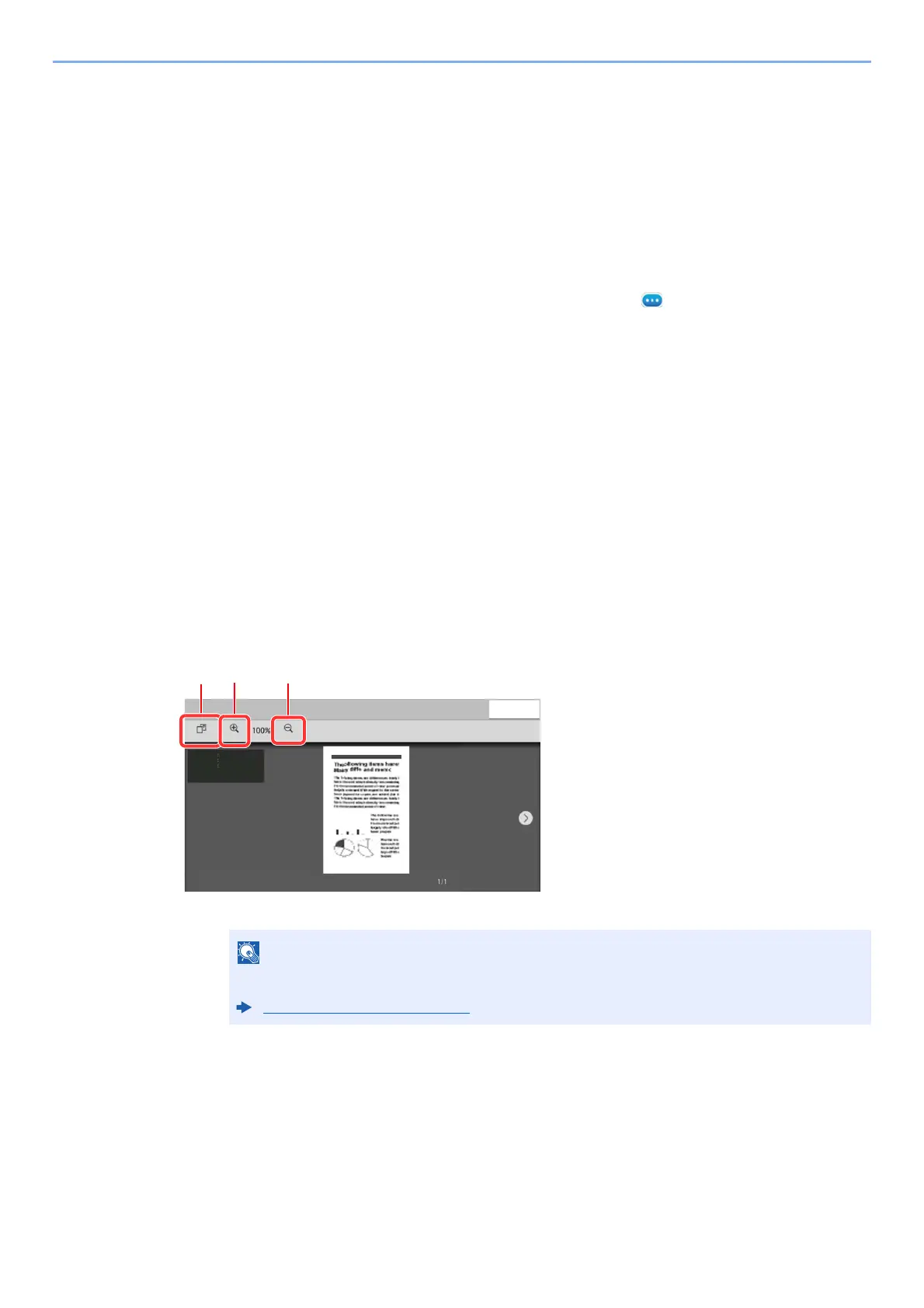5-23
Using Convenient Fax Functions > FAX Box Function
Checking Details
You can use the procedure below to check the details of documents forwarded to a FAX Box.
1
Select [Fax Box] on the Home screen.
2
Selecting the Originals.
1 Select the box containing the document you want to check.
2 Select the document whose details you want to check > [ ] (information icon)
The details of the selected document are displayed.
Previewing Images
You can use the procedure below to preview an image of an original forwarded to a FAX Box on the touch panel.
1
Select [Fax Box] on the Home screen.
2
Selecting the Originals.
1 Select the box containing the document you want to check
2 Selecting the Originals > [Preview]
The preview screen appears
Using the Preview screen
Deleting Originals after Printing from a FAX Box
To automatically delete the originals printed form the FAX Box, use the following operation.
1Zoom out.
2Zoom in.
3 In case of multiple pages, it is
possible to print specifying the
pages.
The preview display can be controlled by moving your finger(s) on the touch panel.
Previewing Images (page 2-7)
&ORVH
6HOHFW3DJHV
=RRP2XW
=RRP,Q
6L]H
5HVROXWLRQ
&RORU
$
[GSL
