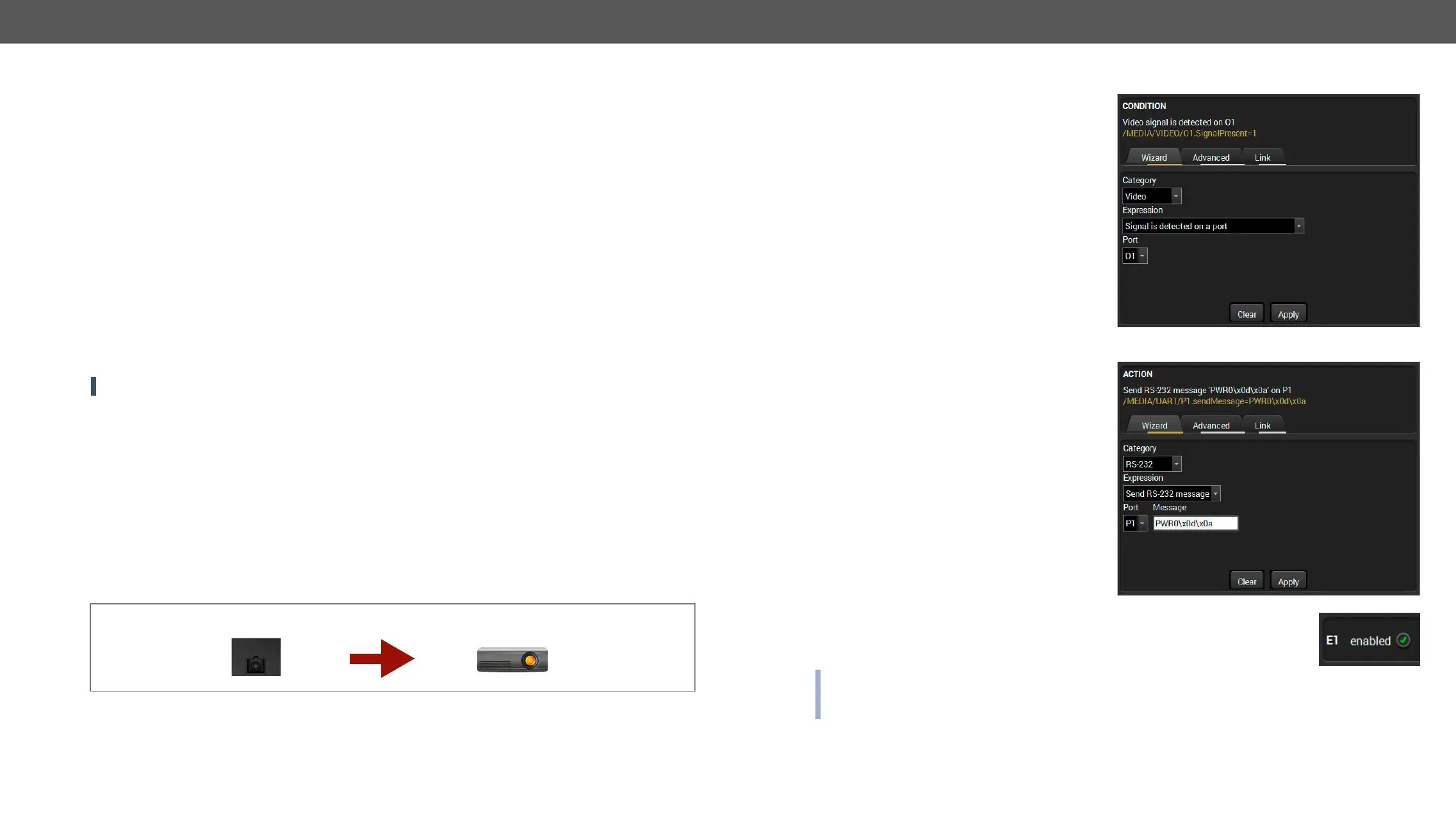HDMI-3D-OPT series – User's Manual 39
Clear an Event
Press the Clear button in the Event list or in the header section in the Event editor.
Clear all Events
Load factory defaults button above the Event list. You will be
Export and Import Events
extender.
Export all the Events
Step 1. Press the Export button above the Event list.
Step 2. Save button.
simple text editor, e.g. Notepad.
ATTENTION!
Import all the Events
Step 1. Press the Import button above the Event list.
Step 2. Open button.
Event Creating - Example
The following example shows you on a real-life situation how to set up an Event.
The Concept
connected to the projector by the RS-232 port and can send commands via the serial line.
The task is to turn on the projector when signal is detected on the optical output port.
RS-232 Settings
Make sure that the serial line is established between the transmitter and the projector. Check that the RS-232
settings of the transmitter is set exactly the same which required for the projector: baud rate, data bits,
See the relevant LDC settings in the RS-232 section.
CONDITION
Turn on the projector
ACTION
Signal is detected
on the optical output
SC MM
LASER APERTURE
OUTPUT
Setting the Event
steps:
Step 1. Set the condition.
Select the required parameters to set the condition:
▪ Category
▪ Expression: Signal is detected on a port;
▪ Port: O1.
Click on the Apply button to complete the procedure.
Step 2. Set the action.
to be launched: the receiver sends a command to
the projector over the serial line:
▪ Power on - the required command which is
For this instance the command has to be closed
escaped. You can use the following format for
escaping:
<command
1
><\x0d\x0a><command
2
><\x0d\x0a>...
...<command
n
><\x0d\x0a>
Select the required parameters to set the action:
▪ Category: RS-232;
▪ Expression: Send RS-232 message;
▪ Port: P1;
▪ Message:
Step 3. Enable the Event.
Select the E1 enabled pipe in upper left corner to set the Event as launched.