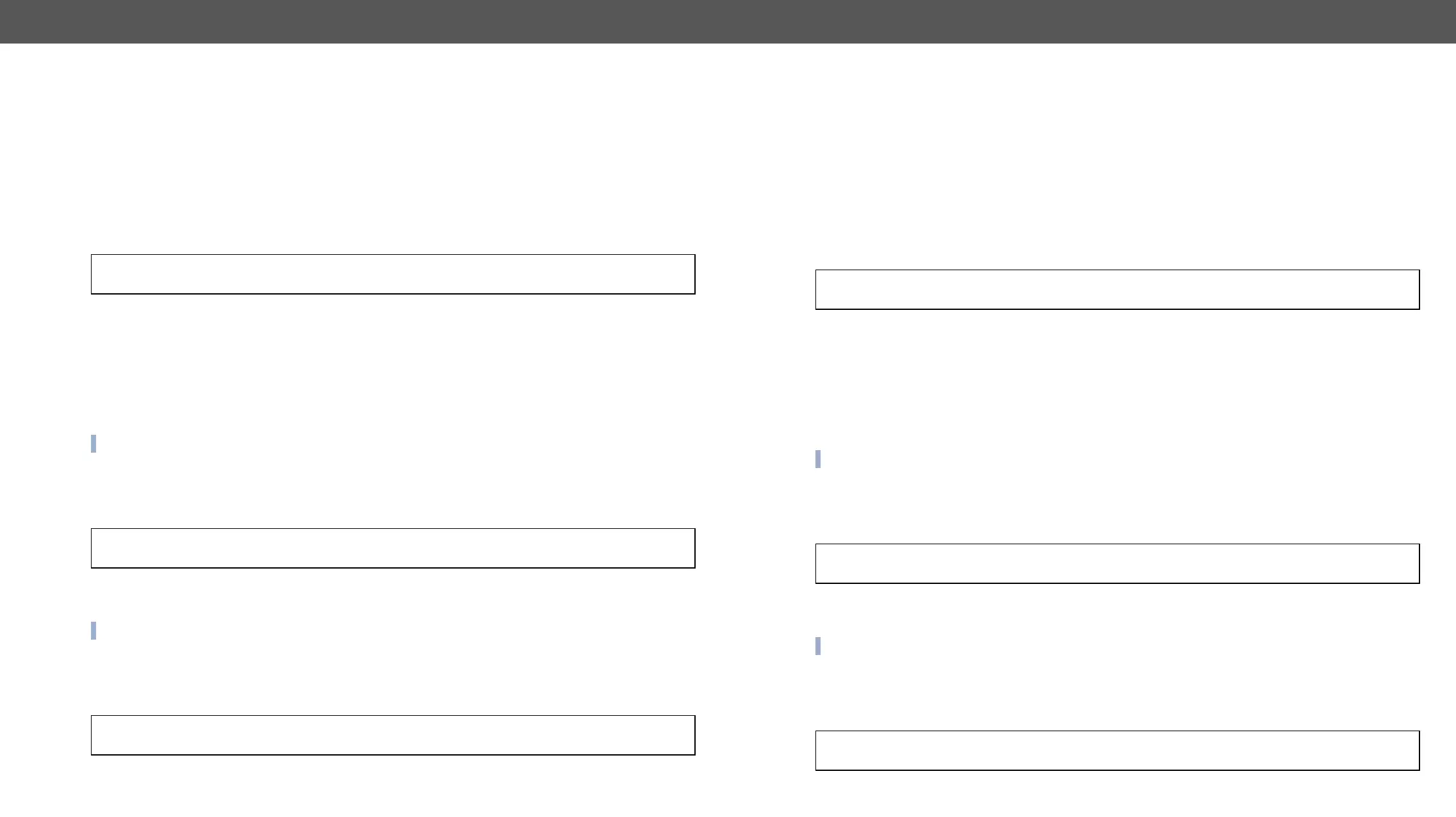HDMI-3D-OPT series – User's Manual 71
Sending Message via UDP Port
The device can be used for sending a message to a certain IP:port address. The three different commands
allow controlling the connected (third-party) devices.
Sending UDP Message
The command is for sending a command messages in ASCII-format with an option for escaping special charaters.
Command format: CALL●
Response format: mO●
Example:
˃ CALL /MEDIA/ETHERNET.udpMessage(192.168.0.20:5555=PWR0\x0d\x0a)
˂ mO /MEDIA/ETHERNET:udpMessage
Escaping in the Message
then they need to be escaped. You can use the following format for escaping:
<command
1
><\x0d\x0a><command
2
><\x0d\x0a>...<command
n
><\x0d\x0a>
Sending Text Message
The command is for sending a text message in ASCII-format.
INFO: Escaping will not be processed using the udpText command.
Command format: CALL●
Response format: mO●
Example:
˃ CALL /MEDIA/ETHERNET.udpText(192.168.0.20:5555=pwr_on)
˂ mO /MEDIA/ETHERNET:udpText
Sending Binary Message
INFO: Escaping will not be processed using the udpBinary command.
Command format: CALL●
Response format: mO●
Example:
˃ CALL /MEDIA/ETHERNET.udpBinary(192.168.0.20:5555=0100000061620000cdcc2c40)
˂ mO /MEDIA/ETHERNET:udpBinary
Sending Message via an RS-232 Port
The RS-232 ports can be used for sending a command message to a device which can be controlled over
serial port. Both local RS-232 and extended link RS-232 ports can be used. The three different commands
allow to use different message formats.
Sending Message
The command is for sending a command messages in ASCII-format with an option for escaping special charaters.
Command format: CALL●
n
Response format: mO●
n
Example:
˃ CALL /MEDIA/UART/P1.sendMessage(PWR0\x0d\x0a)
˂ mO /MEDIA/UART/P1:sendMessage
Escaping in the Message
then they need to be escaped. You can use the following format for escaping:
<command
1
><\x0d\x0a><command
2
><\x0d\x0a>...<command
n
><\x0d\x0a>
Sending Text Message
The command is for sending a text message in ASCII-format.
INFO: Escaping will not be processed using the sendText command.
Command format: CALL●
n
Response format: mO●
n
Example:
˃ CALL /MEDIA/UART/P1.sendText(pwr_on)
˂ mO /MEDIA/UART/P1:sendText
Sending Binary Message
INFO: Escaping will not be processed using the sendBinaryMessage command.
Command format: CALL●
n
Response format: mO●
n
Example:
˃ CALL /MEDIA/UART/P1.sendBinaryMessage(0100000061620000cdcc2c40)
˂ mO /MEDIA/UART/P1:sendBinaryMessage
