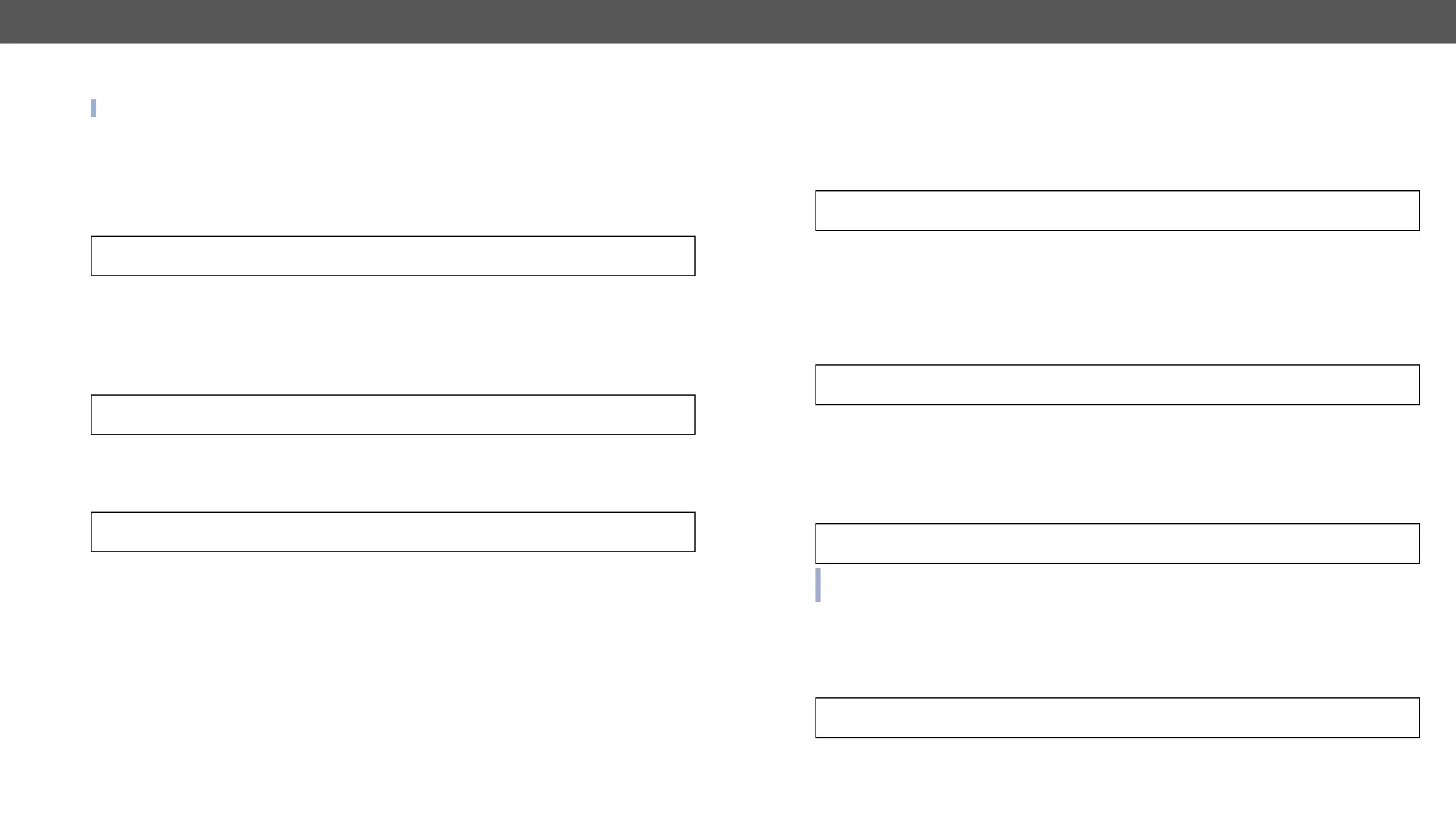HDMI-3D-OPT series – User's Manual 72
INFO: Use the GET command to query a parameter.
Set the Direction of a GPIO Pin
Command format: SET●
n
Response format: pw●
n
Legend
Example:
˃ SET /MEDIA/GPIO/P1.Direction=I
˂ pw /MEDIA/GPIO/P1.Direction=I
Set the Output Level of a GPIO Pin
Command format: SET●
n
Response format: pw●
n
Legend
Example:
˃ SET /MEDIA/GPIO/P1.Output
˂ pw /MEDIA/GPIO/P1.Output=H
Toggle the Level of a GPIO Pin
Command format: CALL●
n
:toggle()
Response format: pw●
n
:toggle
˃ CALL●/MEDIA/GPIO/P1:toggle()
˂ mO /MEDIA/GPIO/P1:toggle
Explanation: If the direction of the pin is input: the output value is toggled.
If the direction of the pin is output: the output value and the input value are toggled.
EDID Management
Command format: GET●
Response format: pr●
1
2
n
Example:
˃ GET /EDID.EdidStatus
˂ pr /EDID.EdidStatus=D1:E1;D1:E2;D1:E3;D1:E4
Explanation: Emulated EDID memory for input port is listed with the EDID number that is currently emulated
on the input.
Command format: GET●
n
Response format: pr●
n
Example:
˃ GET /EDID/D/D1.Validity
˂ pr /EDID/D/D1.Validity=true
Explanation
Command format: GET●
n
.PreferredResolution
Response format: pr●
n
Example:
˃ GET /EDID/U/U2.PreferredResolution
˂ pr /EDID/U/U2.PreferredResolution=1920x1080p60.00Hz
query the name of the monitor.
Emulating an EDID to an Input Port
Command format: CALL●
Response format: mO●
Example:
˃ CALL /EDID:switch(F49:E2)
˂ mO /EDID:switch
Legend:
The emulated EDID memory of the desired input port.
