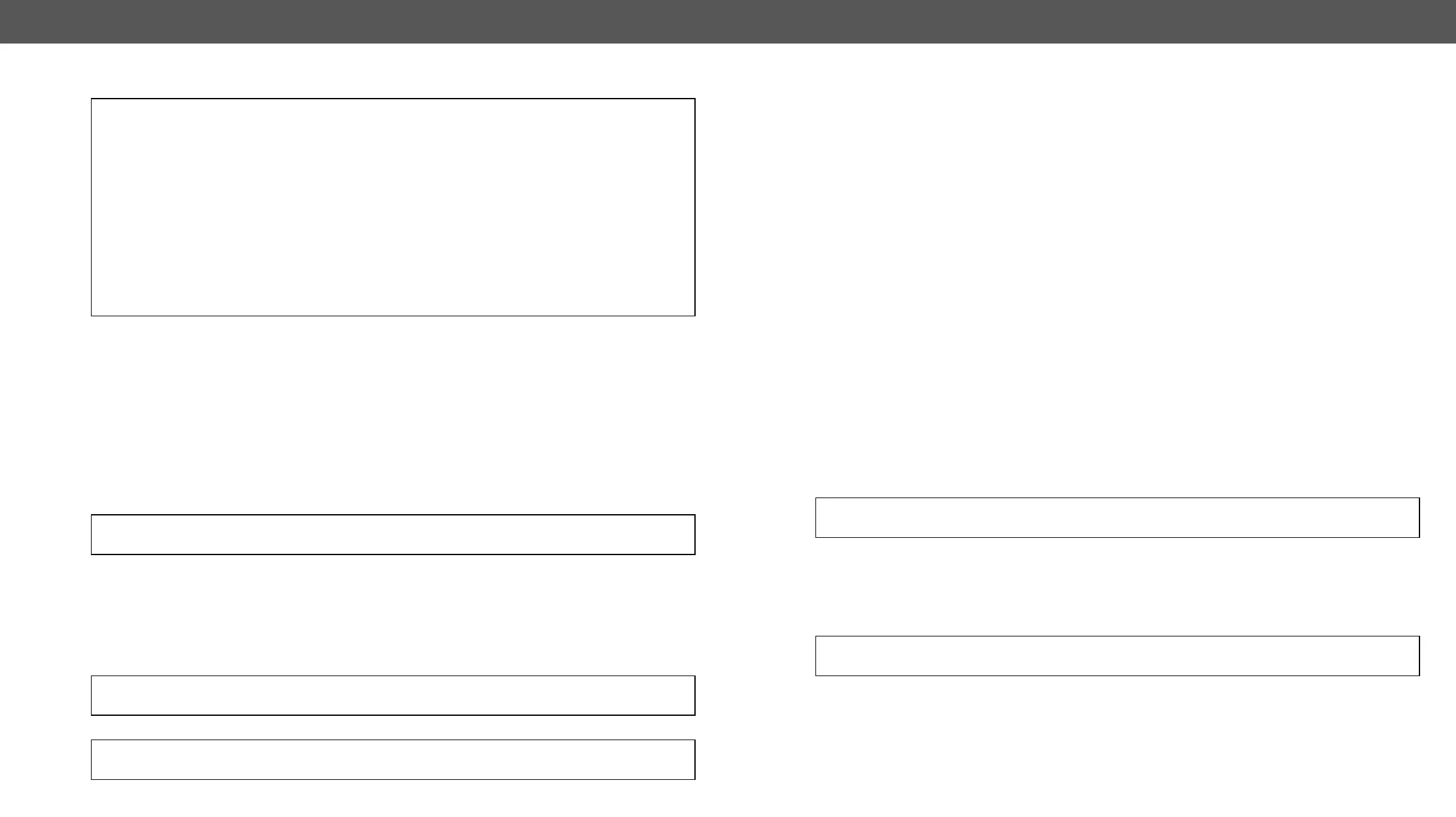Example:
˃ GETALL /EDID
˂ n- /EDID/F
˂ n- /EDID/D
˂ n- /EDID/U
˂ n- /EDID/E
˂ pr /EDID.EdidStatus=D1:E1;D1:E2;D1:E3;D1:E4
˂ m- /EDID:switch
˂ m- /EDID:switchAll
˂ m- /EDID:copy
˂ m- /EDID:delete
˂ m- /EDID:reset
Set Command
The setter command can be used to modify the value of a property.
Command format: SET●
Response format:
The response for setting a property to a new value is the same as the response for the ‘GET’ command. The
value in the response is the new value if the execution of the ‘SET’ command was successful, otherwise the
pw●
Example:
˃ SET /SYS/MB/RS232/LOCAL.Rs232Mode=1
˂ pw /SYS/MB/RS232/LOCAL.Rs232Mode=1
Error response format:
pE●●
Legend
Examples:
˃ SET /SYS/MB/RS232/LOCAL.Rs232Mode=11
˂ pE /SYS/MB/RS232/LOCAL.Rs232Mode %E005:Invalid value
˃ SET /SYS/MB/RS232/LOCAL.ActiveProtocol=LW3
˂ pE %E004:Writing read-only property
Invocation
A method can be invoked with the help of the ‘CALL’ command.
Command format: CALL●
Response format:
the method could be executed. It can be either a success or a failure. The value is optional and it can contain
success that the client can process. It is also possible to get an error message when the method could
not be executed – e.g. the parameter was illegal - and hence not even the state of the execution could be
●
Legend:
‘O’: if the execution is successful.
‘F’: if the execution is failed, but the method could be executed.
‘E’: if the method could not be executed: e.g. illegal parameter count.
Y can be:
▪ The return value of the method if any.
▪ It is valid that a method does not have any return value. In this case, the
equal sign (‘=‘) can be omitted.
Example:
˃ CALL /EDID:switch(D1:E1)
˂ mO /EDID:switch
Error response format:
If there were errors during the execution, an error message is received, which follows the method name.
mE●●
Example:
˃ CALL /EDID:switch(D1:R1)
˂ mE %E001:Syntax error