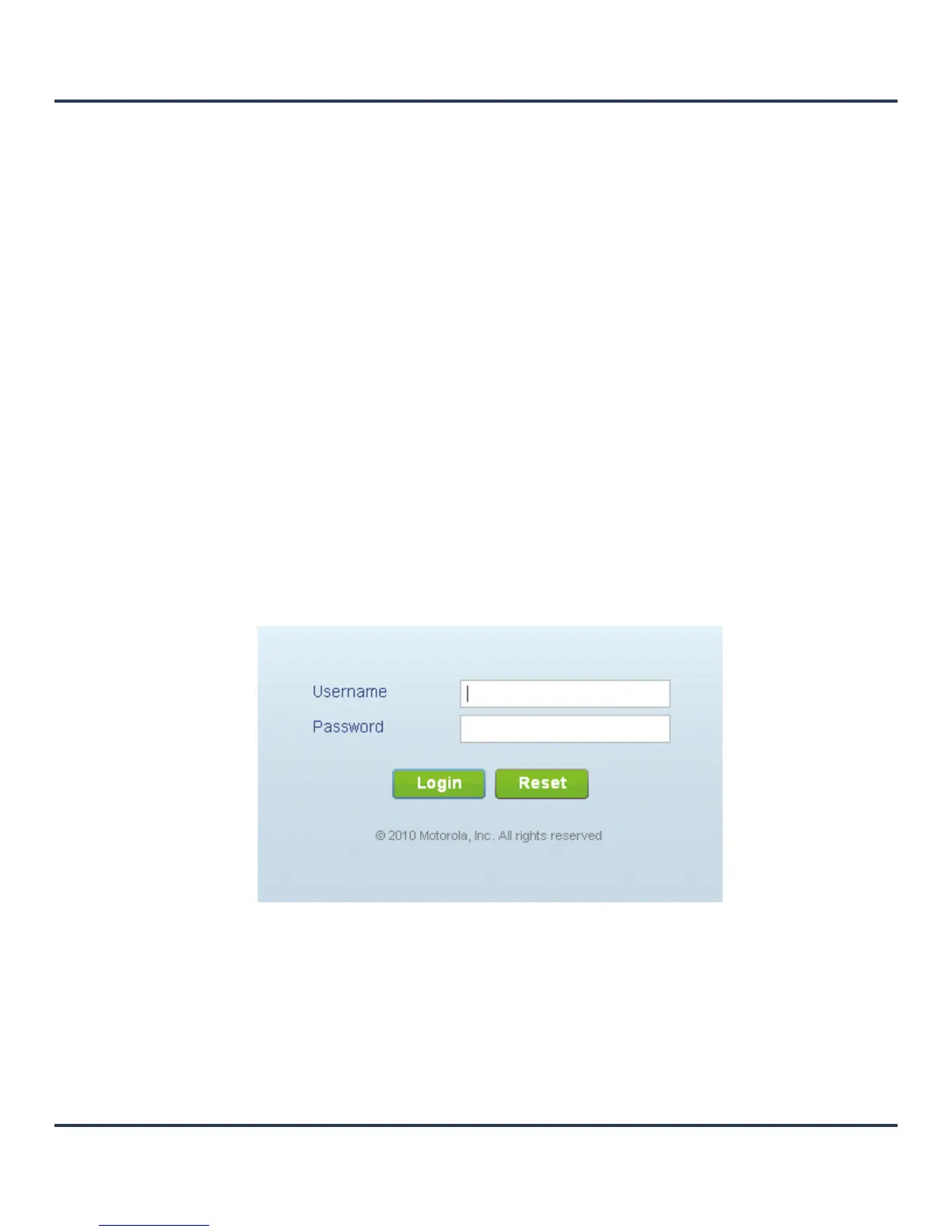Motorola Solutions AP-6511 Access Point System Reference Guide
3-2
3.1 Using the Initial Setup Wizard
Once the hardware is installed and powered on, complete the following steps to get the AP-6511 up and
running and access management functions:
1. Connect one end of an Ethernet cable to the PoE port on the back of the AP-6511. Connect the other end
to a computer with a functional Web browser. Use a power injector as needed to consolidate power and
Ethernet in one cable.
If your host system is a DHCP server, an IP address is automatically assigned to the AP-6511 and can be
used for device connection. However, if a DHCP server is not available, you’ll need to derive the IP
address from the AP-6511 MAC address. Using this method, the last two bytes of the AP-6511 MAC
address become the last two octets of the IP address.
AP-6511 MAC address - 00:C0:23:00:F0:0A
AP-6511 IP address equivalent - 169.254.240.10
To derive the AP-6511’s IP address using its factory assigned MAC address:
a. Open the Windows calculator be selecting Start > All Programs > Accessories > Calculator. This menu
path may vary slightly depending on your version of Windows.
b. With the Calculator displayed, select View > Scientific. Select the Hex radio button.
c. Enter a hex byte of the AP-6511’s MAC address. For example, F0.
d. Select the Dec radio button. The calculator converts F0 into 240. Repeat this process for the last
AP-6511 MAC address octet.
2. Point the Web browser to the AP-6511’s IP address. The following login screen displays:
Figure 3-1 Web UI Login Screen
3. Enter the default username admin in the Username field.
4. Enter the default password motorola in the Password field.