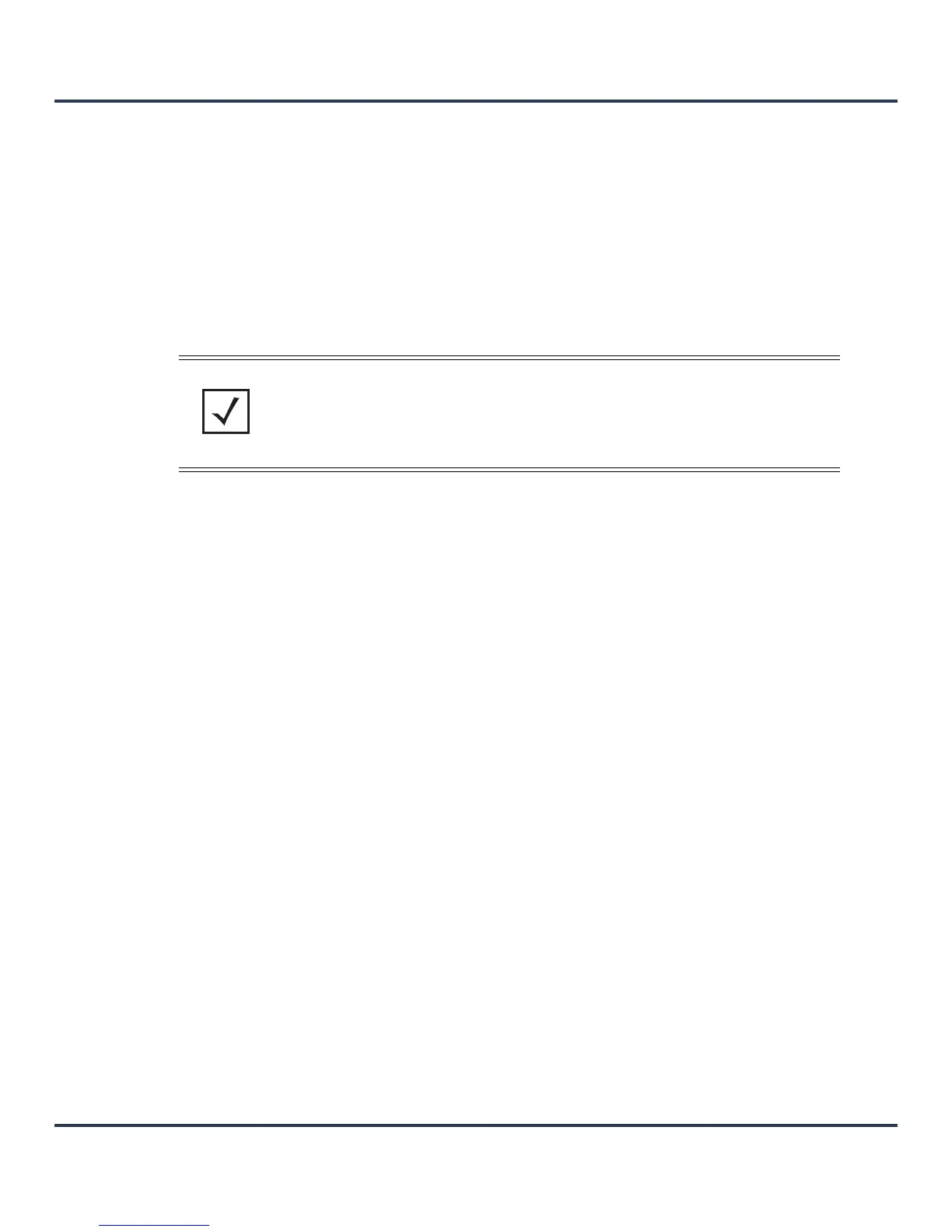Motorola Solutions AP-6511 Access Point System Reference Guide
5-6
4. Set the following Management Security certificate configurations:
5. Select OK to save the changes made to the certificate configurations. Selecting Reset reverts the screen
to its last saved configuration.
For more information on the certification activities, refer to the following:
• Certificate Management
• RSA Key Management
• Certificate Creation
• Generating a Certificate Signing Request
5.2.1 Certificate Management
Assigning Certificates
If not wanting to use an existing certificate or key with a selected device, an existing stored certificate can
be leveraged from a different device for use with a AP-6511. Device certificates can be imported and
exported to a secure remote location for archive and retrieval as required for application to other devices.
To configure trustpoints for use with certificates:
1. Select Launch Manager from either the HTTPS Trustpoint, SSH RSA Key, or RADIUS Server Certificate
parameters.
HTTPS Trustpoint Either use the default-trustpoint or select the Stored radio button to enable a
drop-down menu where an existing certificate/trustpoint can be leveraged. To
leverage an existing device certificate for use with this target device, select
the Launch Manager button. For more information, see
Certificate
Management on page 5-6
.
SSH RSA Key Either use the default_rsa_key or select the Stored radio button to enable a
drop-down menu where an existing certificate can be leveraged. To leverage
an existing key, select the Launch Manager button. For more information,
see
RSA Key Management on page 5-15.
NOTE: Pending trustpoints and RSA keys are typically not verified as existing on a
device.
