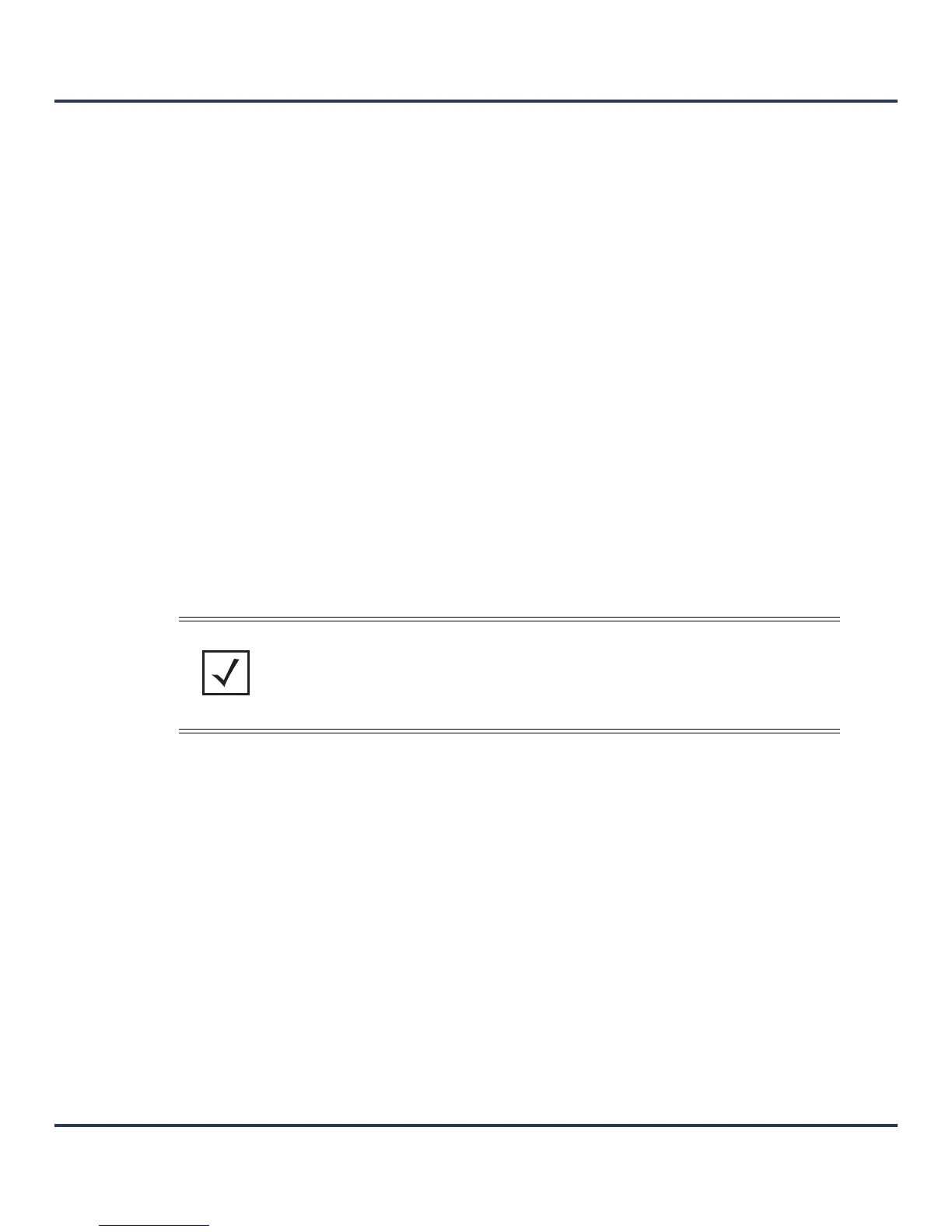Device Configuration
5-77
Either select an existing captive portal policy or select the Create button to create a new captive portal
configuration that can be applied to this profile. For more information, see Configuring a Captive Portal
Policy on page 9-2
7. Select OK to save the changes or overrides made to the profile’s services configuration. Select Reset to
revert to the last saved configuration.
5.4.5 Overriding a Profile’s Management Configuration
There are mechanisms to allow/deny management access to the network for separate interfaces and
protocols (HTTP, HTTPS, Telnet, SSH or SNMP). These management access configurations can be applied
strategically to profiles as resource permissions dictate for the profile. Additionally, overrides can be applied
to customize a device’s management configuration, if deployment requirements change and a devices
configuration must be modified from its original device profile configuration.
Additionally, an administrator can define a profile with unique configuration file and device firmware
upgrade support.
To define or override a profile’s management configuration:
1. Select Devices from the Configuration tab.
2. Select a target device (by double-clicking it) from amongst those displayed within the Device
Configuration screen.
Devices can also be selected directly from the Device Browser in the lower, left-hand, side of the UI.
3. Select Profile Overrides from the Device menu to expand it into sub menu options.
4. Select Management.
NOTE: A blue override icon (to the left of a parameter) defines the parameter as having
an override applied. To revert the override back to its original profile setting, select the
override icon to display an Action pop-up. Select the Remove Override checkbox to
revert the override to its original setting for this profile.
