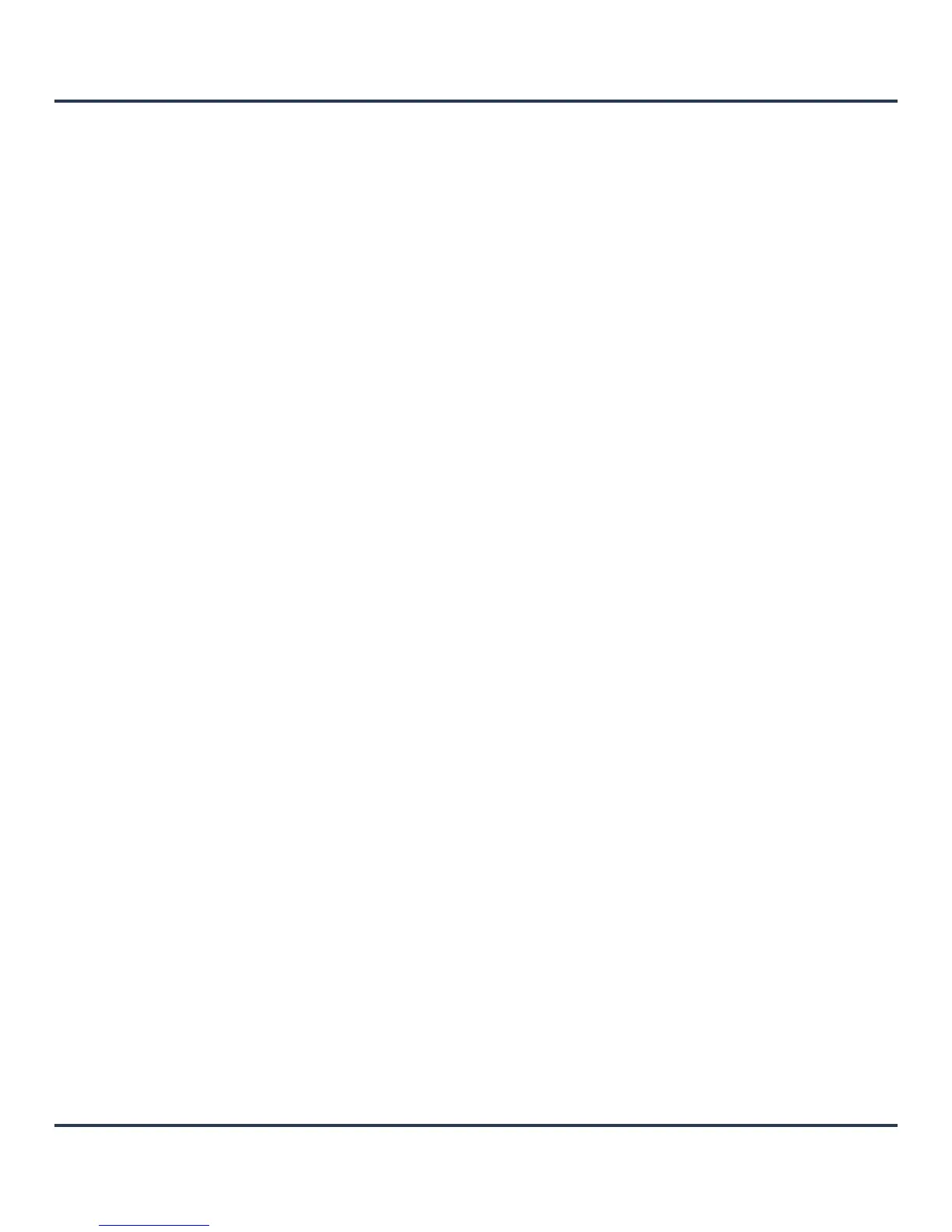Motorola Solutions AP-6511 Access Point System Reference Guide
12-6
4. Provide the following information to accurately define the location of the target device firmware file:
5. Select OK to start the firmware update. Select Abort to terminate the firmware update. Select Close to
close the upgrade popup. The upgrade continues in the background.
12.1.2 Managing File Transfers
Device Operations
Transfer files from a device to this AP-6511, to a remote server or from a remote server. An administrator can
transfer logs, configurations and crash dumps.
To administrate files for managed devices:
1. Select the Operations > Devices > File Transfers
Protocol Select the protocol used for updating device firmware. Available
options include:
• tftp
• ftp
• sftp
•http
•cf
•usb1
•usb2
Port Use the spinner control or manually enter the value to define the port
used by the protocol for firmware updates. This option is not valid for cf,
usb1, and usb2.
IP Address Enter IP address of the server used to update the firmware. This option
is not valid for cf, usb1, and usb2.
Hostname Provide the hostname of the server used to update the firmware This
option is not valid for cf, usb1, and usb2.
Path/File Specify the path to the firmware file. Enter the complete relative path
to the file on the server.
User Name Define the user name used to access either a FTP or SFTP server.
This field is only available if the selected protocol is ftp or sftp.
Password Specify the password for the user account to access a FTP or a SFTP
server.
This field is only available if the selected protocol is ftp or sftp.
