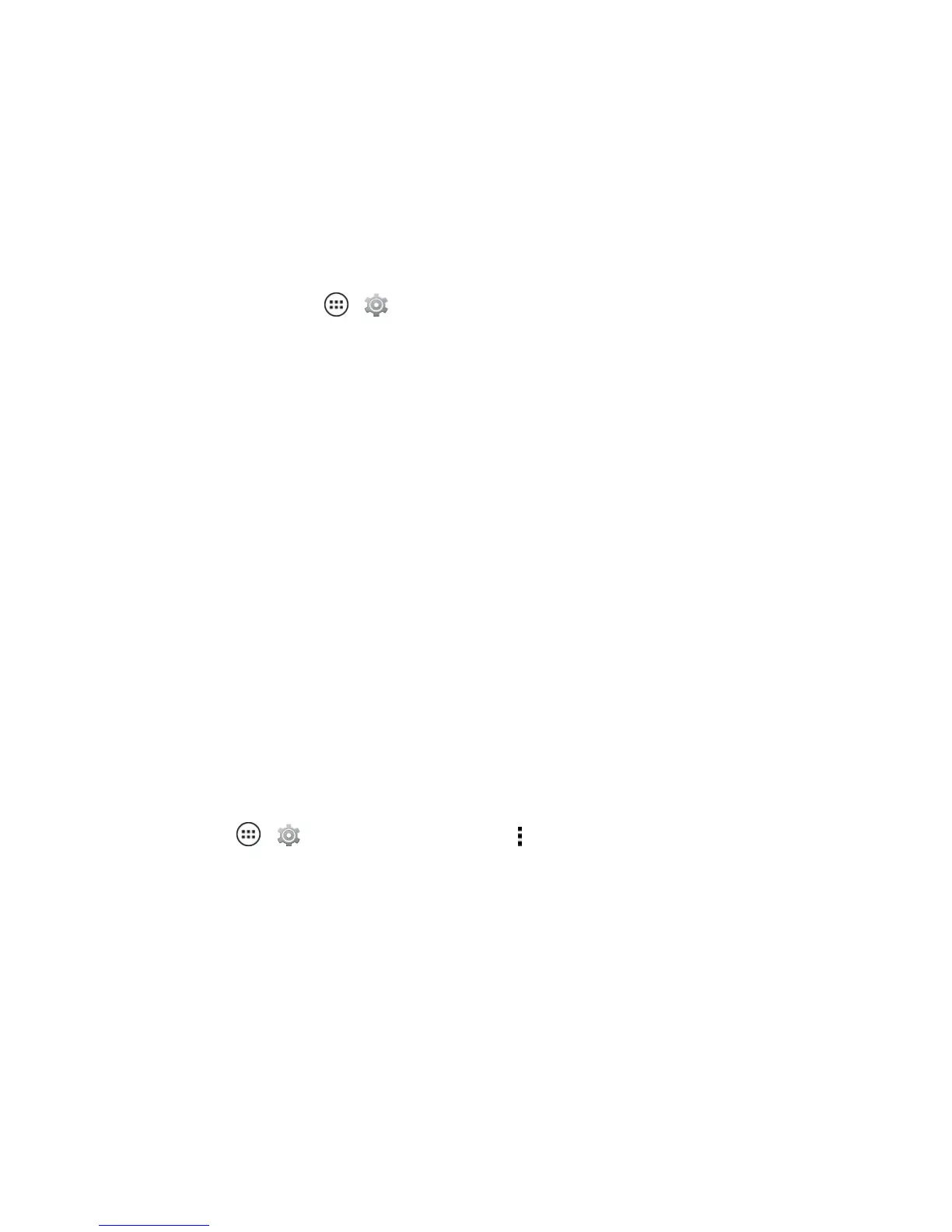Tools and Calendar 93
Android Beam
WithAndroidBeam™,youcanbeaminformation,suchasbrowserpages,YouTube™videos,and
contacts,bytouchingyourphonetoanotherNFCcapabledevice.
ToturnAndroidBeamonoroff:
n
Fromhome,touchApps > Settings>More…>Android Beam>ONorOFF.
TosharecontentbyusingAndroidBeam:
1. Openthescreenthatcontainsthemappageorbrowserpageyouwanttoshare.
2. Touchthebackofyourphonetothebackoftheotherdevice.
3. Whenthedevicesconnect,you’llseeTouch to Beamonyourphone.
4. Touchyourscreentoshareyourcontent.
Note:AndroidBeamisonlyavailablewhenNFCisturnedon.
Connect Your Phone to Your Computer
YoucanconnectyourphonetoacomputerbyusingaUSBcable.
Note:ThefirsttimeyouuseaUSBconnection,yourcomputermayindicatethatdriversarebeing
installed.Followanypromptsyouseetocompletetheinstallation.Thismaytakeafewminutes.
1. ConnectaMotorolamicroUSBdatacablefromyourphone’smicroUSBporttoaUSBporton
yourcomputer.
Note:MakesuretoconnectthephonetoahighpowerUSBport.Typically,thesearelocated
directlyonyourcomputer.
2.
TouchApps > Settings>Storage>Menu andthentouchUSB computer
connection>Media device (MTP).
3. Touchanoption:
l Media device (MTP): Transfermediafilesbetweenyourphoneandcomputerbyusing
WindowsorbyusingAndroidFileTransferonyourMac.
Note:TotransfermediafilesbetweenyourphoneandaMac,youwillneedtouseAndroid™File
Transfer.FormoreinformationonAndroidFileTransferseeandroid.com/filetransfer.
l Camera (PTP): Transferphotosusingcamerasoftware,andtransferanyfilesthatdonot
supportMTP.
