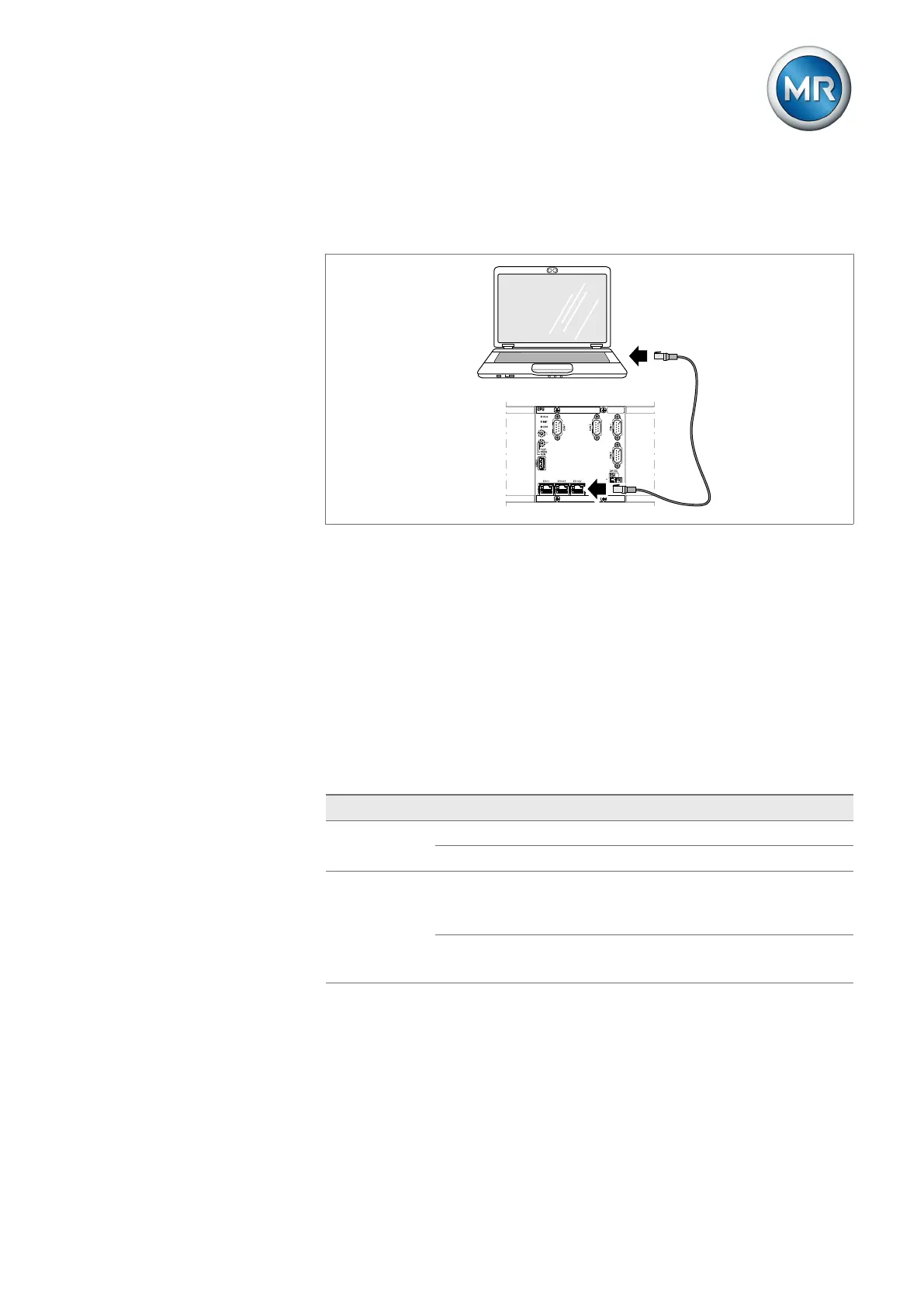9 Visualization
Maschinenfabrik Reinhausen GmbH 2020 1056385142/08 EN ETOS
®
ED
To establish a connection, proceed as follows:
1. Connect the PC and device using an Ethernet cable (RJ45 plug) via the
ETH2.1 or ETH2.2 interface.
Figure79: Establishing a connection via the ETH2.1 or ETH2.2 interface
2. Assign a unique IP address to the PC. This IP address must be in the
same subnet as the device (e.g. ETH2.1: 192.168.165.100).
3. Enter the IP address of the visualization (e.g. ETH2.1:
http://192.168.165.1; if SSL encryption is active, enter
https://192.168.165.1) in the browser on the PC.
ð The visualization is accessed.
ETOS®ED with display
You can use the ETH1.1 front interface or the optional ETH2.2 interface of
the CPU assembly to establish the connection to the visualization. To do
this, observe the following configuration example:
Interface Configuration
Standard ETH1.1 IP address: 192.168.165.1 (not adjustable)
PC Automatic configuration via DHCP
Optional ETH2.2 IP address: 192.0.1.230 (factory setting) [►Section
9.3, Page 111]
Subnet mask: 255.255.255.0
PC IP address: 192.0.1.100
Subnet mask: 255.255.255.0
Table20: Interface configuration example
