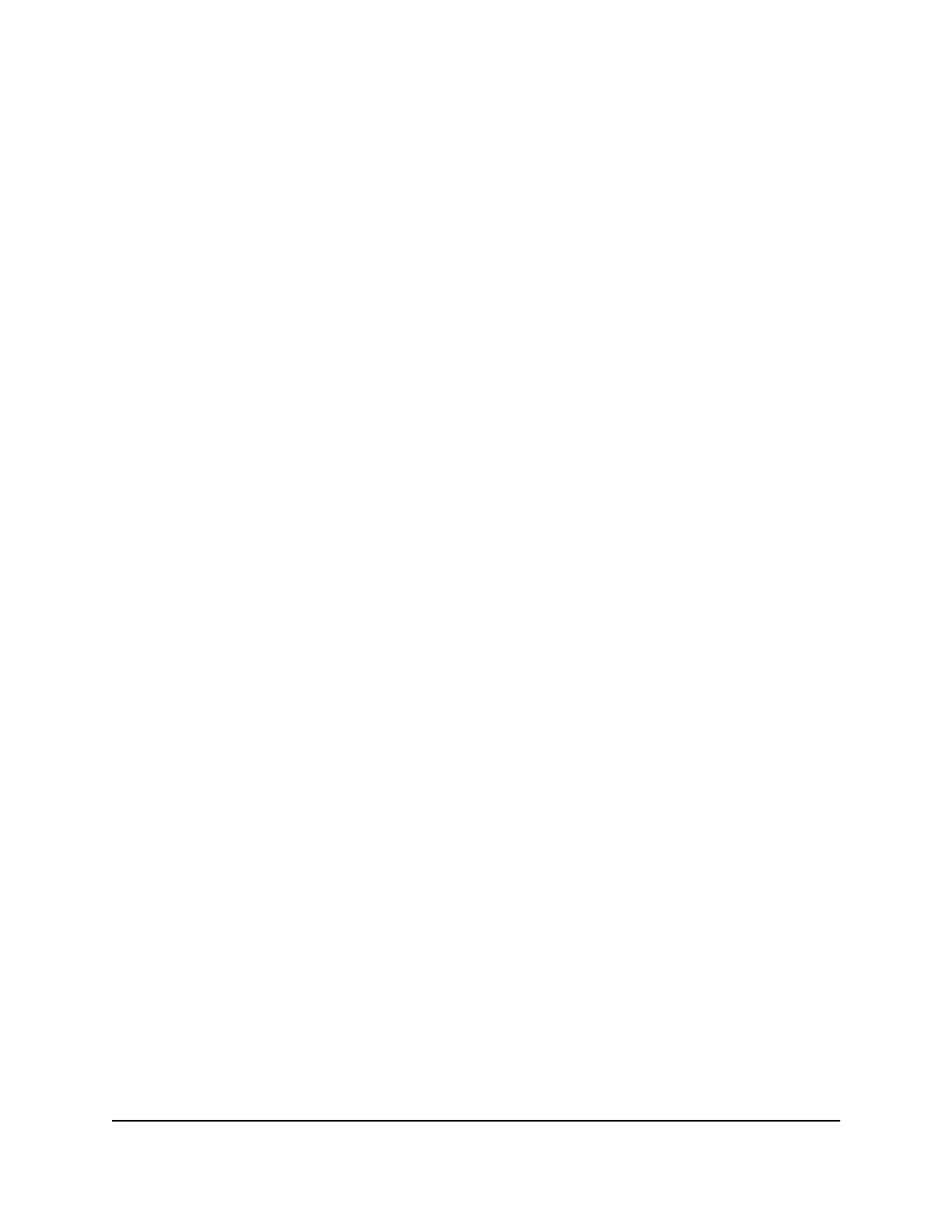Manage automatic firmware updates
By default, the Orbi system automatically updates to the latest firmware if it detects new
firmware. You can disable the automatic updates if you prefer to update manually.
To manage automatic firmware updates:
1.
Launch a web browser from a computer or mobile device that is connected to your
Orbi network.
2.
Enter orbilogin.com.
A login window displays.
3.
Enter the router admin user name and password.
The user name is admin. The password is the one that you specified the first time
that you logged in. The user name and password are case-sensitive.
The BASIC Home page displays.
4.
Select ADVANCED > Administration > Firmware Update > Online Update.
The Firmware Update page displays.
5.
Enable or disable automatic firmware updates by selecting one of the radio buttons:
•
Enable: Automatic firmware updates are enabled. This is the default setting.
•
Disable: Automatic firmware updates are disabled.
6.
Click the Apply button.
Your settings are saved.
Manually update firmware
If a satellite is connected to your router, you can log in to the router to manually upload
the firmware on your satellite.
User Manual103Mantain and Monitor Your
Network
Whole Home Quad-Band Mesh WiFi 7 System
