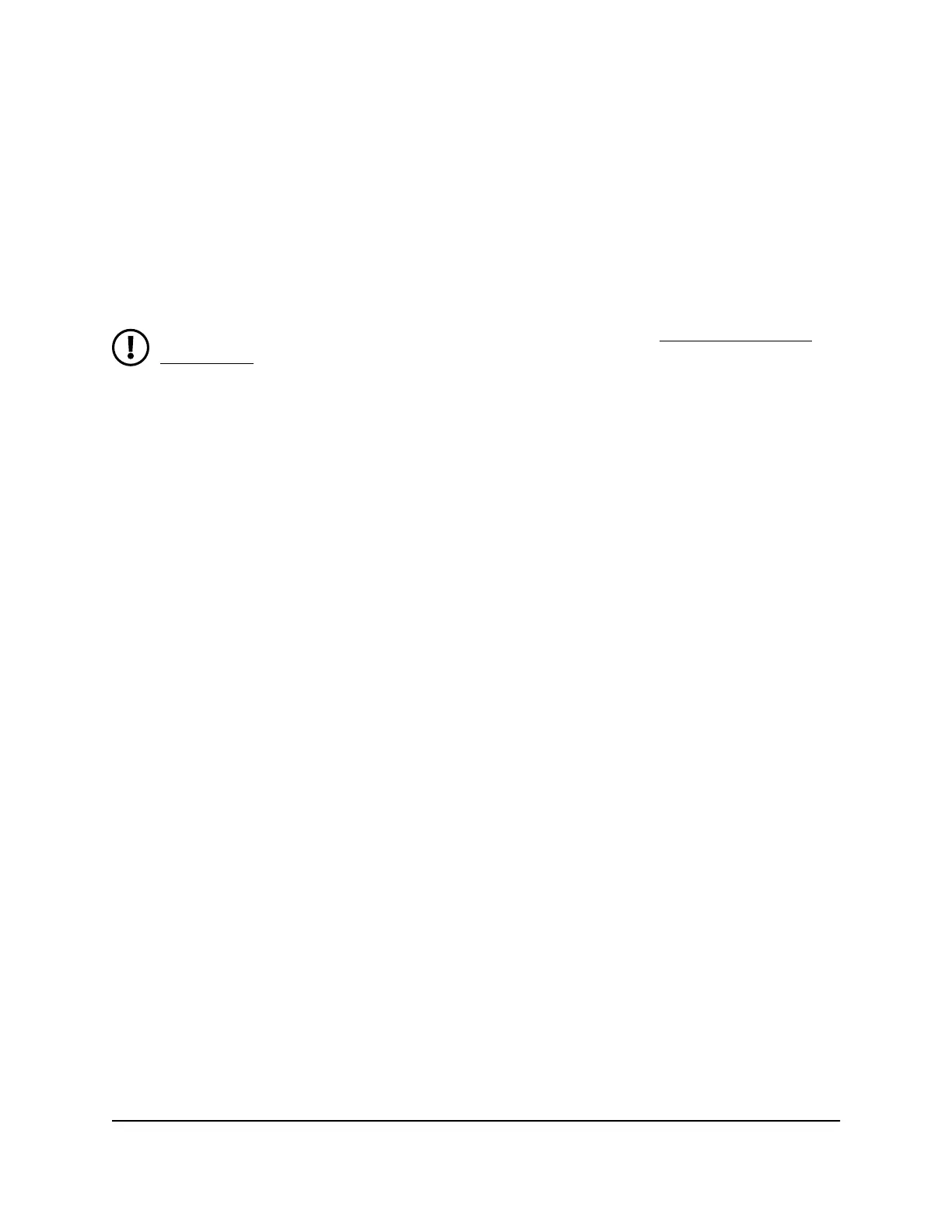Manually set up the Internet connection
You can view or change the router’s Internet connection settings.
Specify an Internet connection without a login
NOTE: For information about WAN port aggregation, see Manage the WAN
preference on page 78.
To specify the Internet connection settings:
1.
Launch a web browser from a computer or mobile device that is connected to your
Orbi network.
2.
Enter orbilogin.com.
A login window displays.
3.
Enter the admin user name and password.
The user name is admin. The password is the one that you specified the first time
that you logged in. The user name and password are case-sensitive.
The BASIC Home page displays.
4.
Select Internet.
The Internet Setup page displays.
5.
Leave the Does your Internet connection require a login No radio button selected.
6.
If your Internet connection requires an account name or host name, do the following:
a.
In the Account Name section, click the Edit button.
b.
Enter the account name.
By default, the account name is the model number of the router.
c.
Click the Apply button.
d.
Select Internet.
The Internet Setup page displays again.
7.
If your Internet connection requires a domain name, type it in the Domain Name (If
Required) field.
User Manual32Specify Your Internet Settings
Whole Home Quad-Band Mesh WiFi 7 System
