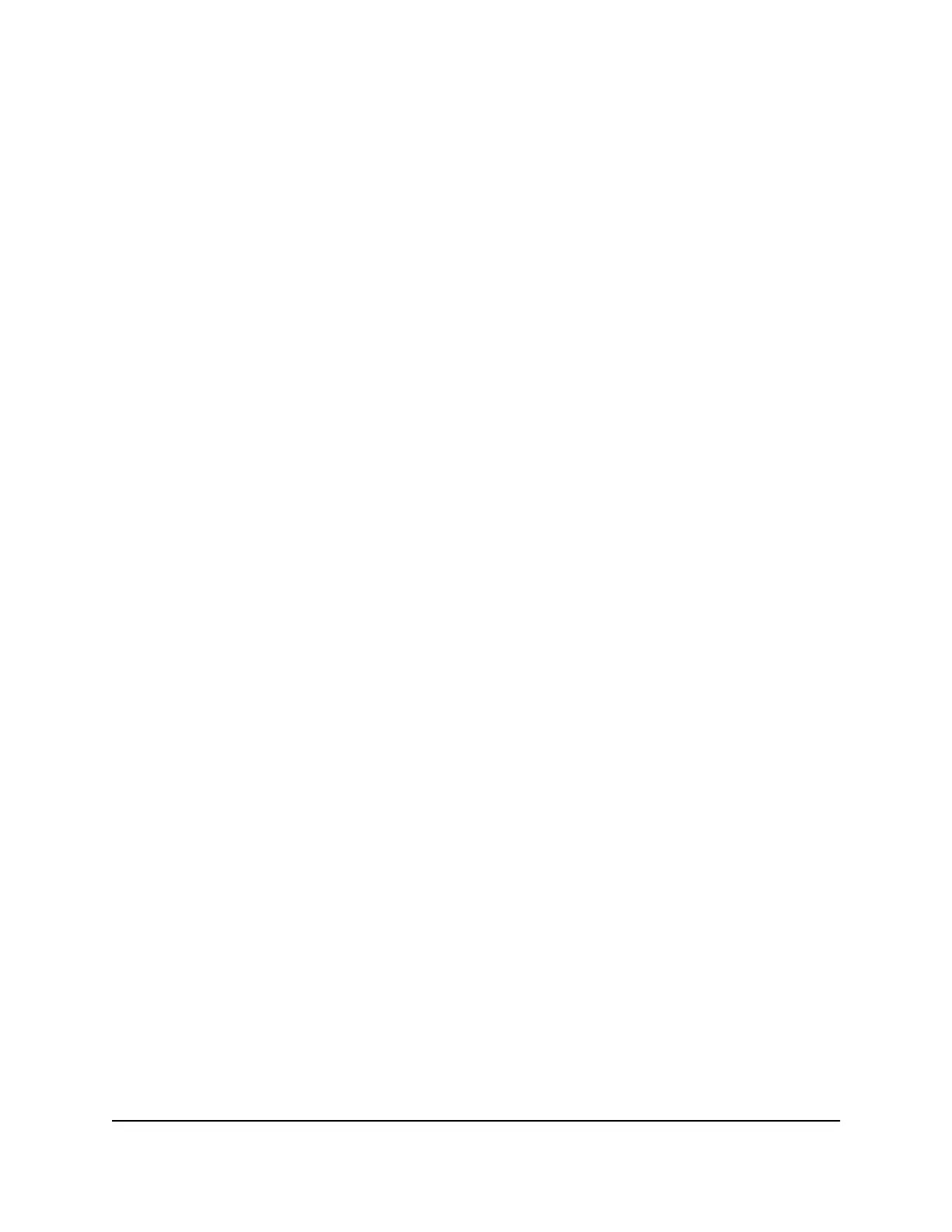Change the WiFi password for the IoT network
To change the WiFi password for the IoT network:
1.
Launch a web browser from a computer or mobile device that is connected to your
Orbi network.
2.
Enter orbilogin.com.
A login window displays.
3.
Enter the admin user name and password.
The user name is admin. The password is the one that you specified the first time
that you logged in. The user name and password are case-sensitive.
The BASIC Home page displays.
4.
Select Wireless.
The Wireless Setup page displays.
5.
In the Password (Network Key) field, create a new password (network key).
Enter a text string from 8 to 63 characters.
6.
Keep your new password in a secure place for future reference.
7.
Click the Apply button.
Your settings are saved. The router sends the new settings to the satellite.
Set up a guest WiFi network
To set up a guest WiFi network:
1.
Launch a web browser from a computer or mobile device that is connected to your
Orbi network.
2.
Enter orbilogin.com.
A login window displays.
3.
Enter the admin user name and password.
User Manual68Manage the WiFi Settings
Whole Home Quad-Band Mesh WiFi 7 System
