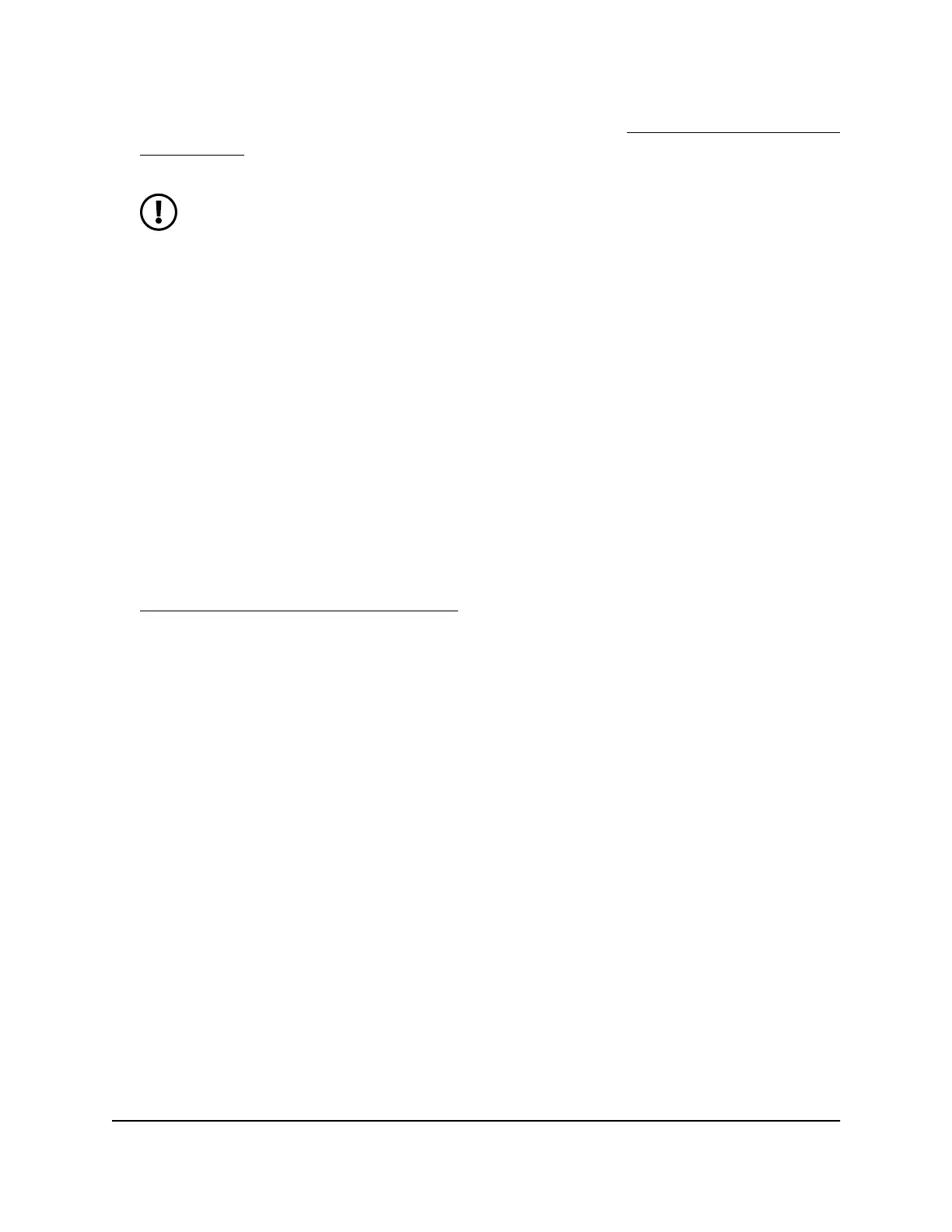enable and configure OpenVPN service in the router (see Enable OpenVPN service
in the router on page 142).
NOTE: If you later change the OpenVPN configuration in the router (for
example, you change the TUN or TAP port number), you must download
and install the .ovpn configuration file again on each client, depending on
its operating system. If you change the TUN port number in the router, the
.ovpn configuration file for Mac and non-Windows clients changes. If you
change the TAP port number in the router, the .ovpn configuration file for
Windows clients changes.
Install OpenVPN software on a Windows-based computer
You must install both the OpenVPN client utility and OpenVPN configuration files on
each Windows-based computer where you want to use a VPN connection to your router.
To download and install the OpenVPN client utility and OpenVPN configuration
files on a Windows-based computer:
1.
To download the OpenVPN client utility on your Windows-based computer, visit
openvpn.net/community-downloads/.
2.
Select the Windows package with the installer files.
In most situations, you can download the Windows 32-bit or Windows 64-bit installer
files, depending on your Windows operating system.
3.
Download and install the OpenVPN client utility on your computer.
You need to have administrative privileges.
4.
Launch a web browser from a computer or mobile device that is connected to your
Orbi network.
5.
Enter orbilogin.com.
A login window displays.
6.
Enter the admin user name and password.
The user name is admin. The password is the one that you specified the first time
that you logged in. The user name and password are case-sensitive.
The BASIC Home page displays.
7.
Select ADVANCED > Advanced > VPN Service.
User Manual144Use OpenVPN to Access Your
Network
Whole Home Quad-Band Mesh WiFi 7 System
