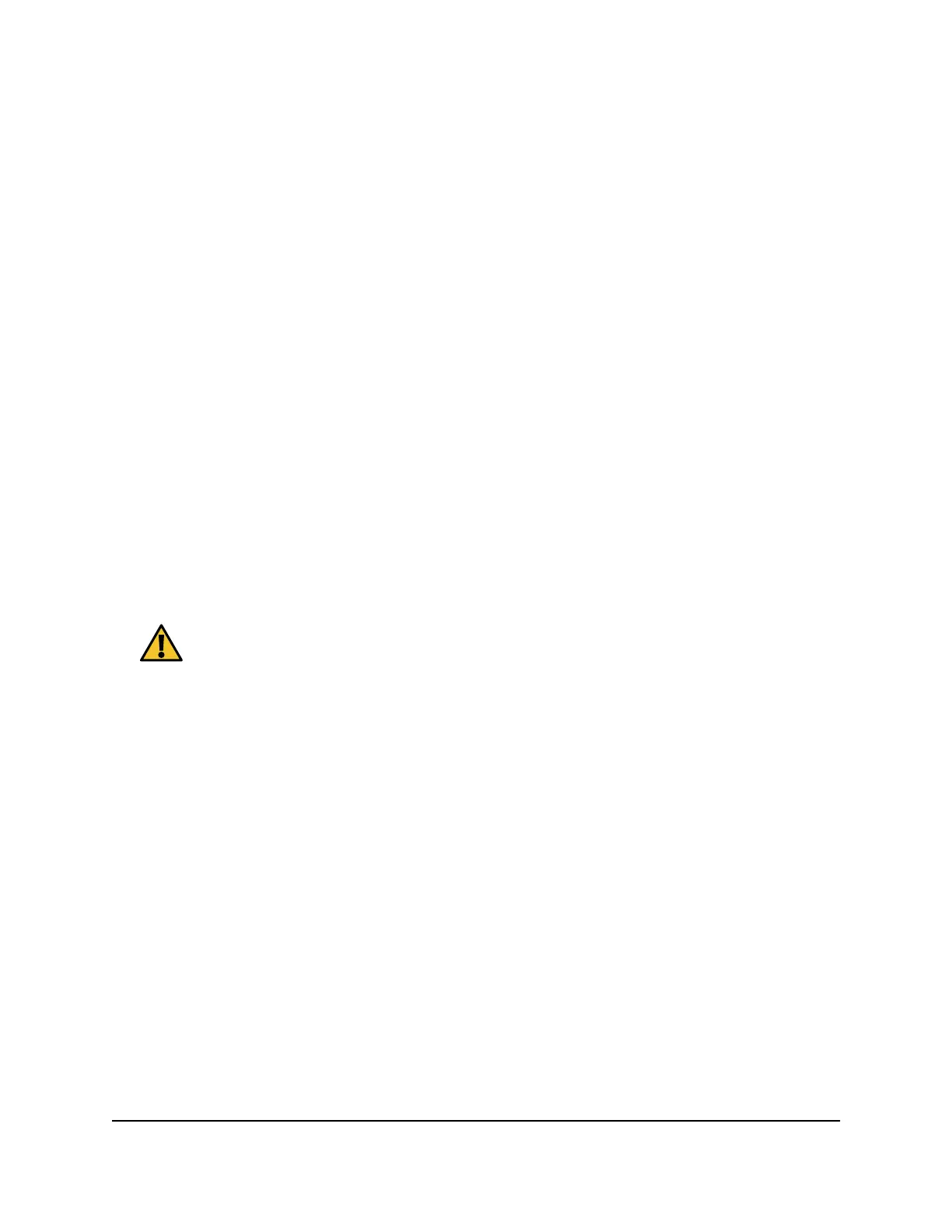2.
Enter orbilogin.com.
A login window displays.
3.
Enter the admin user name and password.
The user name is admin. The password is the one that you specified the first time
that you logged in. The user name and password are case-sensitive.
The BASIC Home page displays.
4.
Select ADVANCED > Advanced > Wireless Settings.
The Advanced Wireless Settings page displays.
5.
Form the Preamble Mode menu, select the preamble mode:
•
Automatic: The automatic option (which is the default option) lets the router
process both long and short preambles.
•
Long Preamble: A long transmit preamble might provide a more reliable
connection or a slightly longer range.
•
Short Preamble: A short transmit preamble might give better performance.
CAUTION: An incorrect setting might disable the WiFi function for the
selected radio unexpectedly.
6.
Click the Apply button.
Your settings are saved.
Change the transmission power control
By default, your router’s radio transmission power is set to 100%. This allows your router
to give you whole home WiFi coverage. If you don’t need whole home WiFi coverage,
and you also want to save power consumption while using your router, you can lower
the transmission power of your router for the 2.4 GHz radio, 5 GHz radios, or both the
2.4 GHz radio and the 5 GHz radios. You cannot change the transmission power control
for the 6 GHz radio.
To change the transmission power control:
1.
Launch a web browser from a computer or mobile device that is connected to your
Orbi network.
User Manual72Manage the WiFi Settings
Whole Home Quad-Band Mesh WiFi 7 System
