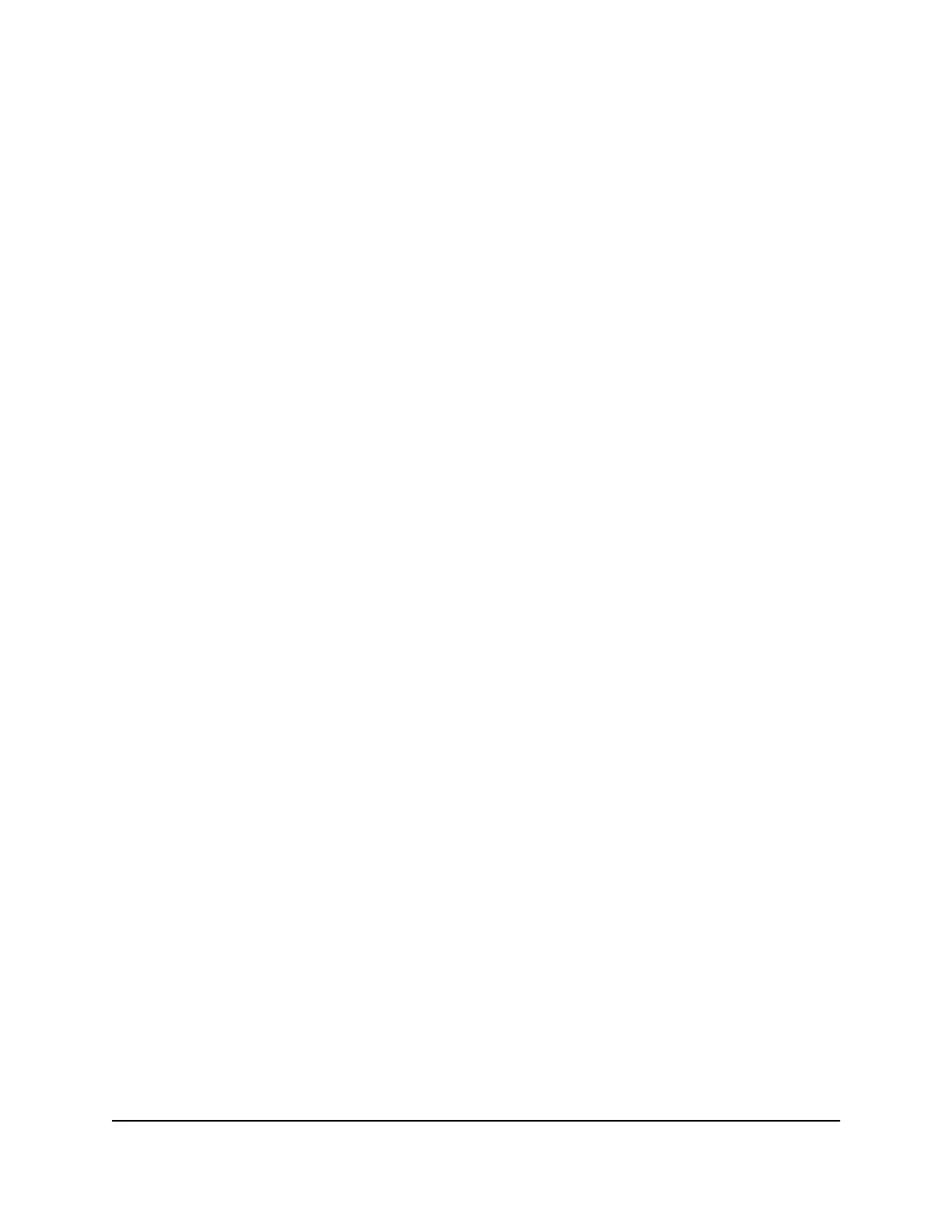5.
Select the radio button next to the reserved address.
6.
Click the Edit button.
The Address Reservation page displays.
7.
Change the settings.
8.
Click the Apply button.
Your settings are saved.
Delete a reserved IP address entry
To delete a reserved address entry:
1.
Launch a web browser from a computer or mobile device that is connected to your
Orbi network.
2.
Enter orbilogin.com.
A login window displays.
3.
Enter the admin user name and password.
The user name is admin. The password is the one that you specified the first time
that you logged in. The user name and password are case-sensitive.
The BASIC Home page displays.
4.
Select ADVANCED > Setup > LAN Setup.
The LAN Setup page displays.
5.
Select the radio button next to the reserved address.
6.
Click the Delete button.
The address is removed.
Manage custom static routes
For almost all Internet traffic, routes are automatically and dynamically selected. You
can also set up a fixed, static route. Typically, you only need to add static routes when
you have more than one router or multiple IP subnets on your network.
User Manual91Specify Network Settings
Whole Home Quad-Band Mesh WiFi 7 System
