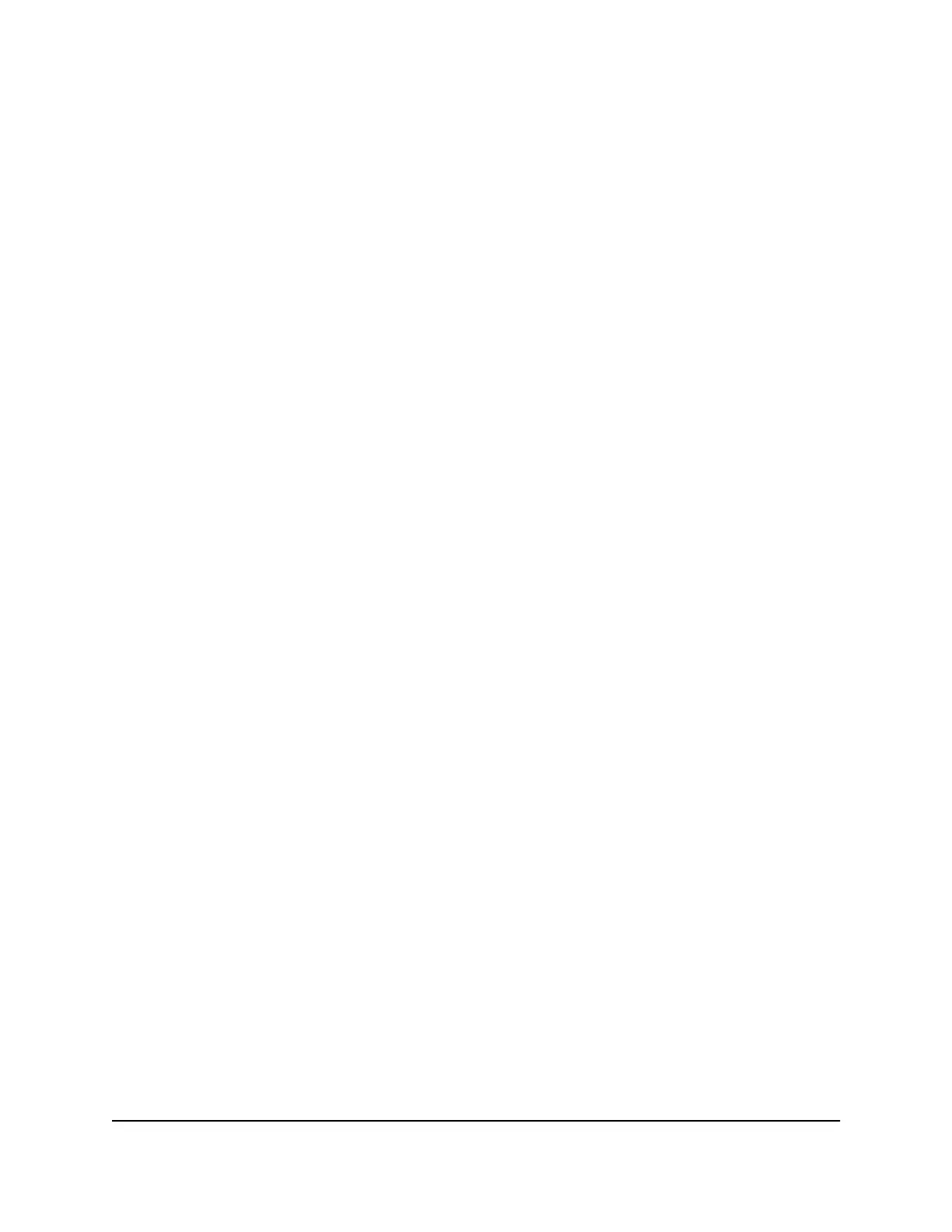8.
Change any of the following settings:
•
Service Name: Type the service name.
•
Protocol: Select the protocol.
If you are unsure, select TCP/UP.
•
External port range: Enter the port numbers.
•
For the internal ports, leave the Use the same port range for Internal port check
box selected or enter the ports in the Internal port range field.
•
Internal IP address: Type the IP address in the Internal IP address fields, or
select the radio button for an attached device listed in the table.
9.
Click the Apply button.
Your settings are saved. The service is changed in the table on the Port Forwarding
/ Port Triggering page.
Delete a port forwarding entry
To delete a port forwarding entry:
1.
Launch a web browser from a computer or mobile device that is connected to your
Orbi network.
2.
Enter orbilogin.com.
A login window displays.
3.
Enter the admin user name and password.
The user name is admin. The password is the one that you specified the first time
that you logged in. The user name and password are case-sensitive.
The BASIC Home page displays.
4.
Select ADVANCED > Advanced > Port Forwarding / Port Triggering.
The Port Forwarding / Port Triggering page displays.
5.
Select the Port Forwarding radio button as the service type.
6.
In the table, select the radio button next to the service name.
7.
Click the Delete Service button.
The port forwarding entry is removed from the table.
User Manual132Customize Internet Traffic Rules
for Ports
Whole Home Quad-Band Mesh WiFi 7 System
