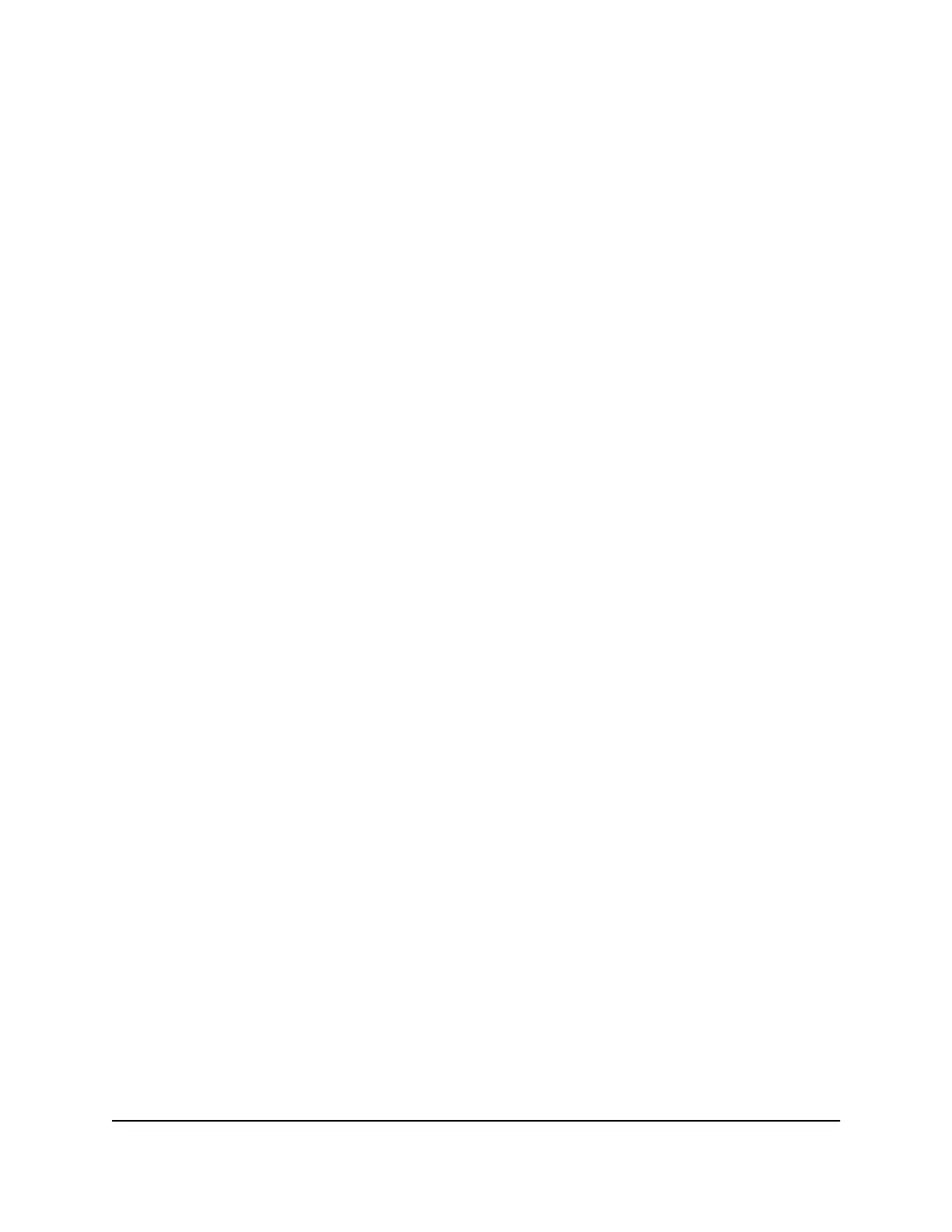The BASIC Home page displays.
4.
Select Wireless.
The Wireless Setup page displays.
5.
In the Wireless IoT Settings section, select one of the following radio buttons:
•
2.4 GHz and 5 GHz
•
2.4 GHz only
•
5 GHz only
6.
Click the Apply button.
Your settings are saved.
Change the WiFi network name for the IoT network
To change the WiFi network name (SSID) for the IoT network:
1.
Launch a web browser from a computer or mobile device that is connected to your
Orbi network.
2.
Enter orbilogin.com.
A login window displays.
3.
Enter the admin user name and password.
The user name is admin. The password is the one that you specified the first time
that you logged in. The user name and password are case-sensitive.
The BASIC Home page displays.
4.
Select Wireless.
The Wireless Setup page displays.
5.
In the Wireless IoT Settings section, enter a new name in the IoT Name (SSID) field.
The name can be up to 32 characters long and is case-sensitive. The default SSID is
randomly generated and is on the router’s label. If you change the name, make sure
to write down the new name and keep it in a safe place.
6.
Click the Apply button.
Your settings are saved. The router sends the new settings to the satellite.
User Manual67Manage the WiFi Settings
Whole Home Quad-Band Mesh WiFi 7 System
