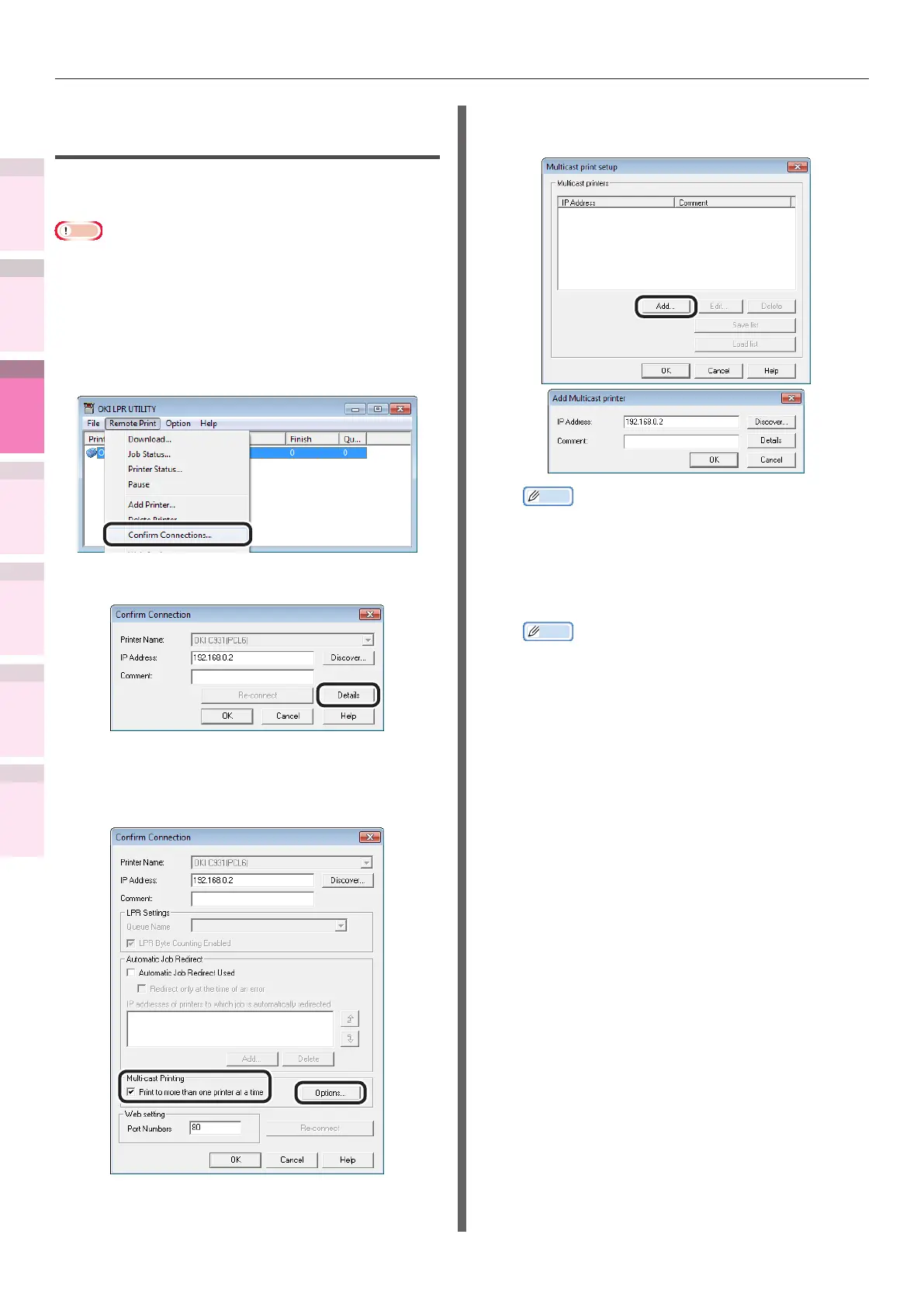- 198 -
Windows utilities
4
5
1
3
2
Convenient print
functions
Appendix Index
Checking and
Changing Printer
Settings Using
the Control Panel
Network
Setup
Matching
Colors
Using Utility
Software
Printing using multiple printers
simultaneously
You can print to multiple printers using the one-
time print instruction.
Note
z
Make sure to specify the same model for the printers to
print simultaneously.
1
Select the printers.
2
Select [Conrm Connections] from the
[Remote Print] menu.
3
Click [Details].
4
Enable the [Print to more than one
printer at a time] check box, and click
[Options].
5
Click [Add], and set the IP addresses of
the printers to print simultaneously.
Memo
z
You can also add comments to the printers to print
simultaneously. See “Adding comments” (P.200).
6
Repeat the operation in Step 5 as many
times as there are printers to be added.
Memo
z
Click [Save list] to save the information for the
added printers.
z
The saved printer information an be read and
deleted by clicking [Load list].
7
Click [OK].