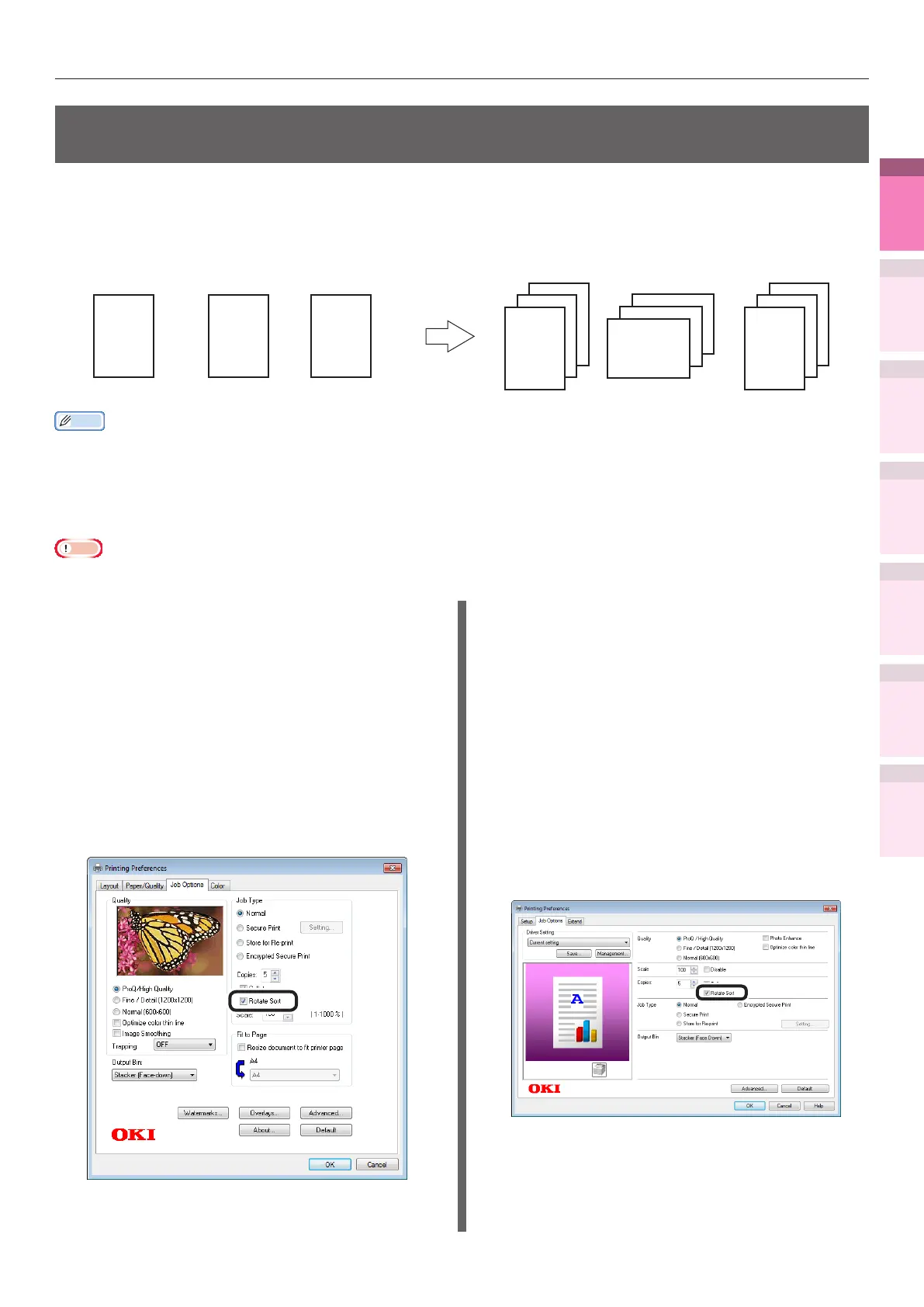- 97 -
Advanced print functions
4
1
2
3
5
Apéndice Índice
Comprobar y cambiar
la conguración de la
impresora utilizando el
panel de control
Cong de
red
Concordar
los colores
Utilización
de software
de utilidades
Funciones de
impresión útiles
Outputting portrait and landscape alternately using
batch printing
When outputting for each batch, you can output the pages in portrait and landscape orientations
alternately.
As you can output portrait and landscape alternately, it is easy to arrange print jobs with multiple
pages.
1 2 3
1
2
3
1
2
3
1
2
3
3rd 2nd 1st
Memo
z
To use the portrait and landscape output function, it is necessary to mount the (optional) HDD to the device.
z
Prepare the paper for portrait and landscape in the paper feed tray beforehand.
z
The usable paper sizes are described below.
– A4Wide, A4, A5, B5, letter, 16K (184 x 260mm), 16K (195 x 270mm), 16K (197 x 273mm)
Note
z
Cannot be used with Mac OS X 10.4.11 or earlier printer drivers.
Using Windows PS printer drivers
1
Open the le to be printed.
2
Select [Print] in the [File] menu.
3
Click [Advanced] (or [Preferences]).
4
Enter the print quantity in [Copies] in [Job
Options], and enable the [Collate] check box.
5
Enable the [Rotate Sort] check box.
6
Printing will be implemented.
Using Windows PCL printer drivers
1
Open the le to be printed.
2
Select [Print] in the [File] menu.
3
Click [Advanced] (or [Preferences]).
4
Enter the print quantity in [Copies] in
the [Job Options] tab, and enable the
[Collate] check box.
5
Enable the [Rotate Sort] check box.
6
Printing will be implemented.