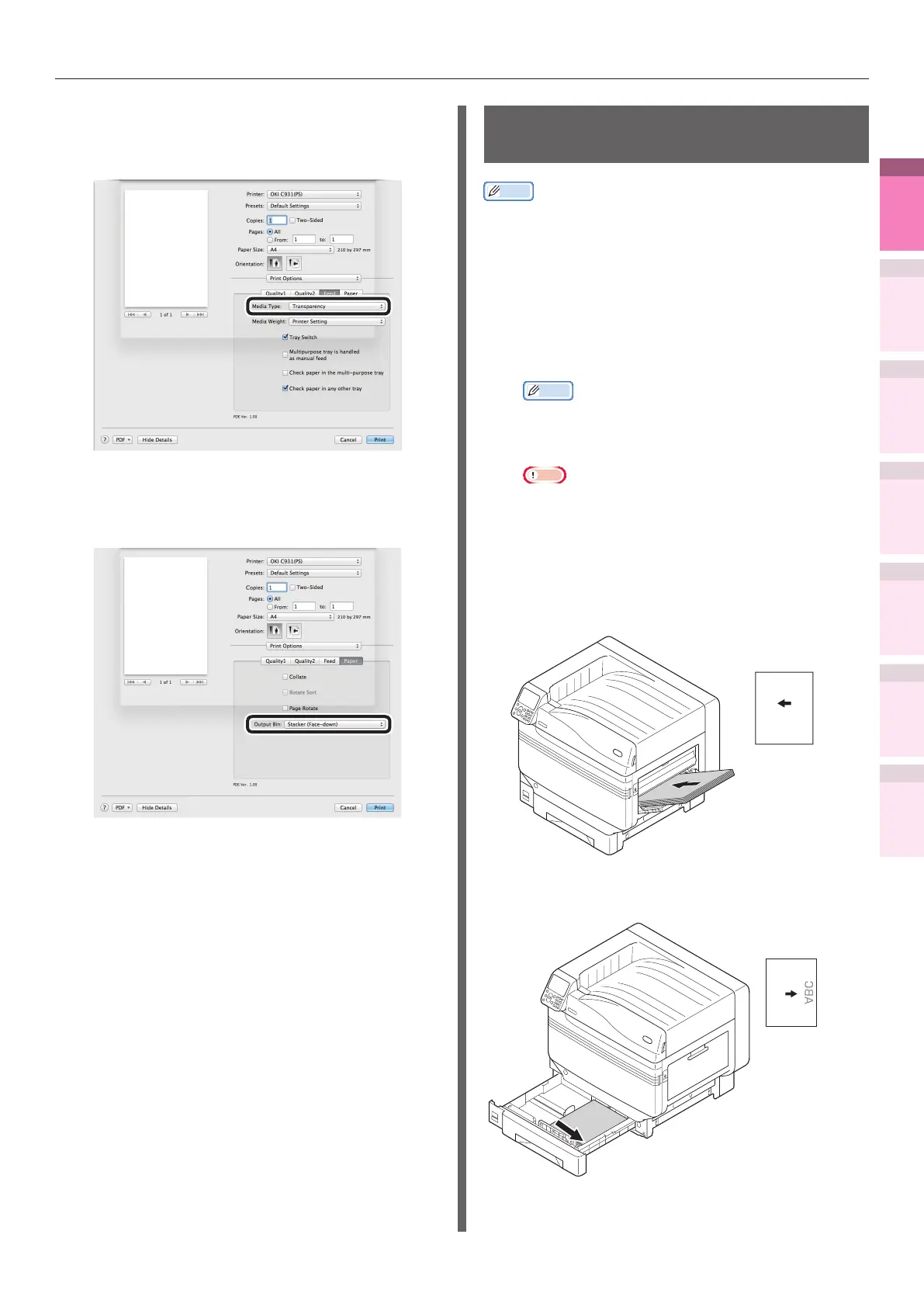- 41 -
Printing on various papers
4
1
2
3
5
Apéndice Índice
Comprobar y cambiar
la conguración de la
impresora utilizando el
panel de control
Cong de
red
Concordar
los colores
Utilización
de software
de utilidades
Funciones de
impresión útiles
7
Click [Feed] in the [Print Options]
panel, and select [Transparency] from
[Media Type].
8
Click the [Paper] button in the [Print
Options] panel, and select the output
bin from [Output Bin].
9
Click [Print] to print.
Printing on labels and
transparencies
Memo
z
For the types of labels and transparencies that can be
used, see "Usable Paper Types" in "Basic".
z
For the Multi-Purpose Tray preparations, see "Setting
paper in the Multi-Purpose Tray" in "Basic".
1
Set the paper.
Labels and transparencies are printed from
the Multi-Purpose Tray or Tray 1.
Memo
z
You can print by manually feeding one page at a
time from the Multi-Purpose Tray. For details, see
“Printing single sheets manually” (P.87).
Note
z
Printing from trays 2 to 5 and 2-sided printing are
disabled for labels and transparencies.
z
Print speed will be slowed.
z
Transparency is not available to clear toner printing.
Setting in the Multi-Purpose Tray
Set the print surface face-up.
ABC
Setting the paper
orientation
Setting in tray 1
Set the print surface face-down.
Setting the paper
orientation