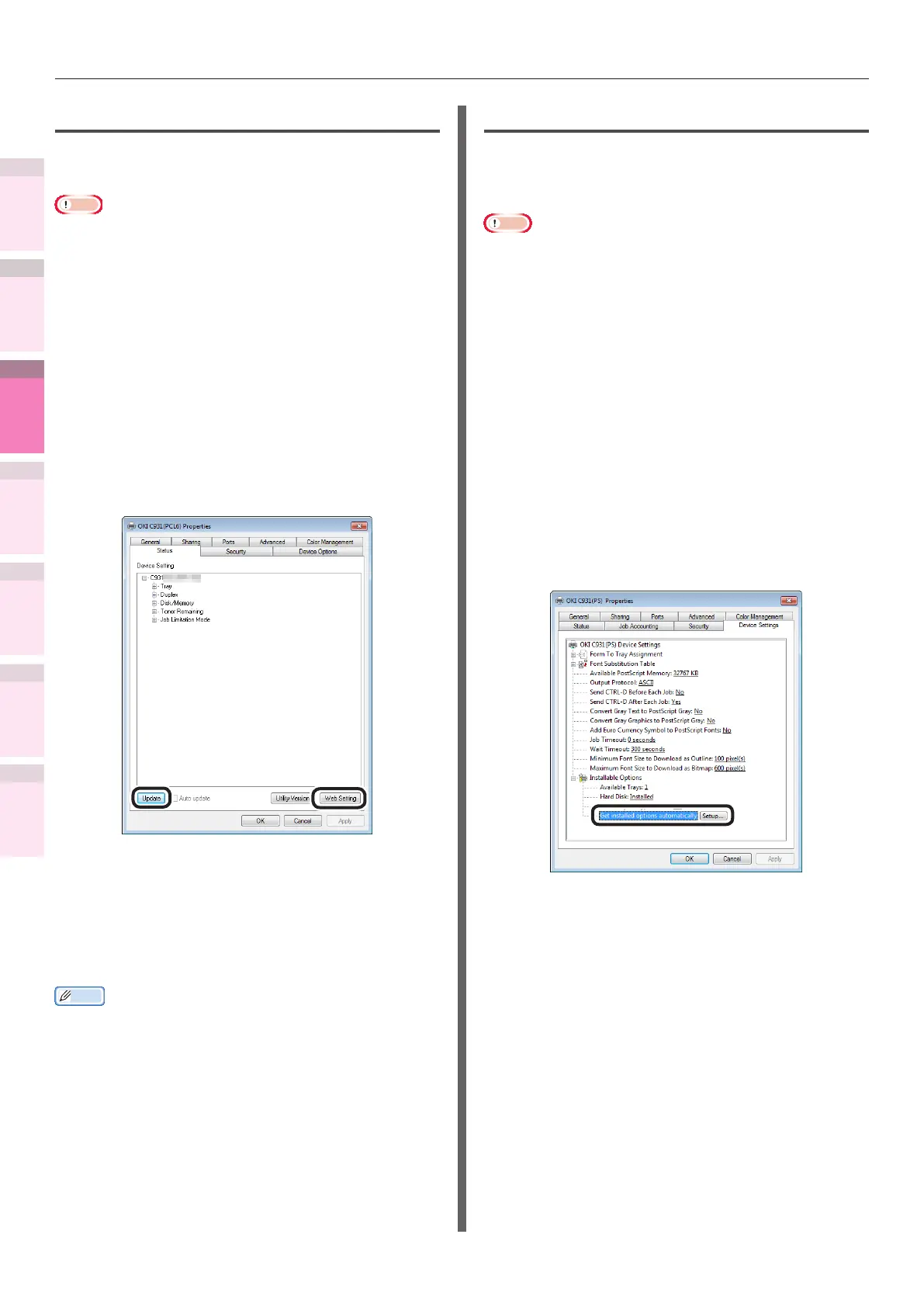- 202 -
Windows utilities
4
5
1
3
2
Convenient print
functions
Appendix Index
Checking and
Changing Printer
Settings Using
the Control Panel
Network
Setup
Matching
Colors
Using Utility
Software
Checking the printer settings
You can check the setup details for the connected
device.
Note
z
Even if Network Extension is installed, the [Options] tab
is not displayed if there is a mismatch with the operations
environment.
1
Click [Start], and then select [Devices
and printers].
2
Right-click the [OKI (product name)
(PS)] or [OKI (product name)(PCL6)]
icon, and select [Printer properties].
3
Click the [Status] tab.
4
Click the [Update] button.
(Windows 7 PCL drivers window)
The setup details for the device will be
displayed in the "Device Settings".
5
Click [OK].
Memo
z
Click the [Web Setting] button to start the Web browser
automatically and display the device setup details. For
details, see “Setting the network from the web browser”
(P.231).
Setting options automatically
You can acquire the optional congurations for
the connected and implement the printer driver
setup automatically.
Note
z
Even if Network Extension is installed, setup is disabled if
there is a mismatch with the operations environment.
Windows PS drivers
1
Click [Start], and then select [Devices
and printers].
2
Right-click the [OKI (product name)
(PS)] icon, and select [Printer
properties].
3
Select the [Device Settings] tab.
4
Click [Get installed options
automatically], and click [Setup].
5
Click [OK].