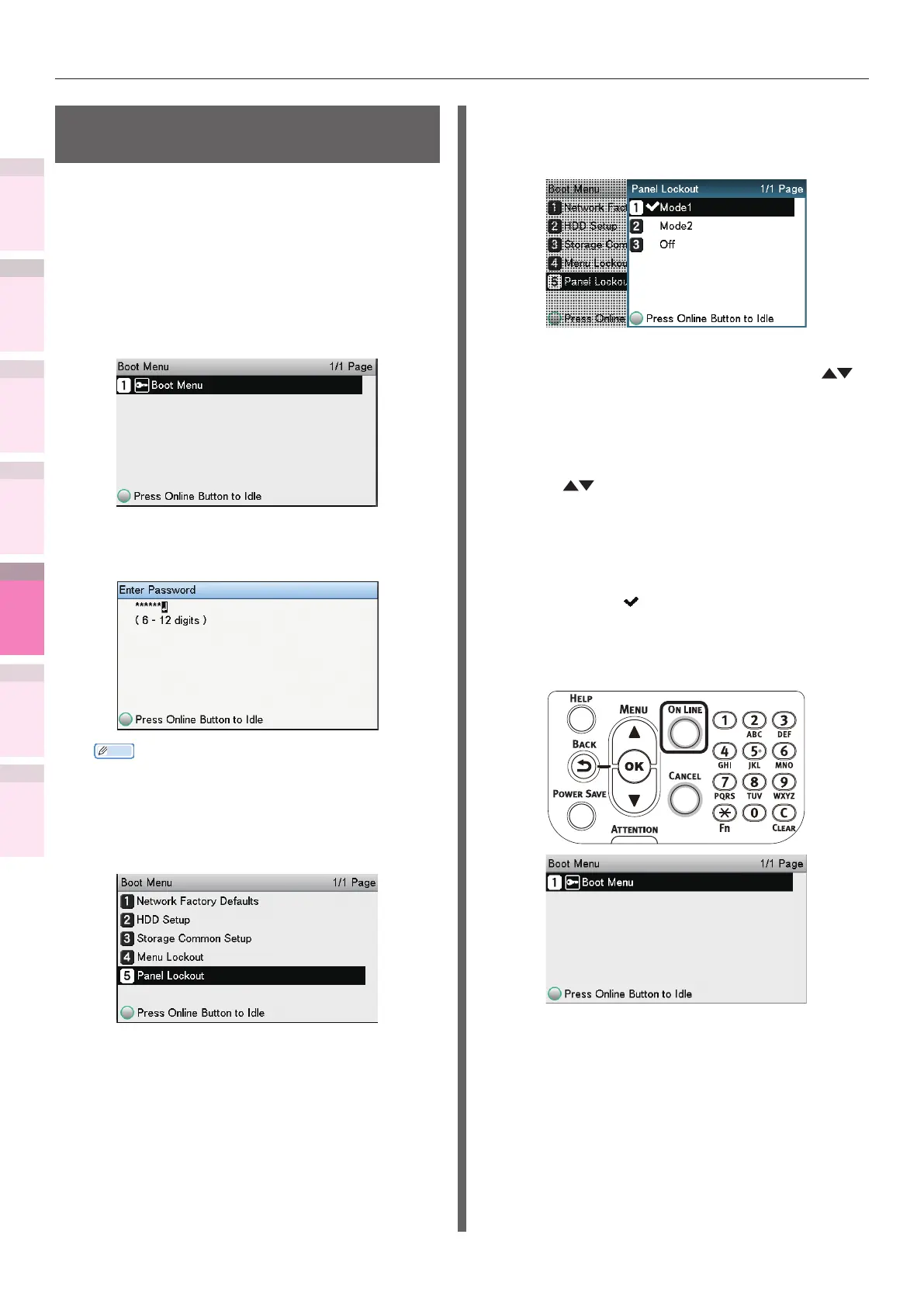1
2
3
5
4
Convenient print
functions
Appendix Index
Checking and
Changing Printer
Settings Using
the Control Panel
Network
Setup
Matching
Colors
Using Utility
Software
- 276 -
Printing printer information
Restricting button
operations (panel lockout)
Set to restrict button operations so that the
device settings are not changed unintentionally.
1
Press and hold the [OK] button, and
press the power switch.
2
Check that [Boot Menu] has been
selected, and press the [OK] button.
3
Enter the password, and press the [OK]
button.
Memo
z
This is the same as the administrator password. The
default factory setting is [aaaaaa].
4
Select [Panel Lockout], and press the
[OK] button.
5
Specify the operations buttons mode
to be restricted, and press the [OK]
button.
z
Mode1:
The [BACK] button, scroll buttons
,
and 10-key pad are disabled.
z
Mode2:
The [HELP] button, [BACK] button,
[POWER SAVE] button, scroll buttons
, [CANCEL] button, and 10-key
pad are disabled.
z
Off:
All operations buttons are enabled.
6
Check that is displayed to the left of
the designated mode, and press the [ON
LINE] button. The display will return to
the Boot Menu.
7
Restart the printer.