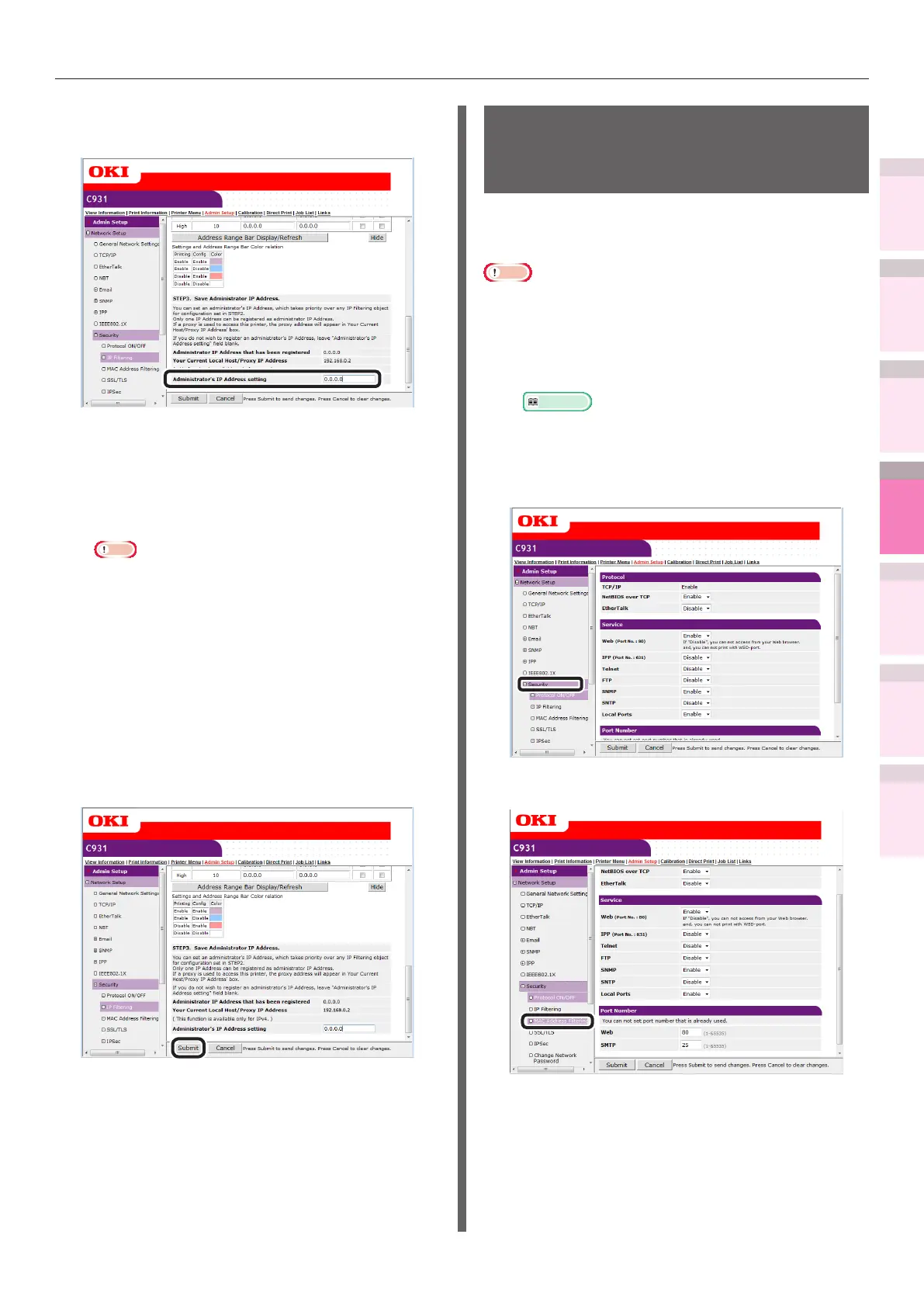- 249 -
5
1
2
4
3
Convenient print
functions
Appendix Index
Checking and
Changing Printer
Settings Using
the Control Panel
Network
Setup
Matching
Colors
Using Utility
Software
Setting the network from the web browser
7
Set the value in [Administrator’s IP
Address setting] in [STEP3].
Even if the incorrect settings were made
in [Step 2] by entering the administrator
IP address in [Administrator’s IP Address
setting], the administrator can reset from
the IP address host set in [Administrator’s
IP Address setting].
Note
z
If accessing the device via a proxy, the address of
the proxy device will be displayed as [Your Current
Local Host/Proxy IP Address]. Consequently, the
"Your host IP address" displayed in your host
address may differ.
z
If nothing is registered as the administrator IP
address, access to the device may be completely
disabled depending on the settings in Step 2.
z
If you do not wish to register an administrator IP
address, leave the [Administrator’s IP Address
setting] eld blank.
8
Click [Submit].
9
The settings will be save in the printer,
and the network functions will restart.
Using the access
restriction function with
MAC addresses
You can manage access to the device using the
MAC address.
Note
z
If the MAC address is entered incorrectly, access to the
device using a network will be disabled. Be very careful
during setup.
1
Log in as an administrator.
Reference
z
See “Logging in as an administrator” (P.232).
2
Click [Admin Setup]>[Network
Setup]>[Security].
3
Click [MAC Address Filtering].