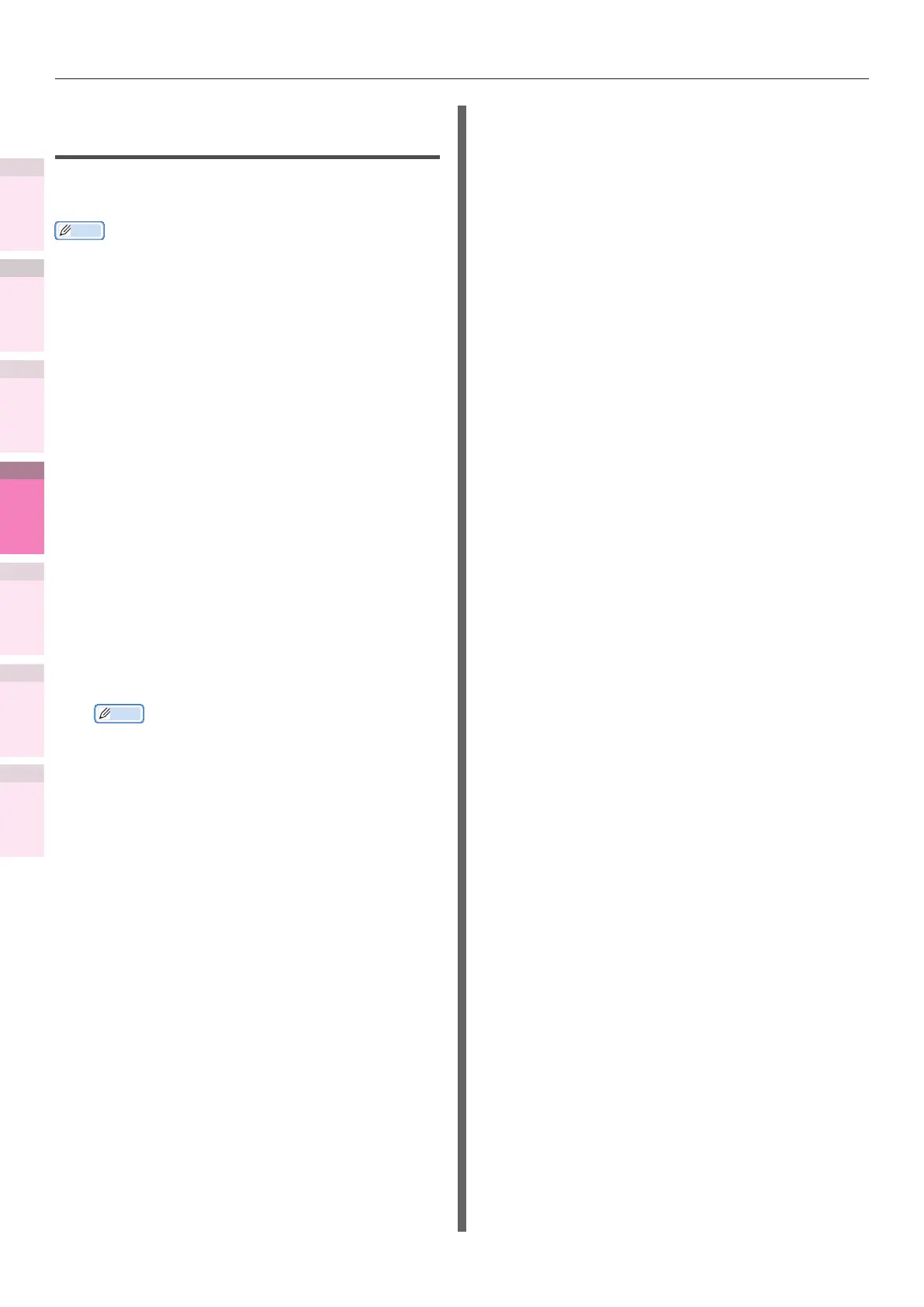- 264 -
5
1
2
4
3
Convenient print
functions
Appendix Index
Checking and
Changing Printer
Settings Using
the Control Panel
Network
Setup
Matching
Colors
Using Utility
Software
Setting the network from the web browser
Setting the server to print mail
attachments
The printer can print the le attached to the
received mail.
Memo
z
A maximum of 10 les can be printed. However, the
maximum size of the les is 8 MB.
z
PDF, JPEG and TIFF les can be printed.
z
Some PDF les may not be printed correctly. If les cannot
be printed properly, open the le with Adobe Reader for
printing.
Setting POP
1
Access the web page of the printer and
log in as administrator.
2
Select [Admin Setup].
3
Select [Network Setup]>[Email]>[Receiving
Settings].
4
Select [POP3], and click [STEP2].
5
Perform the settings following the on-
screen instructions.
Memo
z
Make correct settings for the mail server you are
using. If the APOP protocol is disabled, when you
enable APOP, mails may not be correctly received.
z
If you specify a domain name of the mail server, set
the DNS server in the [TCP/IP] setting.
6
Click [Submit].
Setting SMTP
1
Access the web page of the printer and
log in as administrator.
2
Select [Admin Setup].
3
Select [Network Setup]>[Email]>[Receiving
Settings].
4
Select [SMTP] and click [STEP2].
5
Perform the settings following the on-
screen instructions.
6
Click [Submit].