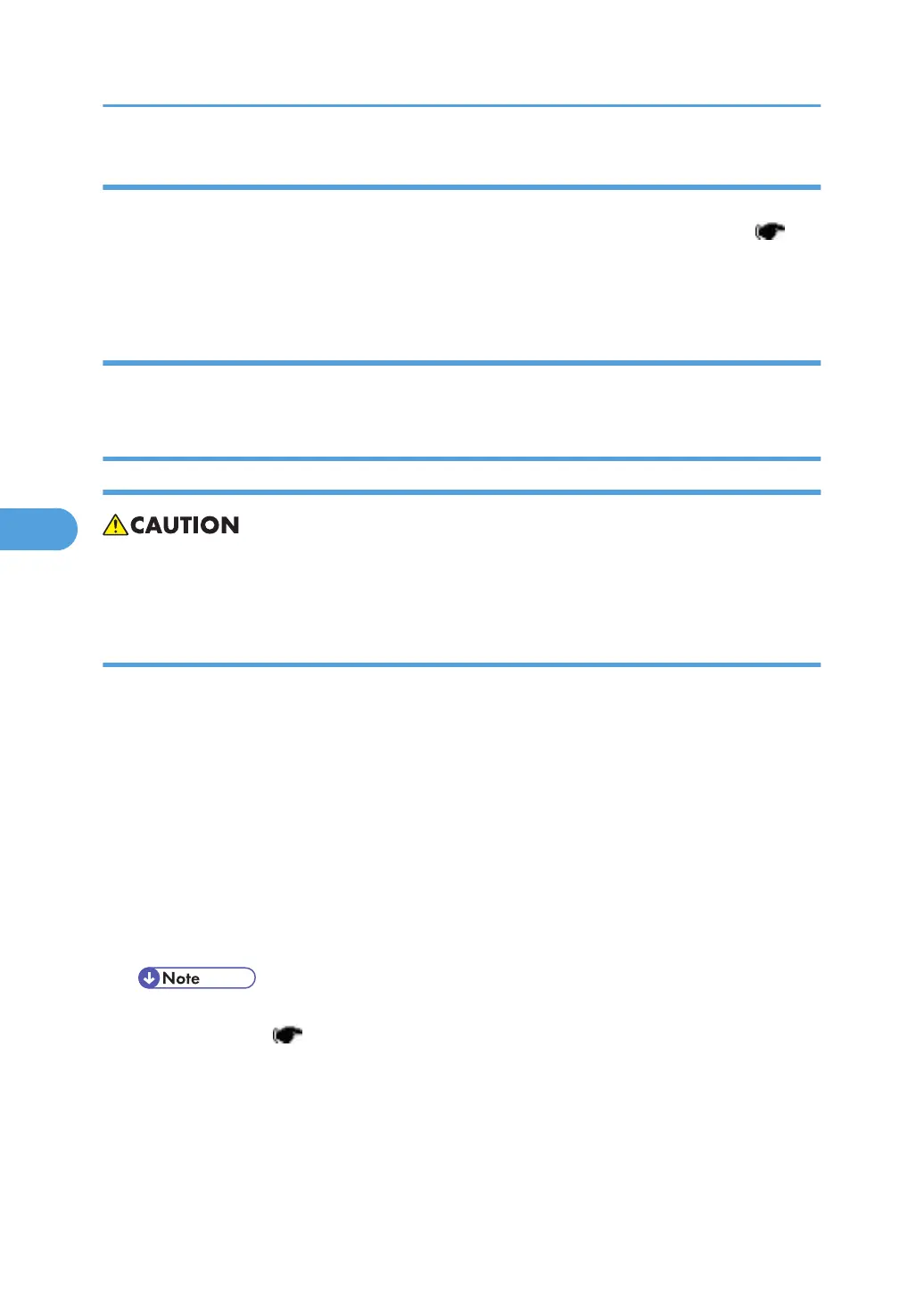Error Handling
An error code is shown if an error occurs during the download. Error codes have the letter "E" and a
number. If an error occurs, the firmware is not correctly downloaded; see the error code table ( p.
180 "Handling Firmware Update Errors") and do the necessary steps. After this, download the firmware
again.
Power Failure
If firmware update is interrupted by power failure, the firmware is not correctly downloaded. In this
condition, machine operation is not guaranteed. You have to download the firmware again.
NVRAM Data Upload/Download
• Turn off the main power switch before you insert or remove an SD card. Make sure that the
controller and the EGB are correctly connected.
Uploading NVRAM Data
Copy the data from the NVRAM to an SD card (referred to as "to upload NVRAM data" in this section)
before you replace the NVRAM. If you cannot upload NVRAM data, manually input the necessary
settings referring to the factory settings sheet stored inside the front door of the mainframe after replacing
the NVRAM.
1.
Prepare a formatted SD card.
2. Make sure that the write-protection on the SD card is off.
3. Start the SP mode.
4. Select SP5990-001 (ALL (Data List)).
5. Do the SP.
6. See if the SMC Report is correctly output.
• You may need the SMC Report when the machine did not complete an NVRAM data upload
or download ( "Downloading NVRAM Data") correctly.
7.
Go out of the SP mode.
8. Turn off the main power switch.
9. Insert an SD card into SD card slot 2.
10. Turn on the main power switch.
5. System Maintenance Reference
178
