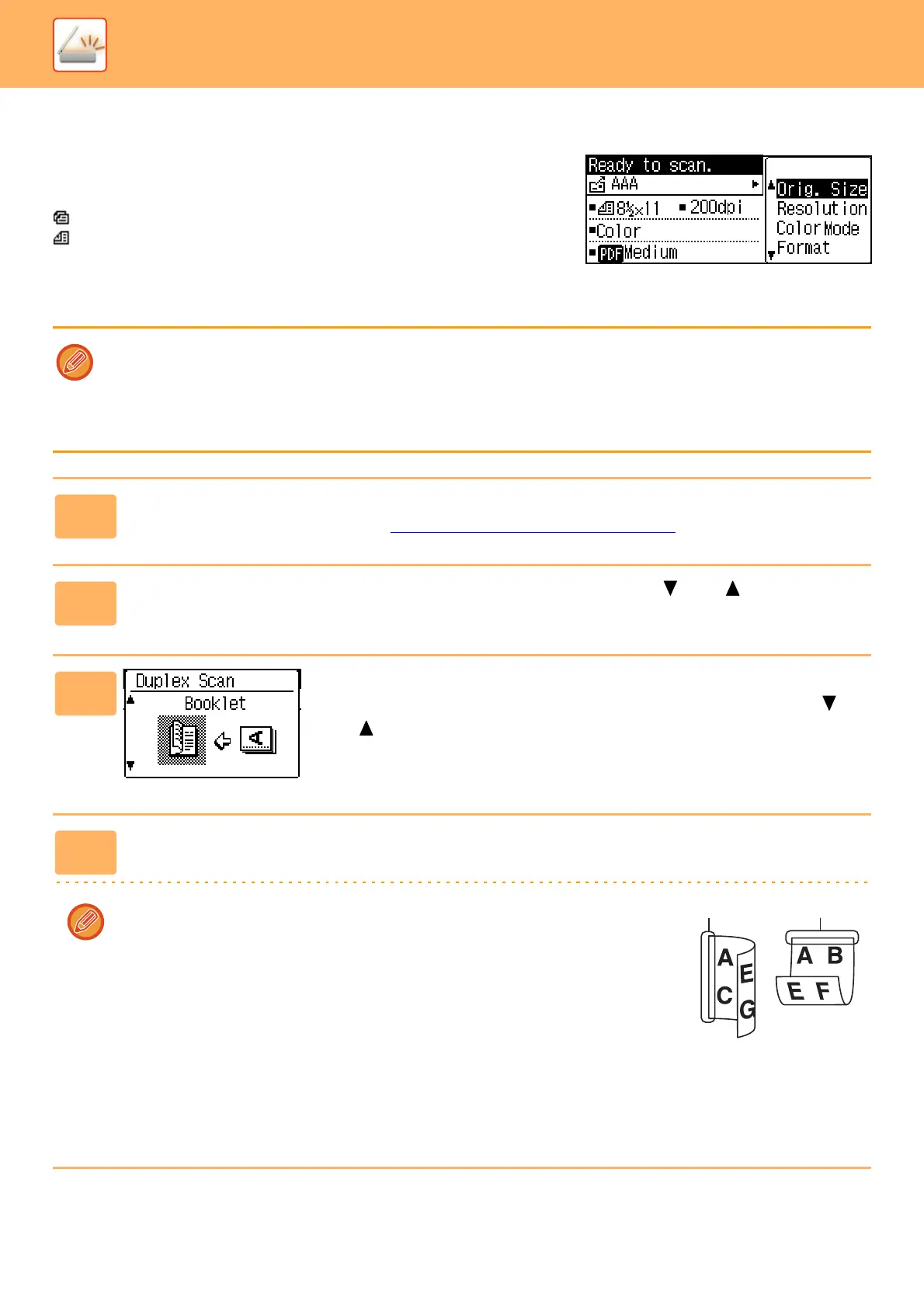5-10
SCANNER►SCANNER SEQUENCE
TRANSMITTING A TWO-SIDED ORIGINAL
The original field of the display shows the original scanning size.
The current original scan mode setting is indicated by an icon.
: One-sided scanning in the document feeder.
: Two-sided scanning in the document feeder.
None: Document glass
Follow these steps to automatically transmit a two-sided original.
Only the following two-sided document sizes can be used:
Standard sizes
8-1/2" x 14", 8-1/2" x 13-1/2", 8-1/2" x 13-2/5", 8-1/2" x 13", 8-1/2" x 11", 5-1/2" x 8-1/2", A4, B5, A5
Non-standard sizes
Inch sizes X: 6-3/4 to 14 inches, Y: 5-1/2 to 8-1/2 inches
AB sizes X: 170 to 356 mm, Y: 140 to 216 mm
1
Place the original(s) in the document feeder tray, and check the original size.
For information on placing an original, see HOW TO PLACE THE ORIGINAL (page 1-30).
2
Press the [DUPLEX] key, and Select "2-Sided" with the [ ] or [ ] key, and
press the [OK] key.
3
Select "Portrait-Booklet", "Portrait-tablet",
"Landscape-Booklet", "Landscape-tablet" with the [ ]
or [ ] key, and press the [OK] key.
4
Press the [OK] key.
• Booklets and tablets Two-sided originals that are bound at the side are booklets, and
two-sided originals that are bound at the top are tablets.
• Duplex scanning is cancelled when the transmission is completed, or when the [CA]
key is pressed.
• Duplex scanning of two-sided originals is only possible when a Document feeder is
used. Automatic scanning of both sides of an original is not possible when the
document glass is used.
• The image of the back side of the original is rotated 180 degrees if needed at the time
of transmission, and thus there is no need to change the orientation at the receiving machine.
• To cancel duplex scanning, select "1-Sided" in step 1 and then press the [OK] key.
• Only the following two-sided document sizes can be used:
8-1/2
" x 14", 8-1/2" x 13-1/2", 8-1/2" x 13-2/5", 8-1/2" x 13", 8-1/2" x 11", A4
