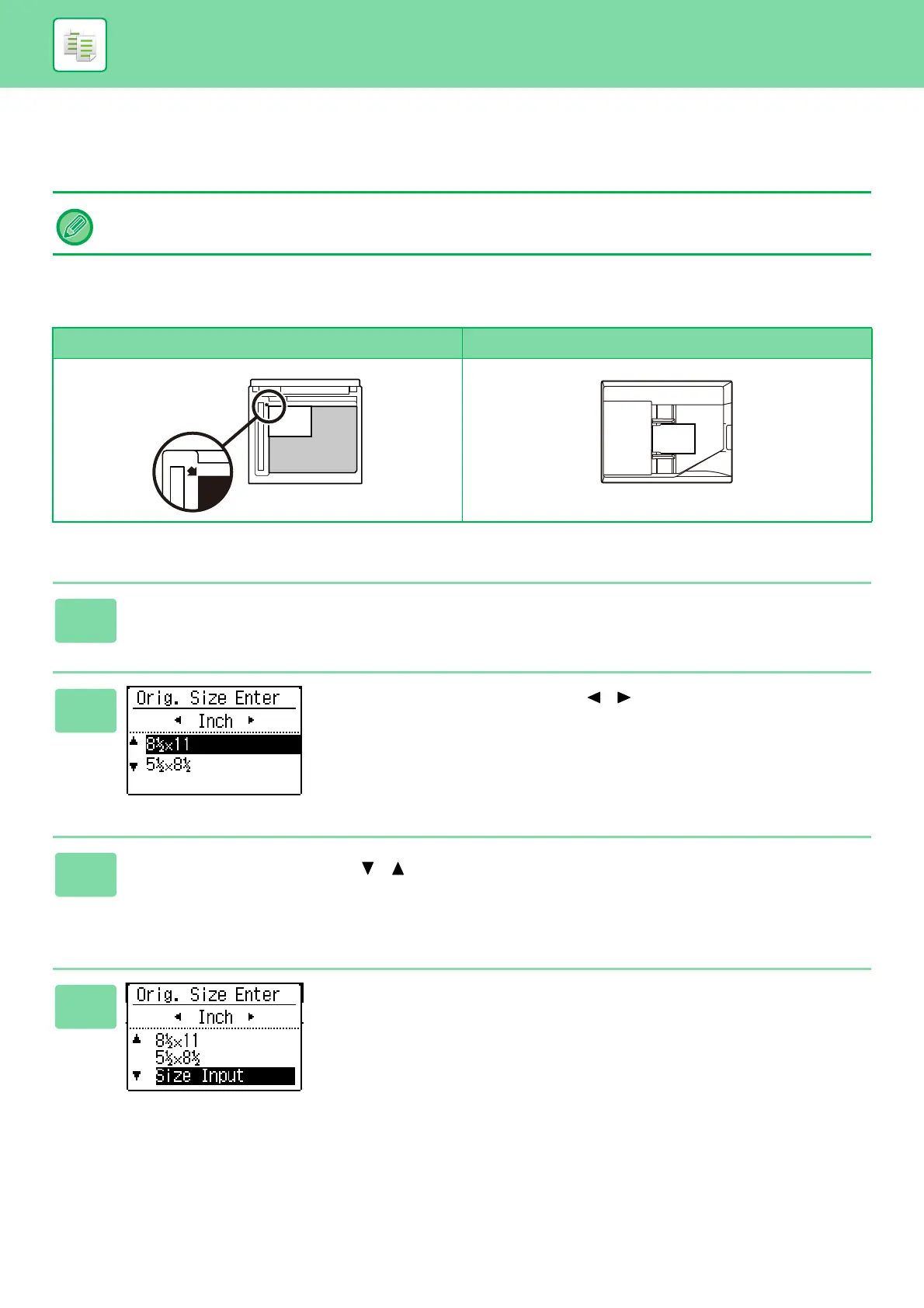2-11
COPIER►BASIC PROCEDURE FOR MAKING COPIES
SPECIFYING THE SIZE OF THE ORIGINAL
When you want to change the original size, select "Original Size" on the right menu and press the [OK] key.
Orientation of the original
Place the original as shown below.
Specifying the size of the original
Set the orientation and size of the original before scanning the original.
Document glass Document feeder
1
Select "Original Size" in the right menu of the base screen of copy mode and
press the [OK] key.
2
Select Inch or AB with the [ ][ ] keys.
3
Select the size with the [ ][ ] keys.
For a standard original size, select Original Size, press the [OK] key, and specify the original size.
The set original size will appear in the Original Size field of the base screen.
If you are using a special original size, go to step 4.
4
For a special paper size, select "Size Input" and press
the [OK] key.
