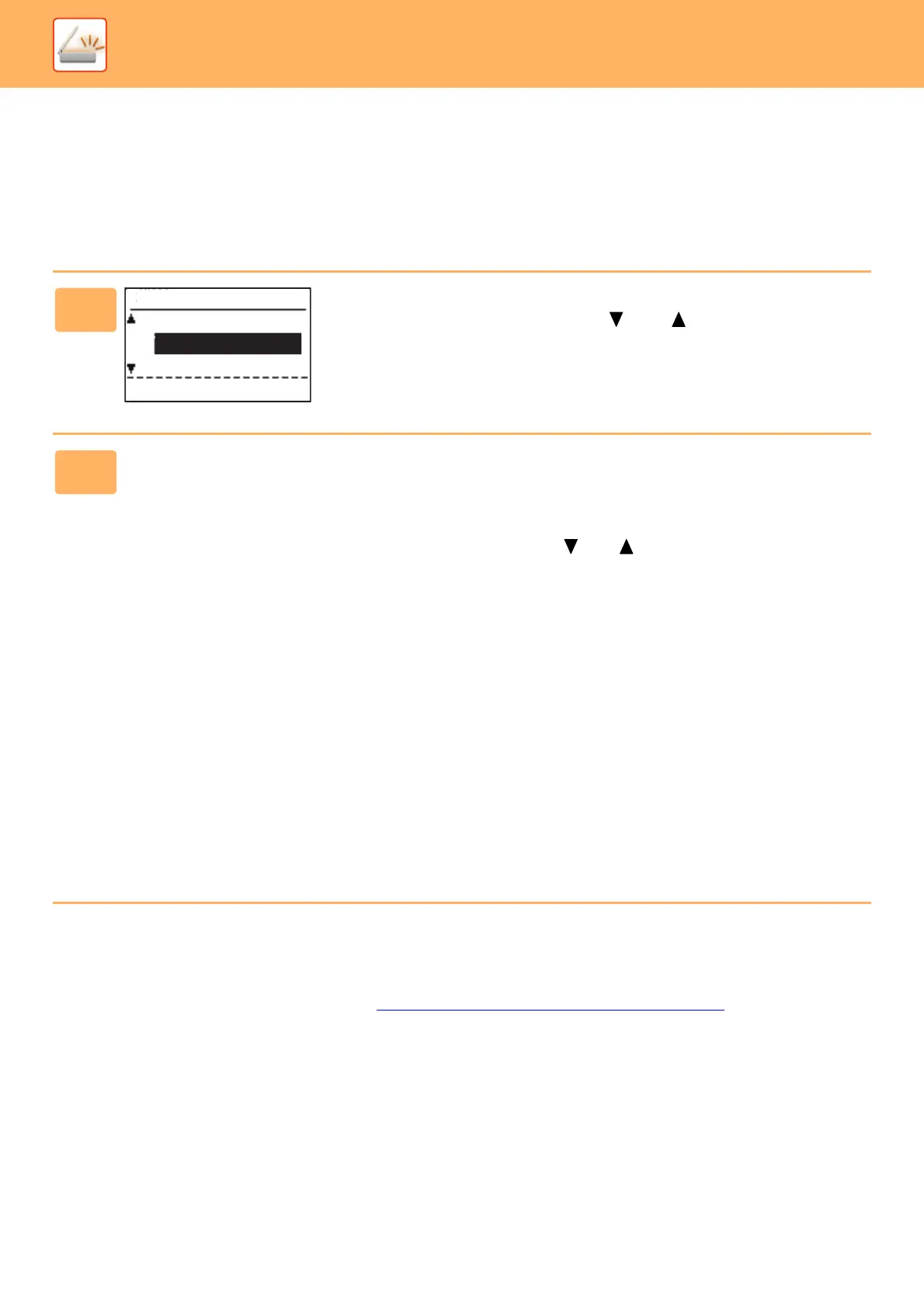5-19
SCANNER►SCANNER SEQUENCE
STORING AND EDITING/DELETING A PROGRAM
This function lets you store a transmission address and scanning settings. The address and settings can be called up
when you scan a document, saving you the trouble of selecting the address and settings. Up to two programs can be
stored for scanning.
• Address Setting • Original Size • Resolution • Format • Exposure • Original scanning mode can be stored in a
program.
USING STORED SETTINGS (PROGRAM)
Press the [Program 1] or [Program 2] key. See BASIC TRANSMISSION PROCEDURE (page 5-5).
1
Press the [SPECIAL FUNCTION] key and select
"Register Program" with the [ ] or [ ] key, and press
the [OK] key.
The original size is set to business card size (custom).
2
Select "Enter", "Change", "Delete", and press the [OK] key.
● Register program
(1) Select "No Store", and press the [OK] key.
(2) Select the program you want to store with the [ ] or [ ] key, and press the [OK]
key.
Setting each screen will be displayed.
(3) Press the [OK] key to perform the required settings.
Return to step 2.
(4) Press the [START] key.
Programs are stored.
● Change program
(1) Select the program you want to change, and press the [OK] key.
Change the settings same operation as for registration.
● Delete program
(1) Select the program you want to delete, and press the [OK] key.
(2) Select "Delete", and press the [OK] key.
Special Function
Register Program
Sharpness
PC Scan
