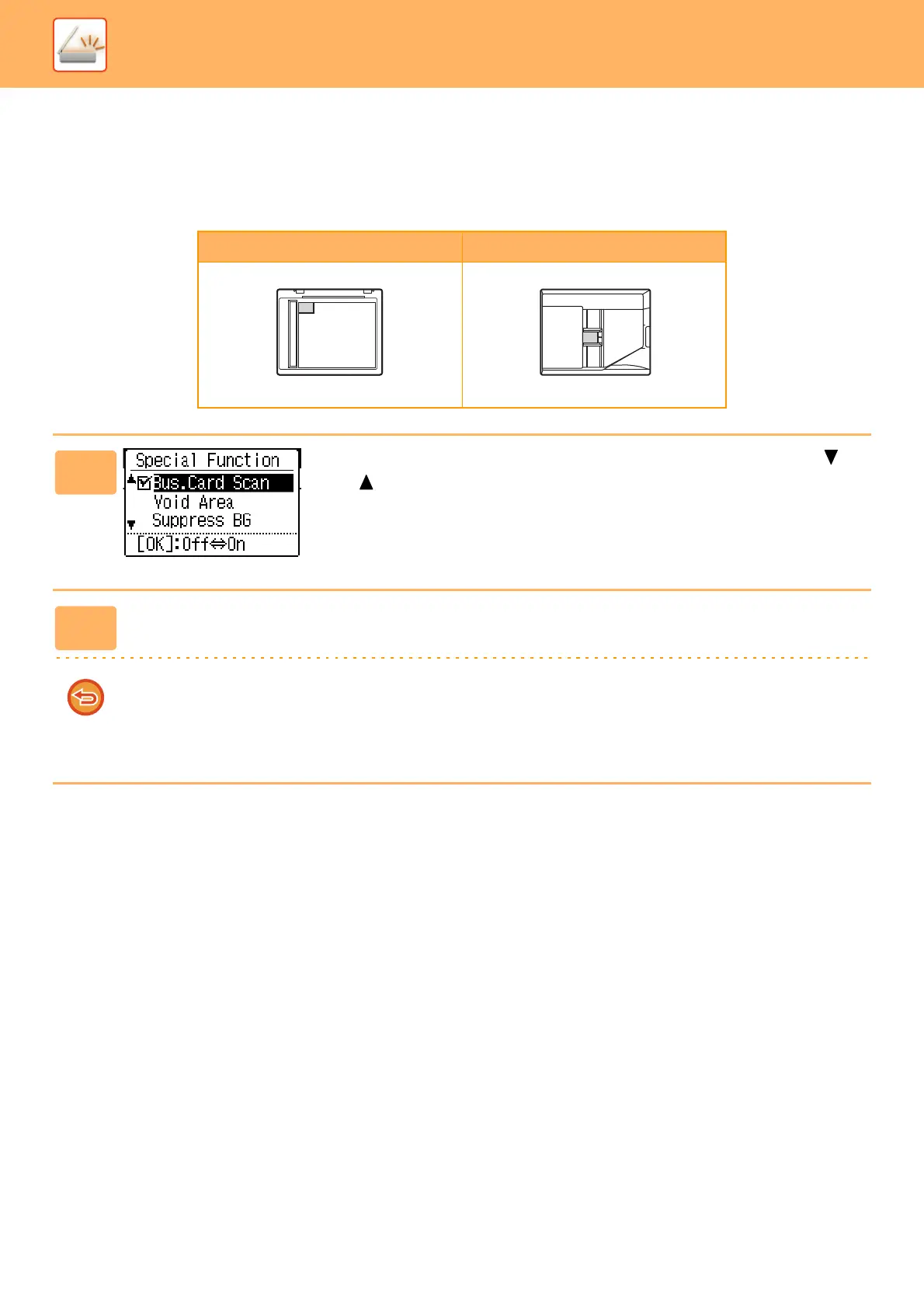5-17
SCANNER►SCANNER SEQUENCE
SCANNING BUSINESS CARDS (BUSINESS CARD
SCAN)
Business cards can be scanned.
Only when using this feature, it is possible to read the business card from the automatic document feeder.
Original glass Document feeder tray
1
Press the [SPECIAL FUNCTION] key
, and press the [ ]
or [ ] key to select "Bus. Card Scan".
The original size is set to business card size (custom).
2
Press the [OK] key.
• When business card scan mode is selected, the original size cannot be changed.
• When business card scan mode is selected, duplex scanning cannot be used.
• When using the automatic document feeder, it may not be possible to feed or read the card correctly depending on its
condition/material/shape/processing method.
