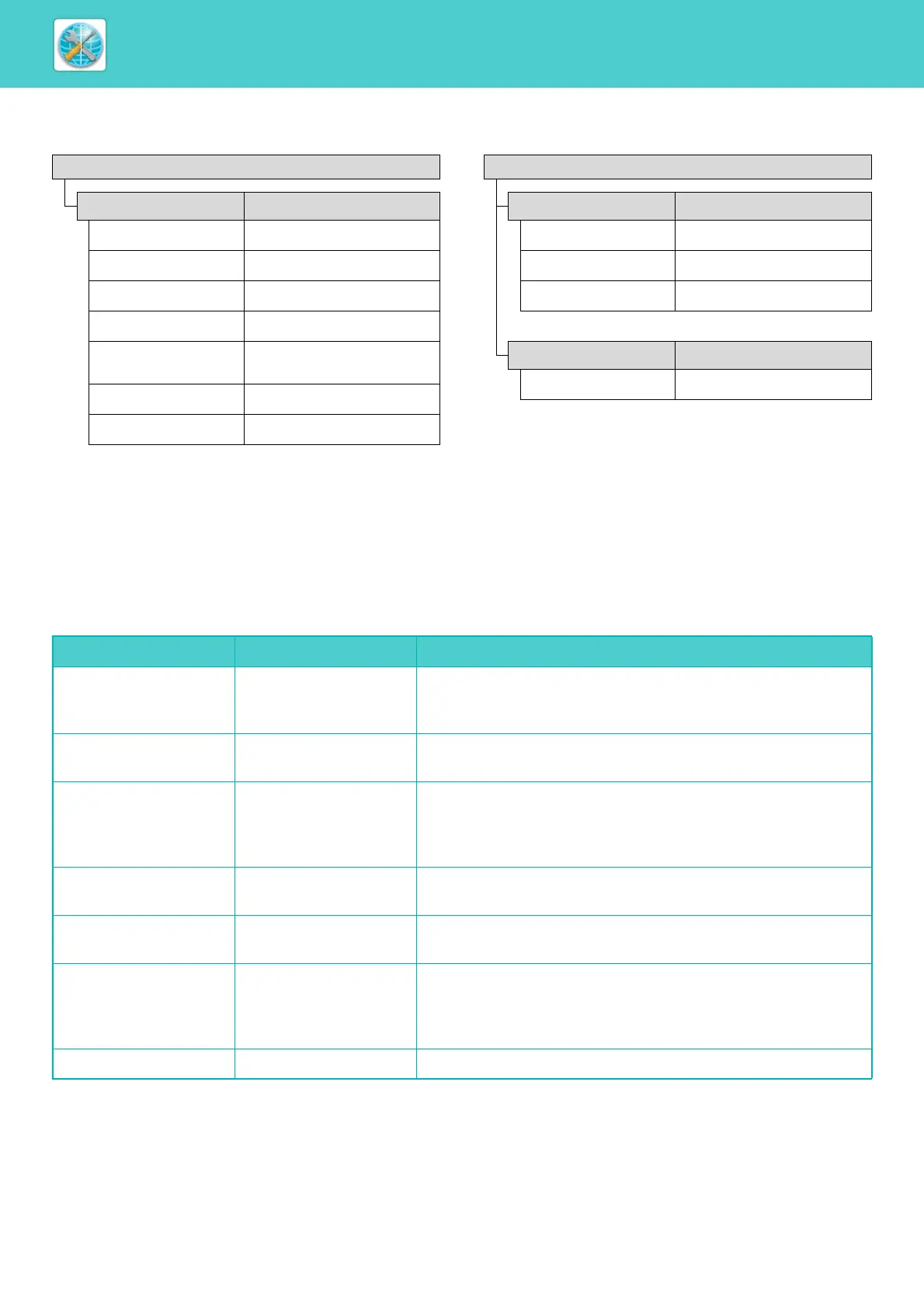8-5
WEB PAGES►WEB FUNCTIONS IN THE MACHINE
PRINTER CONDITION SETTING MENU
PRINTER CONDITION SETTINGS
Factory default settings are indicated in bold.
Default Settings
Condition Settings
Default Settings Factory default settings
Orientation Portrait
Default Paper Size Letter
Default Paper Type Plain 1
Default Resolution 600dpi (High Quality)
Disable Blank Page
Print
Disable
2-Sided Print 2-Sided (Book)
Fit To Page ON
Condition Settings
PCL Settings Factory default settings
Symbol Set PC-8
Font 0: Courier (internal font)
Line Feed Code CR=CR; LF=LF; FF=FF
PS Settings Factory default settings
Print PS Errors Disable
Item Settings Description
Orientation Portrait, Landscape This sets the orientation of the printed page. Select [Portrait] when the
image is longer in the vertical direction, or [Landscape] when the
image is longer in the horizontal direction.
Default Paper Size Letter, Invoice,
Executive, A4, B5, A5,
Set the default paper size used for printing.
Default Paper Type Plain 1, Plain 2, Letter
head, Pre-printed,
Pre-punched, Recycled,
Color
Set the type of paper used for printing.
Default Resolution 600dpi,
600dpi (High Quality)
Set the printing resolution.
Disable Blank Page Print Enable, Disable When this is specified, blank pages with no print data will not be
printed.
2-Sided Print 1-Sided,
2-Sided (Book),
2-Sided (Tablet)
When [2-Sided (Book)] is selected, two-sided printing takes place so
as to allow binding at the left side. When [2-Sided (Tablet)] is
selected, two-sided printing takes place so as to allow binding at the
top. (Only for models that support two-sided printing.)
Fit To Page ON, OFF Set whether the printed image is fit to the size of the paper.
