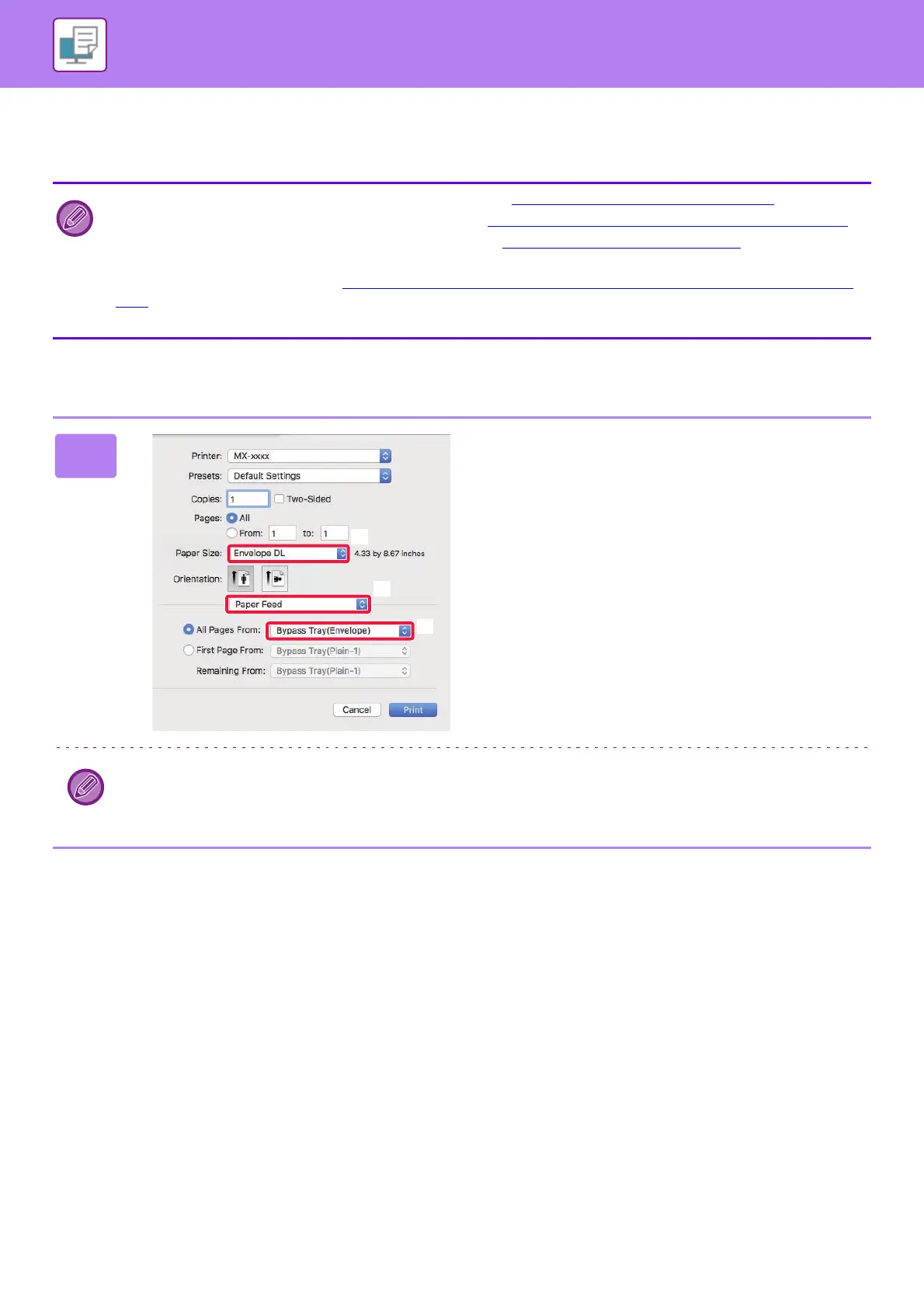3-15
PRINTER►PRINTING IN A Mac OS ENVIRONMENT
PRINTING ON ENVELOPES
The bypass tray can be used for envelope printing.
Select the envelope size in the settings of the application ("Page Setup" in many applications) and then perform the
following steps.
• For the types of paper that can be used in the bypass tray, see "APPLICABLE PAPER TYPES (page 1-17)".
• For the procedure for loading paper in the bypass tray, see "LOADING PAPER INTO THE BYPASS TRAY (page 1-24)
".
• For more information on the procedure for loading paper, see "SELECTING THE PAPER (page 3-14)
".
• When using media such as envelopes that can be loaded only in a specific orientation, you can rotate the image 180
degrees. For more information, see "ROTATING THE PRINT IMAGE 180 DEGREES (ROTATE 180 DEGREES) (page
3-30)".
• It is recommended that you carry out a test print to check the print result before using an envelope.
1
Select print settings.
(1) Select the envelope size from the "Paper
Size" menu.
(2) Select [Paper Feed].
(3) Select the [Bypass Tray (Envelope)] from
the "All Pages From" menu.
When [Administrator Settings (administrator)] → [Default Settings] → [Bypass Settings] → [Enable Selected Paper Type
in Bypass Tray] (enabled by factory default) is enabled in "Web page", set the paper type of the bypass tray to
[Envelope].
(2)
(1)
(3)
