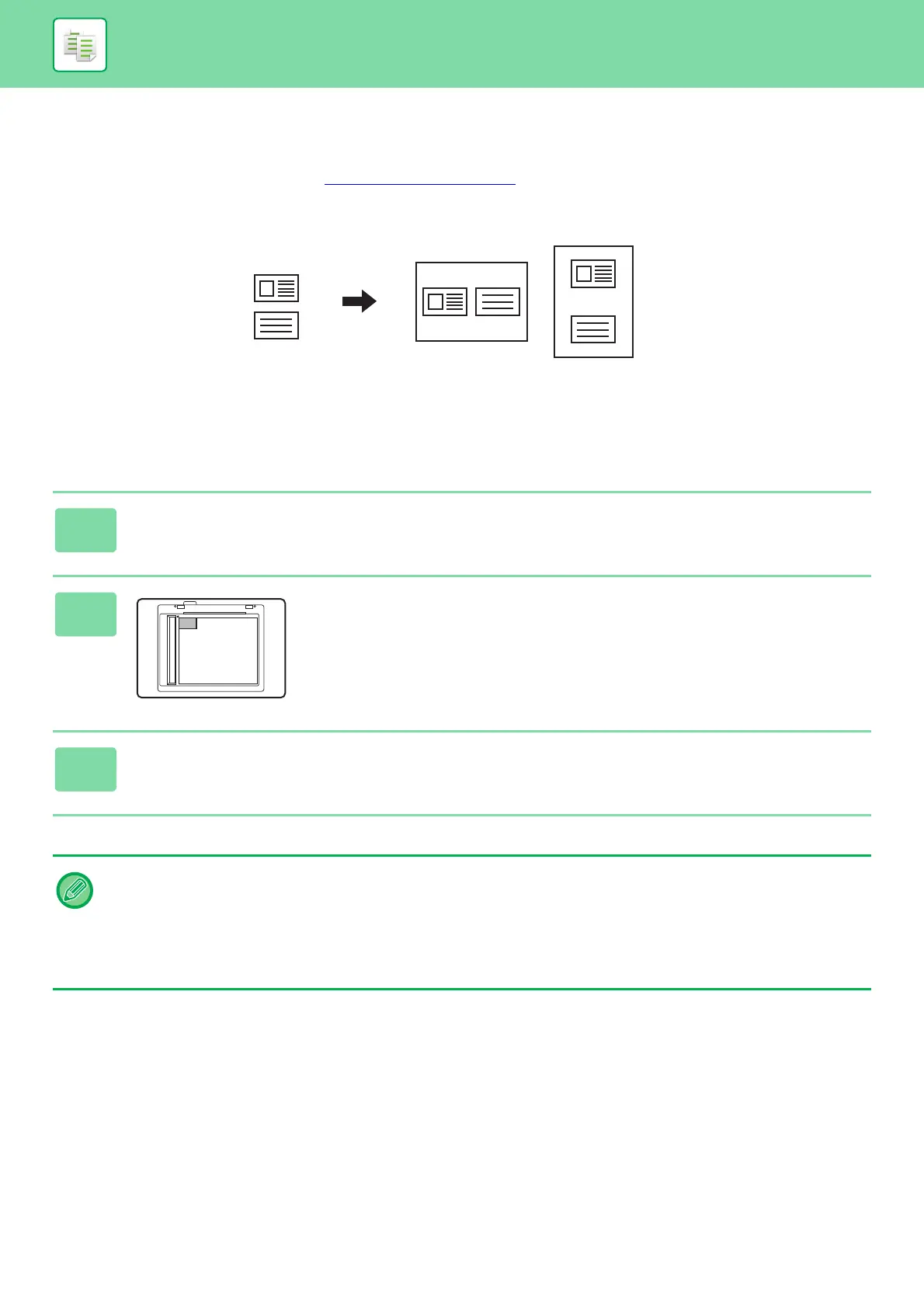2-17
COPIER►CONVENIENT COPY FUNCTIONS
ID CARD COPY
You can copy the front and back sides of ID card onto a page through this function.
The layout of the ID card copy, set the "ID Card Setting (page 7-17)
" of SYSTEM SETTINGS.
• Set Horizontally
: Copies in the horizontal orientation (fixed position), regardless of the paper size.
• Set Vertically
: Copies in the vertical orientation (fixed position), regardless of the paper size.
1
Press the [ID CARD COPY] key on the operation panel.
2
Place the ID card on the upper left-hand corner of the
document glass, and press the [START] key.
3
Turn the ID card over and press the [START] key.
• The ID card copy function cannot be used at the same time as the 2-sided copy, 2-Up/4-Up copy, sort copy, and card shot
functions.
• Paper sizes that can be used with ID Card Copy are standard sizes.
• In ID card copy mode, scan area and scan number (1 page) cannot be changed. Scan area is:
X: 86 + 5 mm (1/4") (margin), Y: 54 + 5mm (1/4") (margin).
• Auto tray switch is invalid in ID card copy mode. Please select paper and tray manually.
Front
Back
Copies
Set Vertically
Set Horizontally
Original
