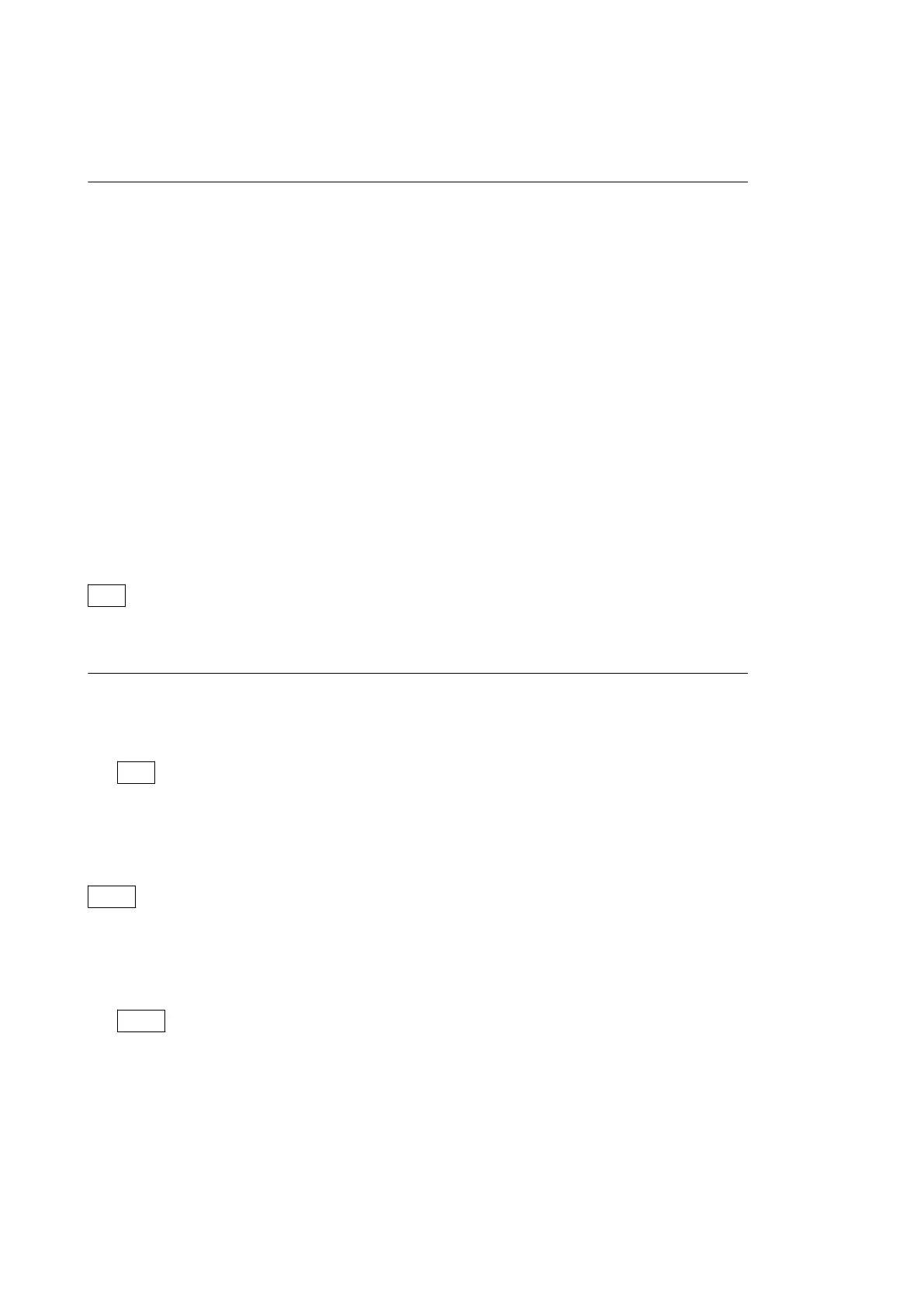2. Copy the data file for update “hdcu5000_updater.pkg” to the directory created.
Procedure
1. Connect the USB drive that contains the program for update to the USB connector of this unit.
2. Turn on the power of the unit.
3. Open the [01<SOFTWARE PACKAGE>] page of the SERVICE menu. (Refer to “4-2-2. Description of SERVICE
Menu”.)
4. Select “UPDATER” and then press the control knob.
5. A message “UPDATE OK?” appears. Select “YES.”
The unit restarts automatically and the version update starts.
Upon completion of the version update, a message “UPDATE SUCCEEDED” appears.
6. Turn off and on the power of the unit and confirm that the version has been updated on the VERSION1 page of
the DIAGNOSIS menu.
3-1-4. Forced Version Update
If the version of program or data cannot be updated from the SOFTWARE PACKAGE page of the SERVICE menu, the
software or PLD data version can be updated by the “forced version update.”
Tip
The USB connector for connection to a USB drive is located to the up of the CALL button on the front panel.
Forced Version Upgrade of Software or PLD Data
Equipment Required
• USB drive (commercially available)
Tip
For recommended USB drive, contact your local Sony Sales Office/Service Center.
Preparation
Copy the PLD update data to the USB drive using the following procedure.
Note
For how to obtain the data files for update, contact your local Sony Sales Office/Service Center.
1. Create the following directory in the USB drive.
\MSSONY\PRO\CAMERA\HDCU5000
2. Copy the data file for update to be updated to the directory created.
Note
Do not copy software or PLD data that is not to be updated.
Procedure
1. Connect the USB drive that contains the program for update to the USB connector of this unit.
2. In the MENU control block on the front panel, turn the DISP/MENU lever to the MENU side, and turn the
CANCEL/ENTER lever to the CANCEL side.
HDCU3500/HDCU5500
3-3
