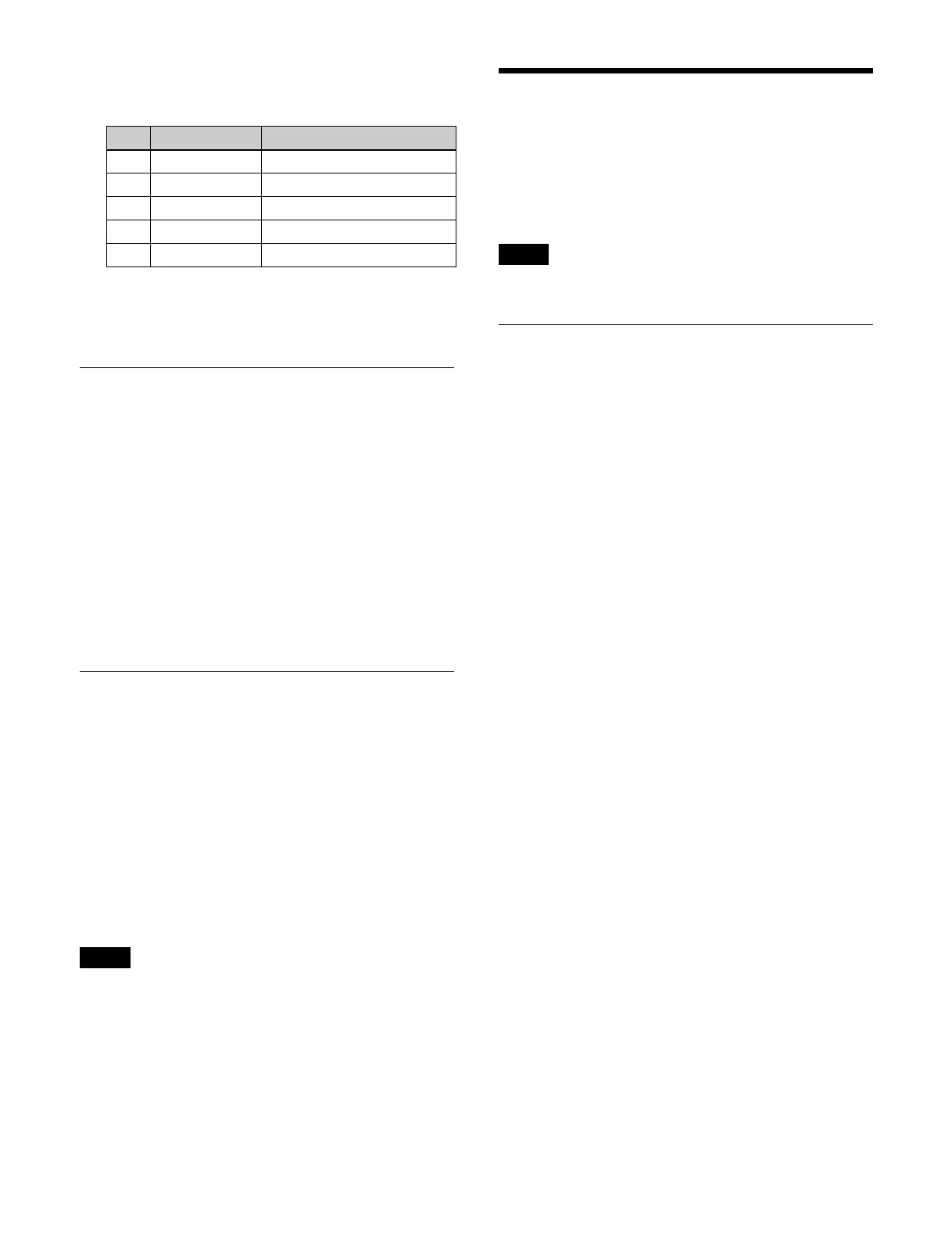137
2
Set the [Video Process] button to the on state and set
the following parameters.
To return the video process function settings to
th
e defaults
Press the [Unity] button.
Show Key
The show key function displays the key-processed, key
source signal in the preview output.
When the show key function is enabled, the key-
pr
ocessed, key source signal appears in the preview
output while the [SHOW KEY] button in the key control
block is pressed.
You can also set the show key function so that it is
m
aintained for a preset time after the [SHOW KEY]
button is pressed.
For details about settings, see “Setting Show Key”
(page 397).
Initializing Key Settings
You can initialize the values of key settings using the
delegation buttons in the key control block.
Simultaneously press and hold a switcher bank delegation
bu
tton (M/E-1 to M/E-5, P/P) and a key delegation button
(KEY1 to KEY8) to return the selected key to the initial
status saved data setting values.
You can also initialize the values of key settings using the
[
Default Recall] button in the menu.
For details, see “Initializing Settings (Default Recall)”
(page 76).
You can initialize two-dimensional transform (resizer)
set
ting values using buttons in the device control block.
For details, see “Reducing, enlarging, moving, and
rotating keys (device control block)” (page 138).
Resizer
A resizer is used to set a two-dimensional transform or
effect on a key.
This section describes an example setting a resizer on key
1 on
M/E-1.
A resizer cannot be used on additional keys.
Overview
A resizer is used to set a two-dimensional transform
(move, enlarge/reduce, rotate) or border/crop on a key.
It can also add the following resizer effects to a key.
• Wide key border
• Drop shadow
• Edge enhance
•Mosaic
• Defocus
•Mask
•Rotation
The resizer is configured using the menu.
Two-dimensional transforms can be set using the key
cont
rol block or device control block. Border/crop can be
set using the device control block.
Dual resizer effects
Two resizers must be used for the following resizer
effect
s. Effects that use two resizers are called “dual
resizer effects.”
• Wide key border
• Drop shadow
•Mask
In a dual resizer effect, key combinations of key 1 and key
2, ke
y 3 and key 4, key 5 and key 6, key 7 and key 8 are
used.
When a dual resizer effect is set on either of the two keys,
t
he other key cannot be used for a resizer, DME wipe, or
resizer DME wipe.
Restrictions on resizers
• The image on the key with the resizer applied has a one-
frame delay.
• Resizer effects may differ from DME effects.
• Keys with a resizer enabled cannot be used for a DME
(
processed key), DME wipe, or resizer DME wipe.
• The following resizer effects cannot be enabled
simu
ltaneously on a single key.
- Mosaic and edge enhance
- Defocus and wide key border
- Mask and drop shadow
- Mask and wide key border
No. Parameter Adjustment
1 Video Gain Video signal gain
2 Y Gain Luminance signal gain
3 C Gain Chrominance signal gain
4 Hue Delay Hue delay
5 Black Level Black level
Note
Note