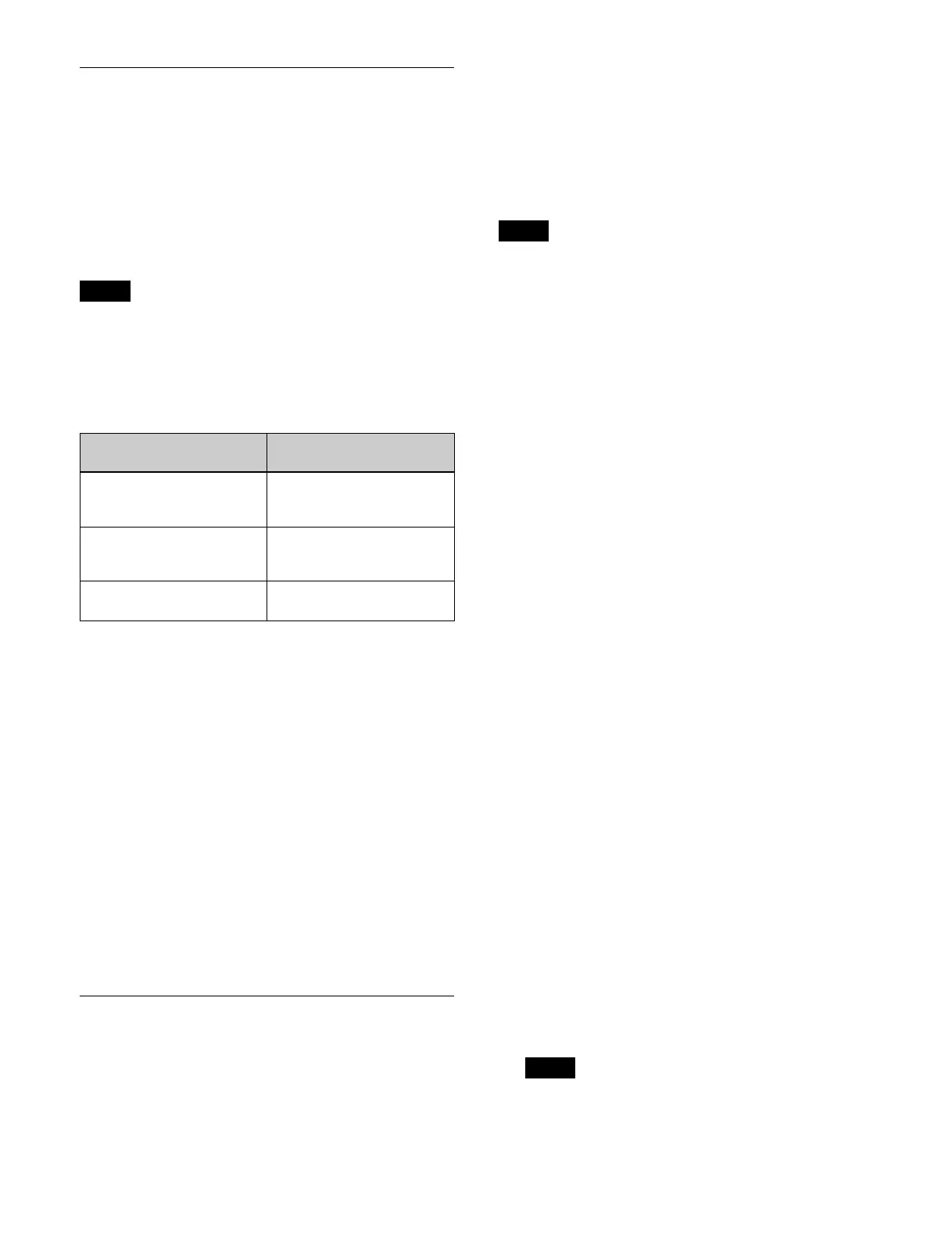376
Setting a Format Converter
You can convert the signal format of an output signal.
You can use a format converter on odd-numbered
ou
tputs.
Setting the conversion format
You can set the signal format of an output signal to
convert by the format converter.
• Field frequency and frame frequency conversion is not
sup
ported.
• Ancillary data is deleted if a conversion format is
co
nfigured that is different from the system format.
The signal formats that can be converted are given below.
1
Open the Home > Setup > System > Output > FC
Format menu (19101.44).
2
Select a tab to switch the target to set.
[Output] tab: Out
put converter format settings
[Dedicated Out] tab: Dedi
cated output converter
format settings
3
Select the target output to set.
To select and set multiple outputs, place a check mark
be
side the target outputs to set.
To select and set all outputs, place a check mark in the
S
elect All checkbox.
4
Press the [FC Format] button and select an output
signal format from the pull-down list.
Setting an HDR Converter
You can set the output signal OETF, color space, and
HDR converter for outputs that have color corrector/HDR
converter enabled.
For details about each HDR conversion item, see
“Setting HDR” (page 366).
For details about outputs that can be configured with a
col
or corrector/HDR converter, see “Selecting Outputs
Configurable with a Color Corrector/HDR Converter”
(page 374).
To use the HDR converter function, the MZS-X1750
HD
R Converter License (option) is required for each
target box.
1
Open the Home > Setup > System > Output > HDR
Converter menu (19101.46).
The system OETF, color space, and HDR settings are
d
isplayed in [System Settings].
2
Select a tab to switch the target to set.
[Output] tab: Out
put HDR converter settings
[Dedicated Out] tab: Ded
icated output HDR
converter settings
3
Select the target output to set.
To select and set multiple outputs, place a check mark
besi
de the target outputs to set.
To select and set all outputs, place a check mark in the
Sel
ect All checkbox.
4
Press the [Output Signal OETF] button and select an
OETF from the pull-down list.
Select [SDR], [HLG], [PQ], [S-Log3 (HDR)], or
[S-Log3 (Live HDR)].
5
Press the [Color] button and select a color space from
the pull-down list.
Select [BT.709] or [BT.2020].
6
Enable/disable the system settings using the [Follow
System Settings] switch.
On: Enable sy
stem settings. Apply the system
settings to the output signal.
Off: Disable system setti
ngs. Apply different settings
than the system settings to the output signal.
If the system settings are disabl
ed, press the [Adjust
Details] button and configure the HDR conversion
settings in the [HDR Converter] window.
When multiple outputs are selected, the [Follow
S
ystem Settings] switch settings do not change in
unison.
Notes
System signal format
(frequency)
Signal format of output
signal
2160P 2SI
(59.94, 50)
1080i
1080P
2160P 2SI
1080P
(59.94, 50)
720P
1080i
1080P
1080i
(59.94, 50)
720P
1080i
Note
Note