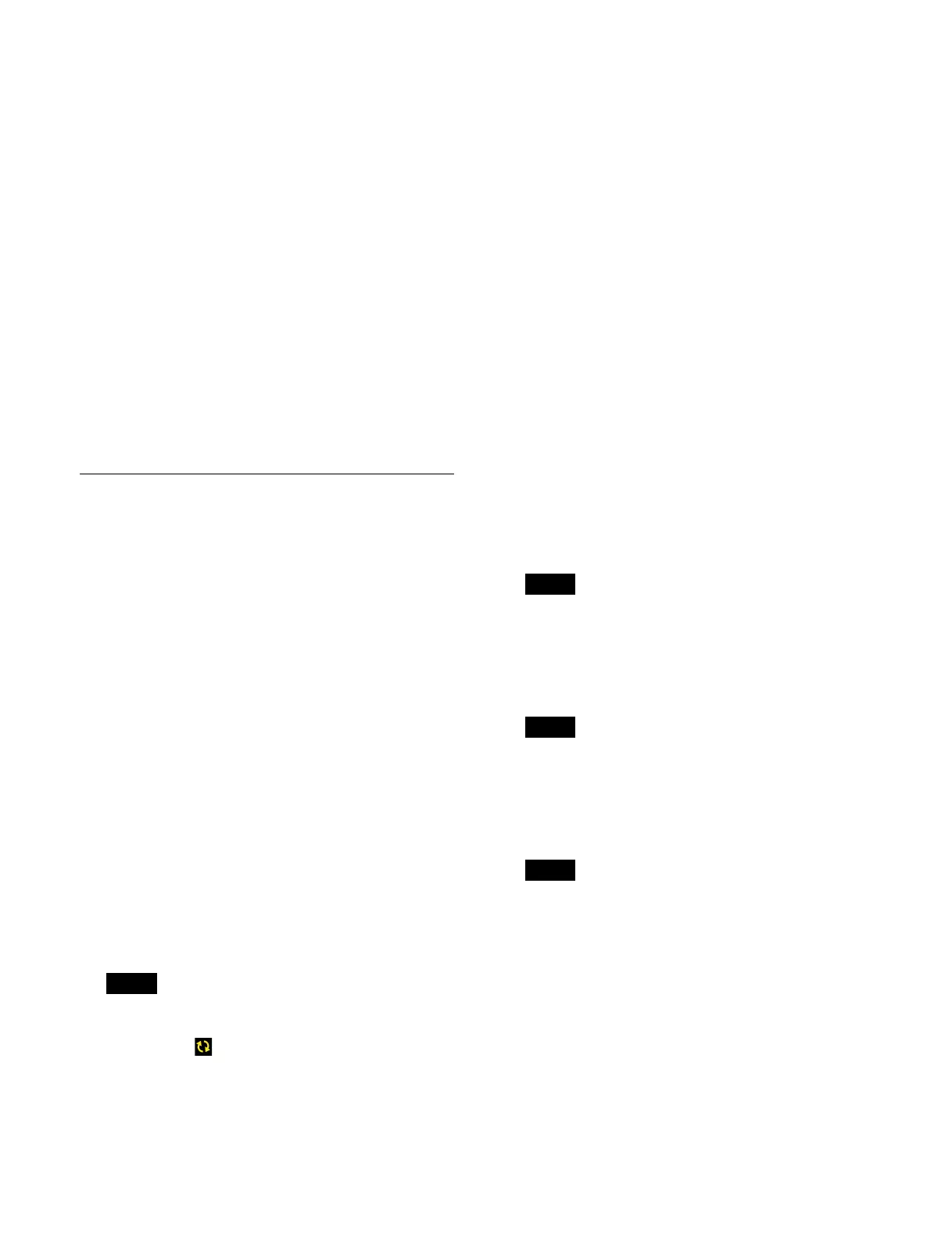467
To release a control panel assignment
Press the [Release] button to release the control panel
b
ank assignment for the selected line ID.
7
Press the [Apply] button.
To return to the previous setting
Press the [Clear] button.
8
Check the message, then press [OK].
To display control panel bank properties
Press the [Display Properties] button.
To identify a control panel bank
Press the [Send] button at the top of the list on the left to
cau
se the buttons in all control panel banks making up the
target control panel to flash for 5 seconds.
Press the [Send] button on each control panel bank in the
l
ist on the right to cause the buttons in the target control
panel bank to flash for 5 seconds.
Configuring Control Panel Network
Settings
You can configure the network settings of a control panel
that is not assigned to a switcher in an island and of the
control panel banks configured in the control panel.
For details about configuring the network settings of a
c
ontrol panel assigned to a switcher in an island, see
“Configuring Control Panel Network Settings”
(page 474).
For details about configuring the network settings of
con
trol panel banks not configured in a control panel, see
“Configuring Control Panel Bank Network Settings”
(page 481).
1
Open the MLS Manager Home > System > Panel >
Panel Network menu (60201.02).
2
Press the [Detect/Refresh] button.
The control panel and the control panel banks
co
nfigured in the control panel that are on the same
network as MLS Manager are detected.
If no control panel and no connections of control
pa
nel banks configured in the control panel are
detected, the icon is displayed. Press the [Detect/
Refresh] button to run detection of the control panel
an
d the control panel banks configured in the control
panel again.
3
In the [Panel] group list, select the target control
panel to set.
4
In the [Panel Bank] group, select [All] or [Selected].
All: Di
splays the control panel banks configured in
all the control panels displayed in the list in the
[Panel] group.
Selected: Disp
lays the control panel banks
configured in the control panel selected in the list
in the [Panel] group.
5
In the [Panel Bank] group, select the target control
panel bank to set.
Place a check mark for the target control panel bank
t
o set (multiple selection supported).
To select and set all control panel banks, place a
chec
k mark in the Select All checkbox.
6
Press the [Edit Panel Bank] button.
A setup window for the selected control panel bank
app
ears.
7
Press the [Hostname] button and enter a host name
(up to 63 characters) using the keyboard.
Cannot be configured when multiple control panel
ban
ks are selected.
8
Press the [Address] button for [IPv4] and enter an
address using the keyboard.
When multiple network interfaces are selected,
con
secutively numbered IP addresses are set.
9
Press the [Prefix Length] button for [IPv4] and enter
a prefix length in the numeric keypad window.
When multiple network interfaces are selected, the
sa
me prefix length is set for all selected network
interfaces.
10
Press [OK].
11
Press the [Apply] button.
To return to the previous setting
Press the [Clear] button.
12
Check the message, then press [OK].
Note
Note
Note
Note