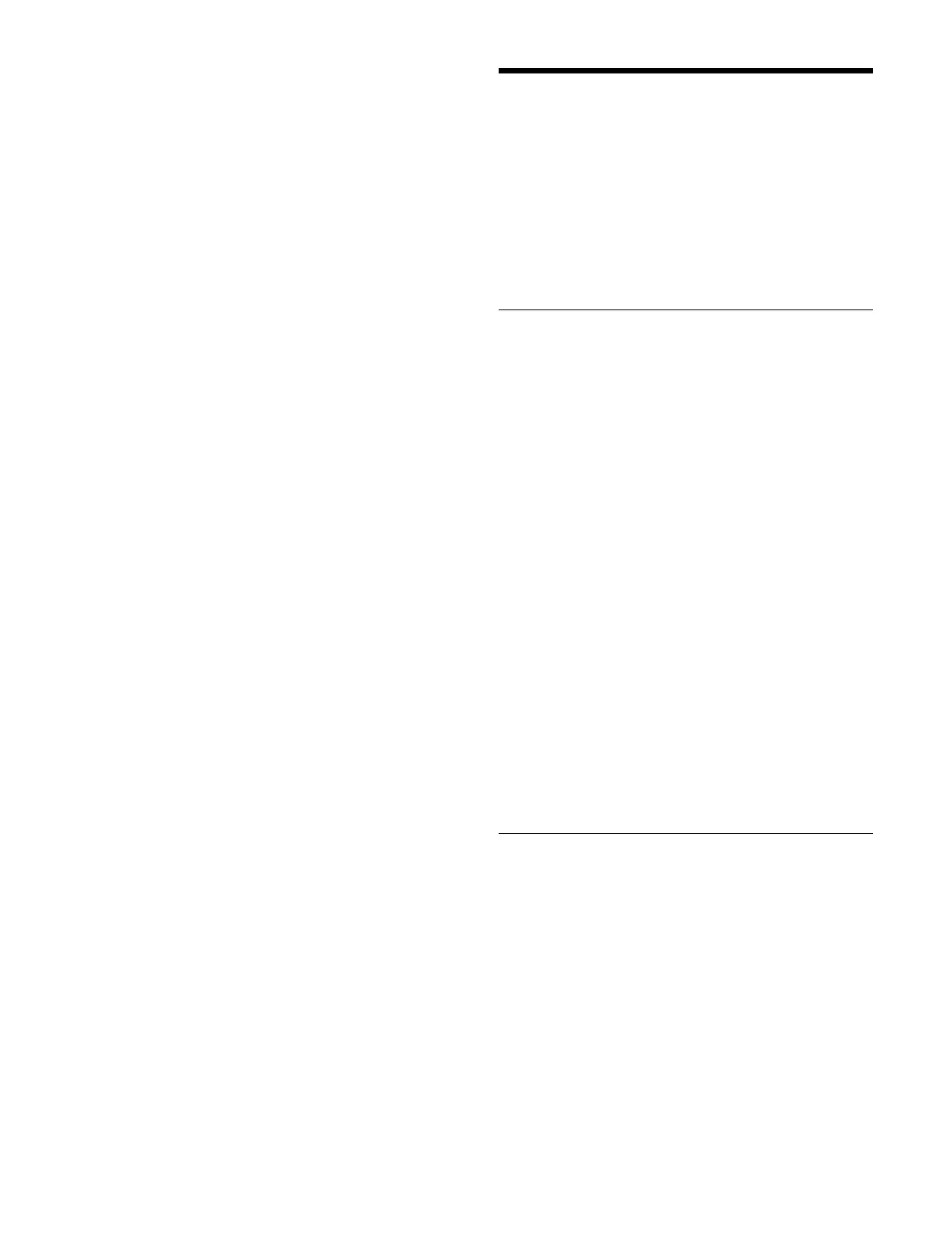487
2
Select a tab to change the display (Island or Off-
Island).
When [Off-Island] is selected, proceed to step 4.
3
In the [Target for Installation] group on the [Island]
tab, select the installation target.
Island: T
arget all devices assigned to an island for
installation.
Box/Panel Bank: Sel
ect any device from the boxes
or control panel banks assigned to an island as the
target for installation.
When [Island] is selected, proceed to step 5. W
hen
[Box/Panel Bank] is selected, proceed to step 4.
4
Select the target device for installation.
Place a check mark for the target device for
i
nstallation (multiple selection supported).
To select and install on all devices, place a check
mar
k in the Select All checkbox.
5
Press [Select Install Package] and select a package
file to install.
6
Press the [Install Now] button.
7
Check the message, then press [OK].
The target device is rebooted.
To sort the box/control panel bank display
You can press a display item title to sort the display.
Pressi
ng a title switches between ascending and
descending order each time you press the title, and [v]
(ascending) or [V] (descending) is displayed on the right
side of the title.
Managing Data in MLS
Manager
You can rename and delete setup/content package archive
files saved in MLS Manager.
The target files are package archive files exported to MLS
Manag
er as described in “Exporting a package archive
file” (page 333).
Deleting a Package Archive File
1
Open the MLS Manager Home > Package > Browse
menu (67101.01).
2
Select the package archive file to delete.
Place a check mark for the target package archive file
t
o delete (multiple selection supported).
To select and delete all package archive files, place a
chec
k mark in the Select All checkbox.
3
Press the [Delete] button.
4
Check the message, then press [OK].
To sort the package archive file display
You can press a display item title to sort the display.
Pressi
ng a title switches between ascending and
descending order each time you press the title, and [v]
(ascending) or [V] (descending) is displayed on the right
side of the title.
Archive Filename: S
ort by package archive file name
Date/Time: So
rt by package archive file last
modification date and time
Size: So
rt by package archive file size
Renaming a Package Archive File
1
Open the MLS Manager Home > Package > Browse
menu (67101.01).
2
Select the package archive file to rename.
3
Press the [Rename] button.
The [Rename Archive File] window appears.
4
Enter a file name (up to 32 characters) using the
keyboard.
5
Press [OK].