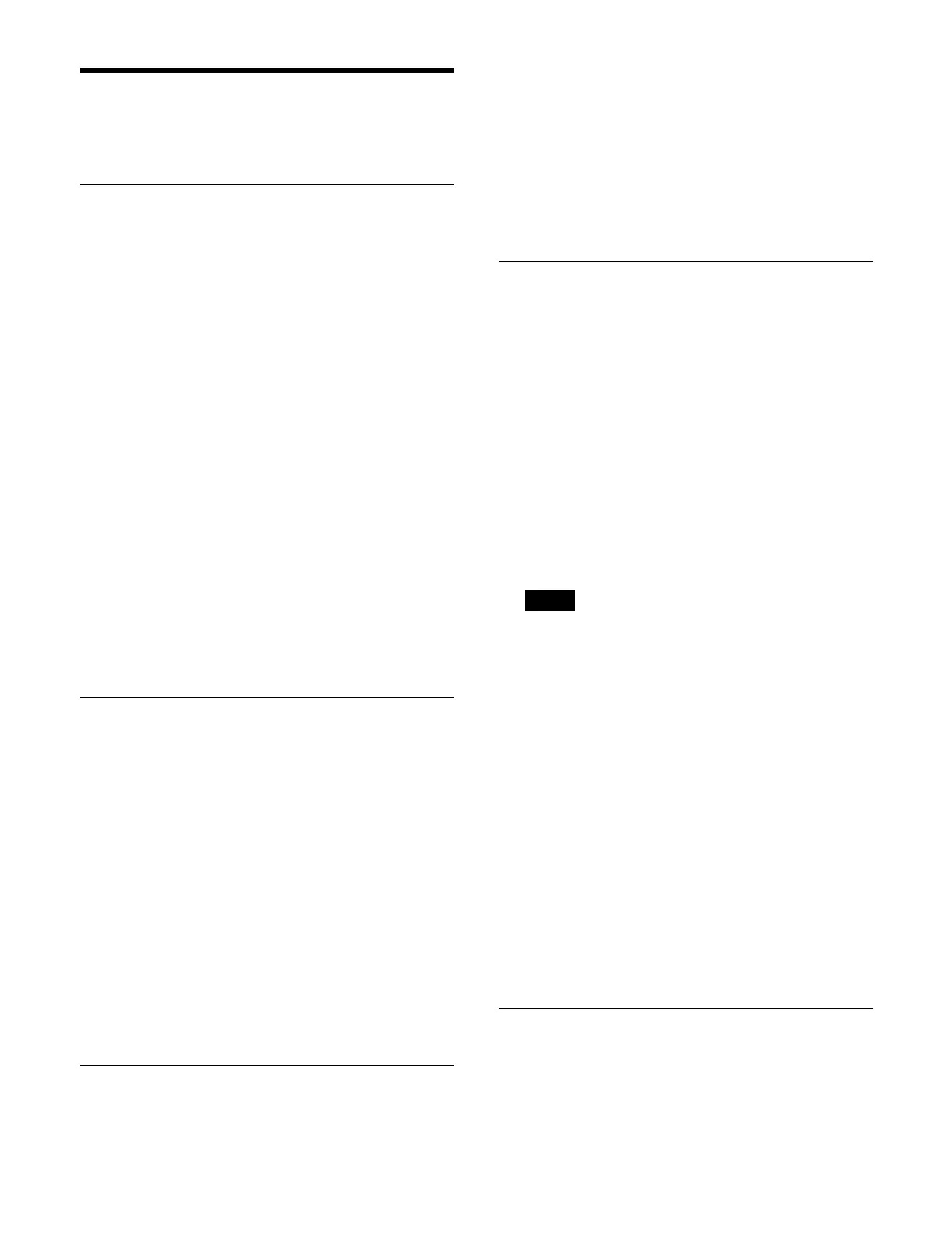394
Setting the Transition
Mode
Setting the Transition Preview Mode
You can set the transition preview mode for when the
[TRANS PVW] button is pressed.
1
Open the Home > Setup > Switcher > Custom >
Transition menu (19103.41).
2
Select the target switcher bank to set.
3
Press the [Transition Preview] button and select a
transition preview mode from the pull-down list.
One Time: On
e-time mode
The transition preview ends after a single
tr
ansition ends.
Normal: No
rmal mode
Pressing the [TRANS PVW] button switches
bet
ween setting and releasing transition preview
mode.
When [Normal] is selected, you can set the operation
mod
e of the [TRANS PVW] button.
For details about setting the operation mode, see
“Setting the operation mode of the [TRANS PVW]
button in the transition control block” (page 418).
Setting the Independent Key
Transition Mode
1
Open the Home > Setup > Switcher > Custom >
Transition menu (19103.41).
2
Select the target switcher bank to set.
3
Press the [Key Transition] button and select an
independent key transition mode from the pull-down
list.
Same: Th
e transition settings for key insertion (on)
and key removal (off) are common.
Independent: Tr
ansitions can be configured
separately for key insertion (on) and key removal
(off).
Setting Flip-Flop Mode
You can enable/disable flip-flop mode. When disabled,
bus fixed mode is selected.
1
Open the Home > Setup > Switcher > Custom >
Transition menu (19103.41).
2
Select the target switcher bank to set.
3
Enable/disable using the [Bus Toggle] switch.
On: Fl
ip-flop mode
Off: B
us fixed mode
Setting the Preset Color Mix Mode
1
Open the Home > Setup > Switcher > Custom >
Preset Color Mix menu (19103.42).
2
Select the target switcher bank to set.
3
Press the [Stroke Mode] button and select a stroke
mode from the pull-down list.
Normal: Normal mod
e
Execute a preset color mix with two transition
op
erations.
Single: S
ingle mode
Execute a preset color mix with one transition
op
eration.
In bus fixed mode, single mode (fixed) is selected.
4
Press the [Edit] button for [Non Drop Key].
The [Set Non Drop Key] window appears.
5
Place a check mark in the keys to keep their insertion
status.
You can select multiple keys.
6
Press [OK].
7
Enable/disable one-time mode using the [One Time
Enable] switch.
On: Re
turn to previous transition type after a
transition ends.
Off:
Maintain a preset color mix after a transition
ends.
Enabling/Disabling Split Faders
You can enable/disable split faders on the simple-type
transition control block.
Note